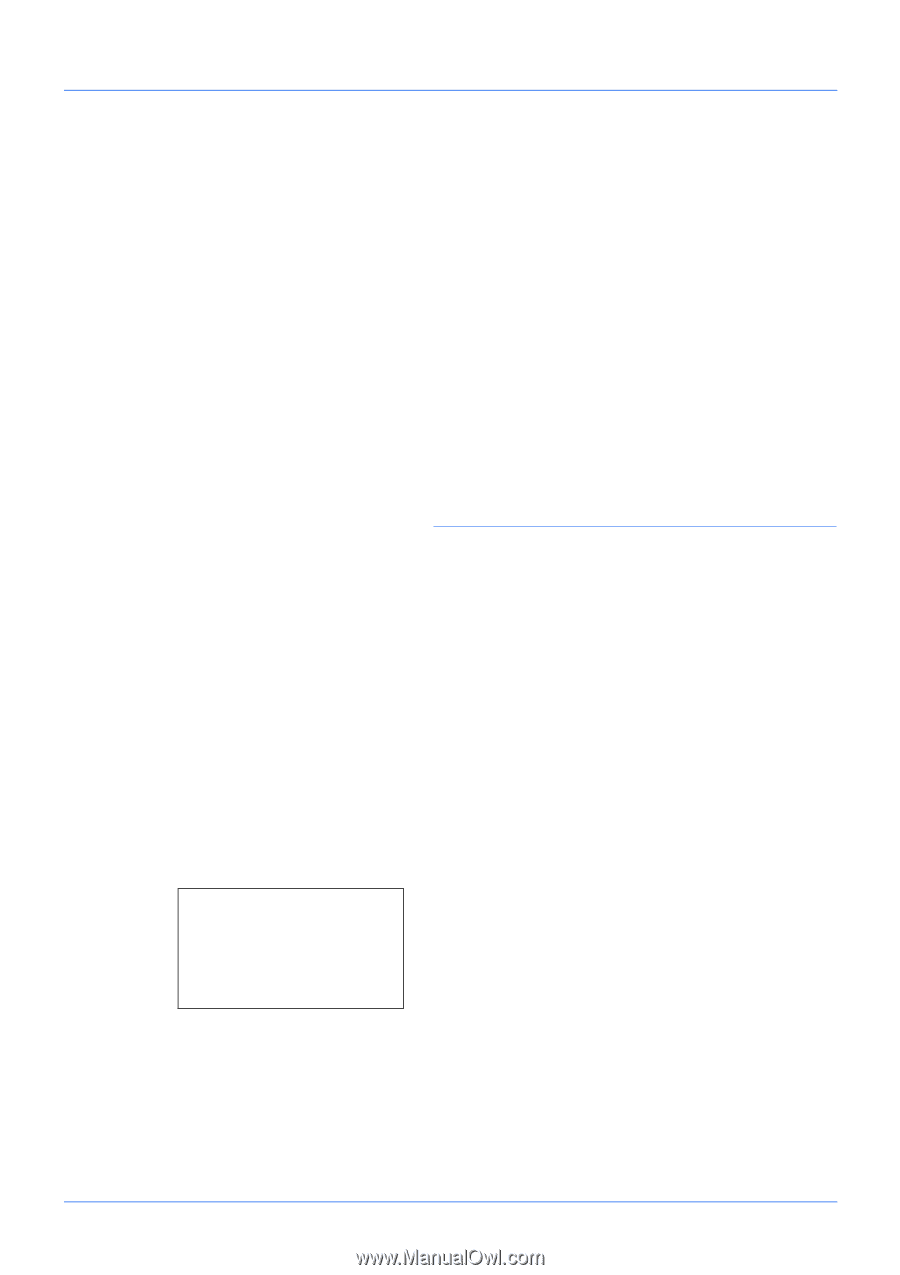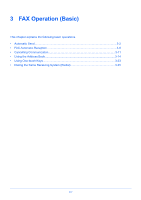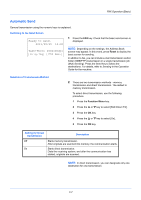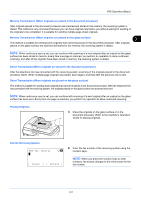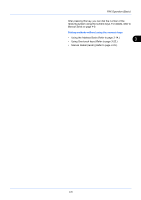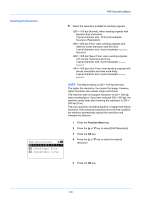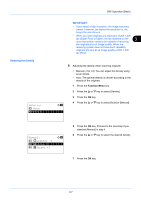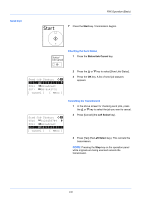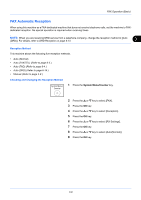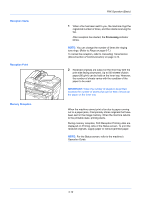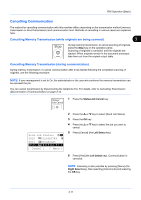Kyocera ECOSYS FS-1135MFP FS-1135MFP Fax Operation Guide - Page 34
Function Menu, FAX Resolution, 200x200dpi Fine
 |
View all Kyocera ECOSYS FS-1135MFP manuals
Add to My Manuals
Save this manual to your list of manuals |
Page 34 highlights
FAX Operation (Basic) Selecting the Resolution 5 Select the resolution suitable for sending originals. •200 × 100 dpi (Normal): when sending originals with standard size characters Typical character size: 10.5 point (example: Resolution Resolution) •200 × 200 dpi (Fine): when sending originals with relatively small characters and thin lines Typical character size: 8 point (example: Resolution Resolution) •200 × 400 dpi (Super Fine): when sending originals with minute characters and lines Typical character size: 6 point (example: Resolution ) Resolution •400 × 400 dpi (Ultra Fine): when sending originals with minute characters and lines more finely Typical character size: 6 point (example: Resolution ) Resolution NOTE: The default setting is 200 × 100 dpi (Normal). The higher the resolution, the clearer the image. However, higher resolution also means longer send times. The machine does not support resolution of 300 × 300 dpi when sending faxes. If you have selected 300 × 300 dpi, the machine sends faxes after lowering the resolution to 200 × 200 dpi (Fine). The scan resolution should be equal to or higher than the fax resolution. If the selected resolutions are not in this condition, the machine automatically adjusts the resolution and changes the selection. FAX Resolution: a b *1**2*0*0*x*1*0*0*d*p*i**N*o*r*m*.*** 2 200x200dpi Fine 3 200x400dpi S.Fin 1 Press the Function Menu key. 2 Press the or key to select [FAX Resolution]. 3 Press the OK key. 4 Press the or key to select the desired resolution. 5 Press the OK key. 3-6