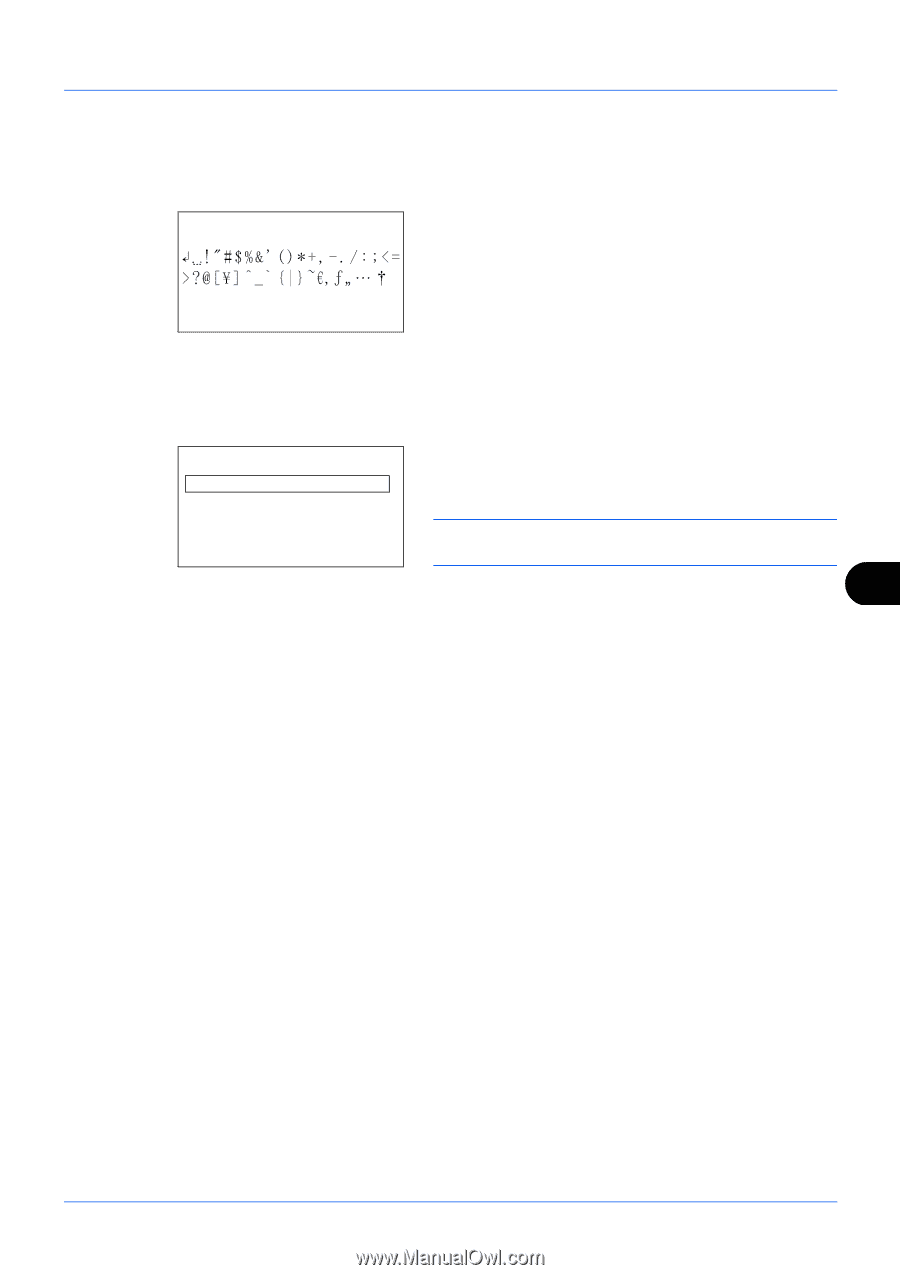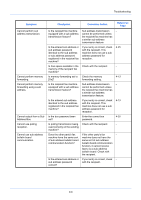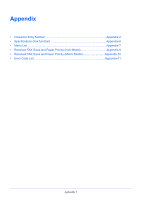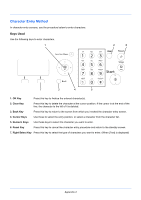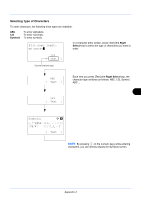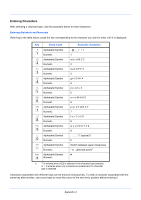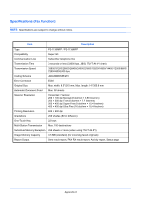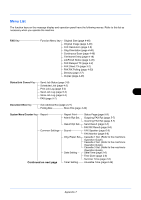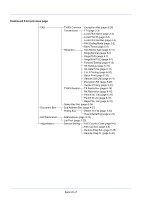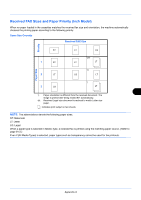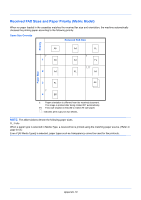Kyocera ECOSYS FS-1135MFP FS-1135MFP Fax Operation Guide - Page 163
Symbols, Text ], Login User Name, Kyocer, abcdefghijklmnopqrst, uvwxyzABCDEFGHIJKLMNO, Complete]
 |
View all Kyocera ECOSYS FS-1135MFP manuals
Add to My Manuals
Save this manual to your list of manuals |
Page 163 highlights
If you use cursor keys to move the cursor to an entry position apart from the end of the line and enter a character there, spaces are automatically entered in between. Entering Symbols Symbols: a b Press [Text] (the Right Select key) or # on the numeric keys to display the Symbols screen. Use cursor keys to select the symbol you want to enter and then press the OK key. [ Text ] Entry When [Select Character] Is Selected in Login Operation Settings In the login screen that appears when user management is enabled, the character entry method may vary depending on the settings. (For the Login Operation, refer to the machine's Operation Guide.) Login User Name: a b Kyocer* *abcdefghijklmnopqrst uvwxyzABCDEFGHIJKLMNO [Complete] If a character palette appears on the screen, use cursor keys to select the desired character from the displayed characters, and then press the OK key to enter it. NOTE: Numerals can be entered directly by pressing numeric keys. Appendix-5