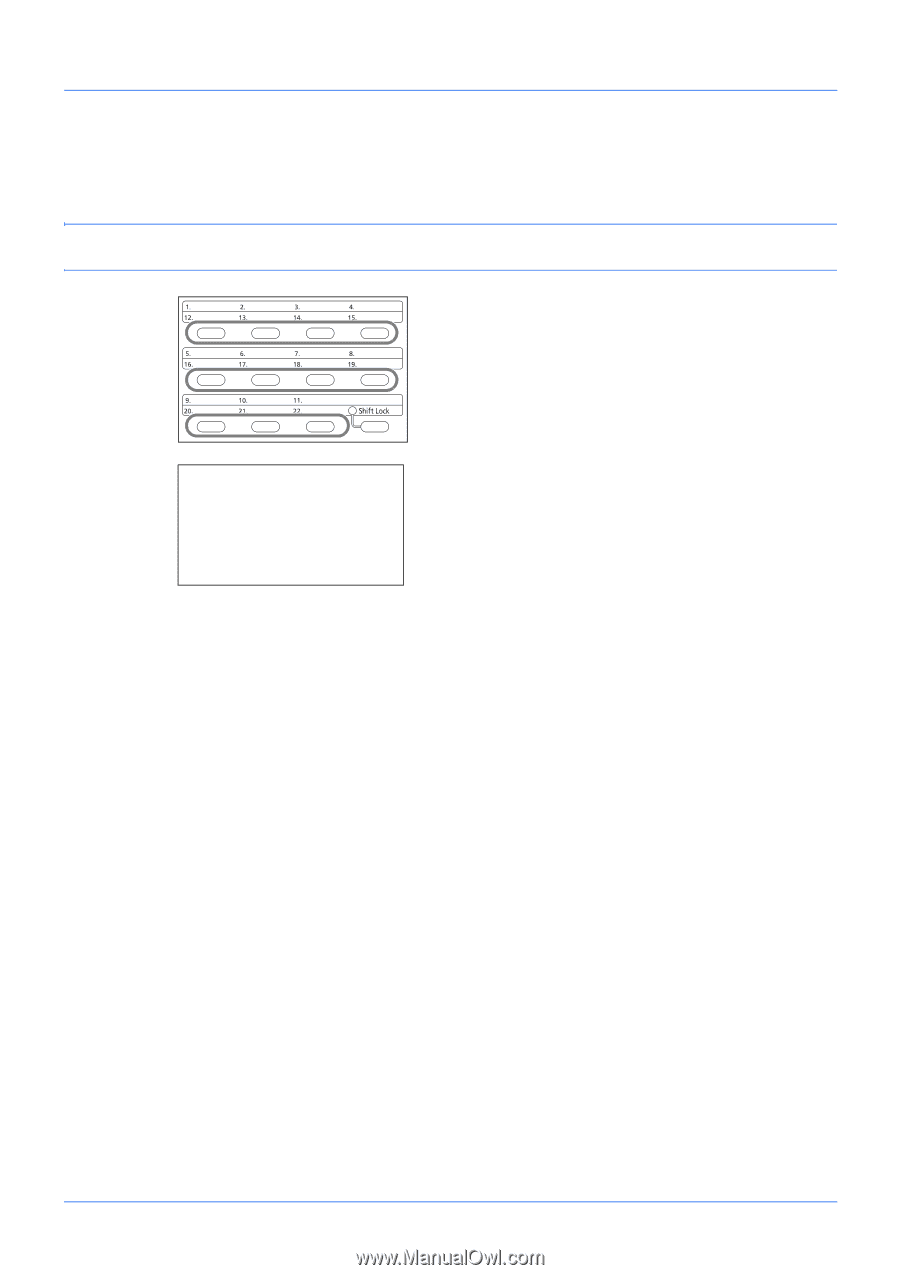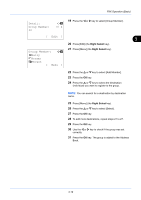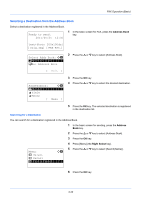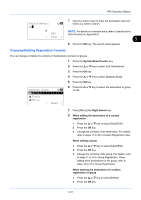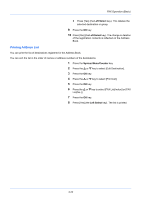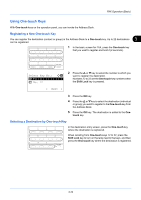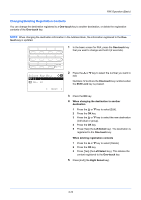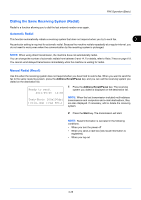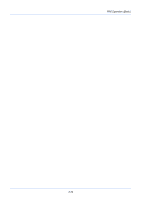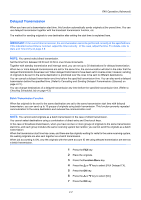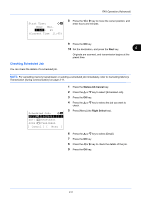Kyocera ECOSYS FS-1135MFP FS-1135MFP Fax Operation Guide - Page 52
Select Key No., No. 12, One-touch, touch, Shift Lock, When changing the destination to another
 |
View all Kyocera ECOSYS FS-1135MFP manuals
Add to My Manuals
Save this manual to your list of manuals |
Page 52 highlights
FAX Operation (Basic) Changing/Deleting Registration Contents You can change the destination registered to a One-touch key to another destination, or delete the registration contents of the One-touch key. NOTE: When changing the destination information in the Address Book, the information registered to the One- touch key is updated. 1 In the basic screen for FAX, press the One-touch key that you want to change and hold it (2 seconds). Select Key No.: a b *1**N*o*.**1 2 No. 12 [ Exit ] 2 Press the or key to select the number you want to edit. Numbers 12 to 22 are the One-touch key numbers when the Shift Lock key is pressed. 3 Press the OK key. 4 When changing the destination to another destination 1 Press the or key to select [Edit]. 2 Press the OK key. 3 Press the or key to select the new destination (individual or group). 4 Press the OK key. 5 Press [Yes] (the Left Select key). The destination is registered to the One-touch key. When deleting registration contents 1 Press the or key to select [Delete]. 2 Press the OK key. 3 Press [Yes] (the Left Select key). This deletes the content registered to the One-touch key. 5 Press [Exit] (the Right Select key). 3-24