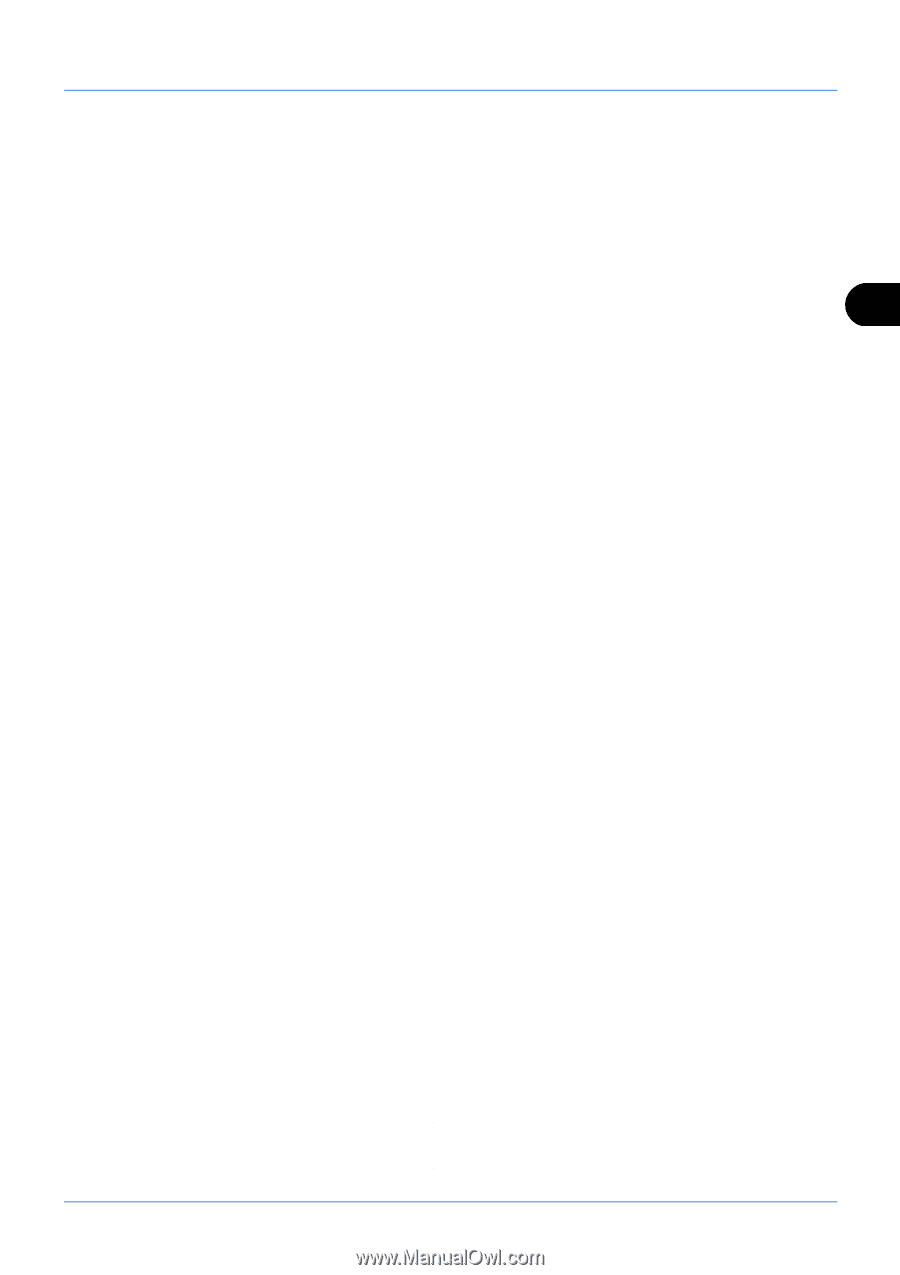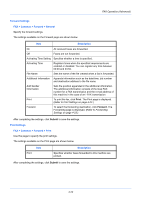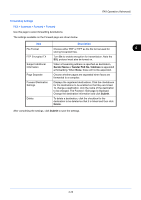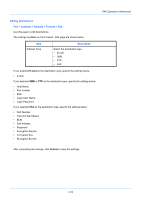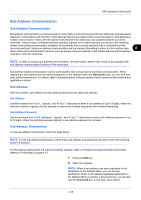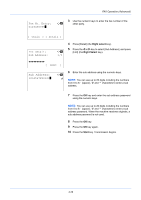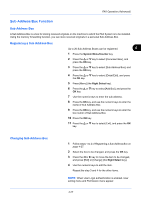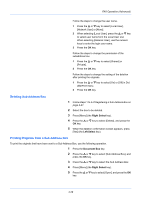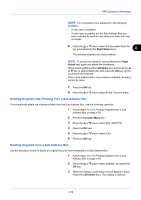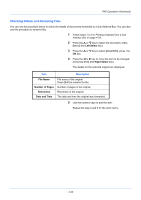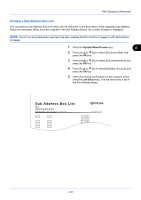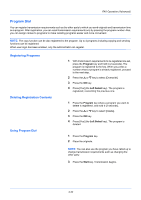Kyocera ECOSYS FS-1135MFP FS-1135MFP Fax Operation Guide - Page 81
Sub Address Box Function, Sub Address Box, Registering a Sub Address Box, Changing Sub Address Box
 |
View all Kyocera ECOSYS FS-1135MFP manuals
Add to My Manuals
Save this manual to your list of manuals |
Page 81 highlights
FAX Operation (Advanced) Sub Address Box Function Sub Address Box A Sub Address Box is a box for storing received originals on the machine to which the FAX System is to be installed. Using the memory forwarding function, you can store received originals in a personal Sub Address Box. Registering a Sub Address Box Up to 20 Sub Address Boxes can be registered. 4 1 Press the System Menu/Counter key. 2 Press the or key to select [Document Box], and press the OK key. 3 Press the or key to select [Sub Address Box], and press the OK key. 4 Press the or key to select [Detail/Edit], and press the OK key. 5 Press [Menu] (the Right Select key). 6 Press the or key to select [Add Box], and press the OK key. 7 Use the numeric keys to enter the sub address. 8 Press the OK key, and use the numeric keys to enter the name of Sub Address Box. 9 Press the OK key, and use the numeric keys to enter the box numnr of Sub Address Box. 10 Press the OK key. 11 Press the or key to select [Exit], and press the OK key. Changing Sub Address Box 1 Follow steps 1 to 4 of Registering a Sub Address Box on page 4-27. 2 Select the box to be changed, and press the OK key. 3 Press the or key to move the item to be changed, and press [Edit] or [Change] (the Right Select key). 4 Use the numeric keys to edit the item. Repeat the step 3 and 4 for the other items. NOTE: When User Login authentication is enabled, User setting menu and Permission menu appear. 4-27