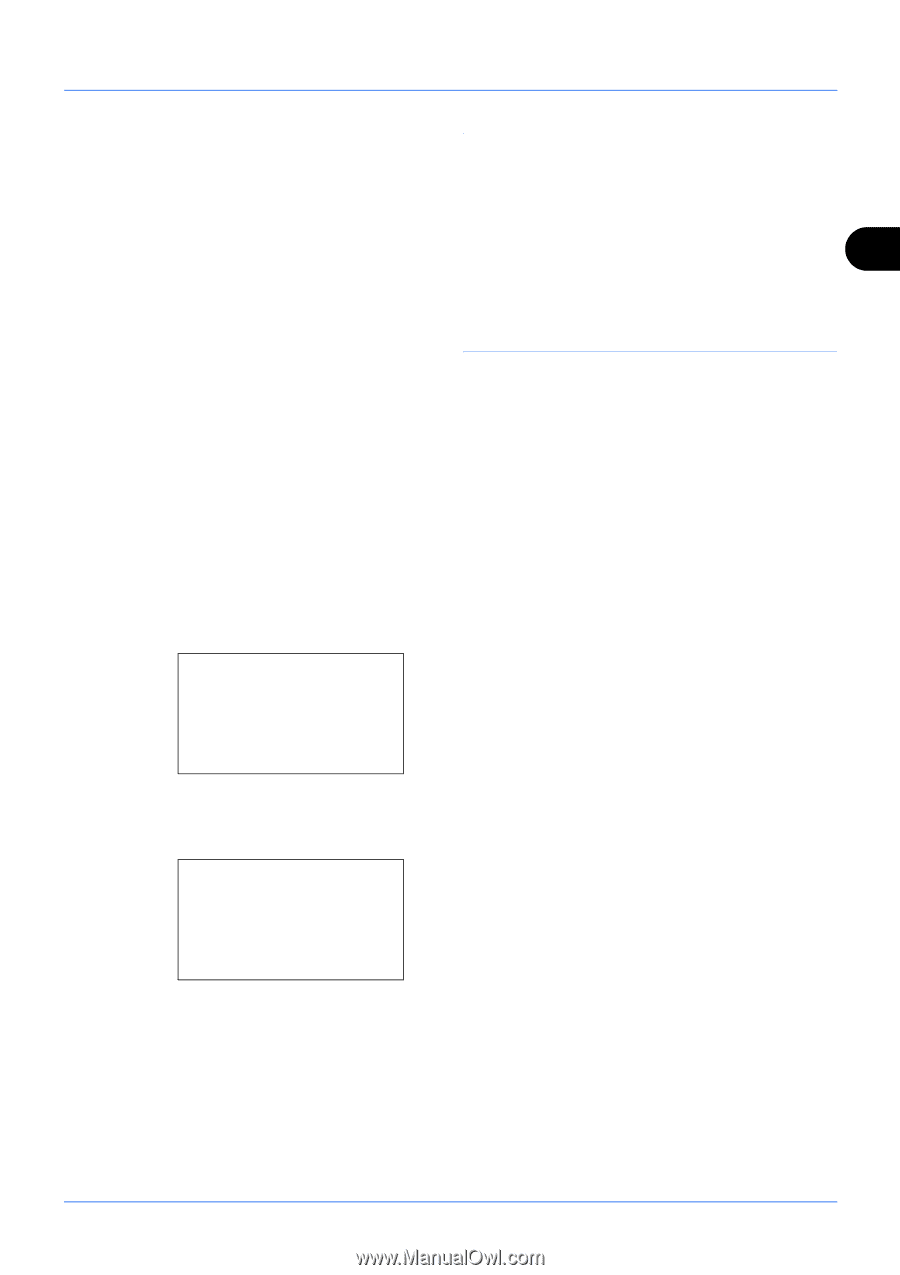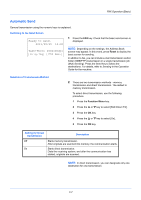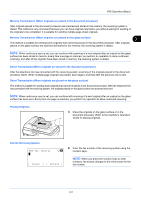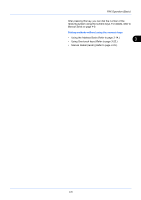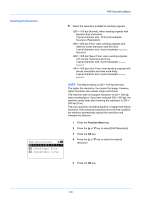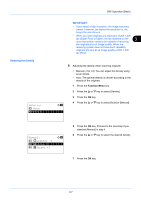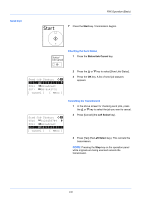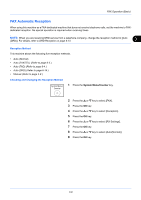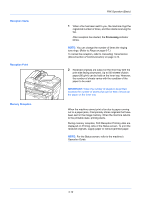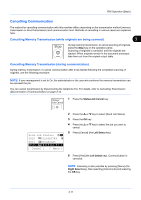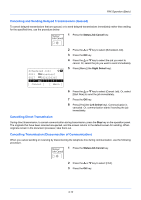Kyocera ECOSYS FS-1135MFP FS-1135MFP Fax Operation Guide - Page 35
IMPORTANT, Selecting the Density, Density, Manual, Lighter -1
 |
View all Kyocera ECOSYS FS-1135MFP manuals
Add to My Manuals
Save this manual to your list of manuals |
Page 35 highlights
FAX Operation (Basic) IMPORTANT: • If you select a high resolution, the image becomes clearer. However, the higher the resolution is, the longer the send time is. • When you send originals at a resolution of 200 × 400 dpi (Super Fine) or higher, the fax machine on the 3 receiving system needs to be capable of receiving the originals at such image quality. When the receiving system does not have such capability, originals are sent at an image quality of 200 × 200 dpi (Fine). Selecting the Density Density: a b 1 Auto *2 **M*a*n*u*a*l 6 Adjusting the density when scanning originals • Manual (-3 to +3): You can adjust the density using seven levels. • Auto: The optimal density is chosen according to the density of the originals. 1 Press the Function Menu key. 2 Press the or key to select [Density]. 3 Press the OK key. 4 Press the or key to select [Auto] or [Manual]. Manual: a b 3 v Lighter -1 *4***w**N*o*r*m*a*l*0********** 5 y Darker +1 5 Press the OK key. Proceed to the next step if you selected [Manual] in step 4. 6 Press the or key to select the desired density. 7 Press the OK key. 3-7