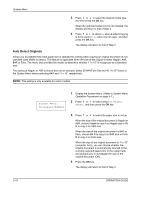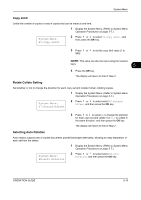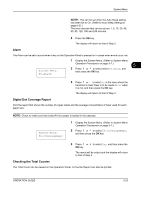Kyocera TASKalfa 180 180/220 Operation Guide Rev-2 - Page 101
Alarm, Digital Dot Coverage Report, Checking the Total Counter, CoverageRepo, System Menu
 |
View all Kyocera TASKalfa 180 manuals
Add to My Manuals
Save this manual to your list of manuals |
Page 101 highlights
System Menu NOTE: This can be set when the Auto Sleep setting has been set to On. (Refer to Auto Sleep Setting on page 5-21.) The time intervals that can be set are 1, 5, 15, 30, 45, 60, 90, 120, 180 and 240 minutes. 4 Press the OK key. The display will return to that of Step 2. Alarm The Alarm can be set to sound when a key on the Operation Panel is pressed or in cases when errors occur, etc. System Menu: 55.Alarm 1 Display the System Menu. (Refer to System Menu Operation Procedures on page 5-7.) 5 2 Press or to select select 55.Alarm, and then press the OK key. 3 Press or to select On in the case where the transition to Auto Clear is to be made or Off when it is not, and then press the OK key. The display will return to that of Step 2. Digital Dot Coverage Report Print the report that shows the number of copies made and the average concentration of toner used for each paper size. NOTE: Check to make sure that Letter/A4 size paper is loaded in the cassette. System Menu: 56.CoverageRepo 1 Display the System Menu. (Refer to System Menu Operation Procedures on page 5-7.) 2 Press or to select 56.CoverageRepo, and then press the OK key. 3 Press or OK key. to select Yes, and then press the The report will be output and the display will return to that of Step 2. Checking the Total Counter The Total Count can be viewed on the Operation Panel. A Counter Report can also be printed. OPERATION GUIDE 5-23