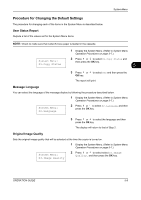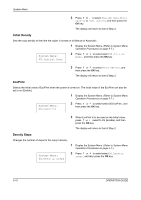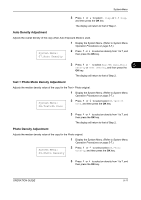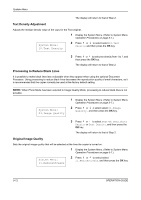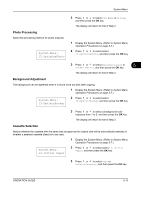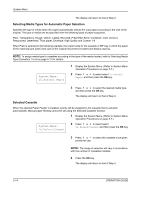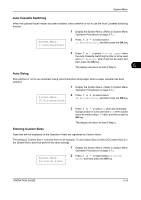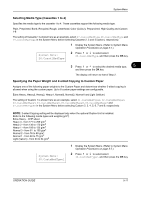Kyocera TASKalfa 180 180/220 Operation Guide Rev-2 - Page 90
Text Density Adjustment, Processing to Reduce Black Lines, Original Image Quality, Image, Quality
 |
View all Kyocera TASKalfa 180 manuals
Add to My Manuals
Save this manual to your list of manuals |
Page 90 highlights
System Menu The display will return to that of Step 2. Text Density Adjustment Adjusts the median density value of the copy for the Text original. 1 Display the System Menu. (Refer to System Menu Operation Procedures on page 5-7.) System Menu: 10.Text Density 2 Press or to select select 10.Text Density, and then press the OK key. 3 Press or to select an density from 1 to 7, and then press the OK key. The display will return to that of Step 2. Processing to Reduce Black Lines It is possible to make black lines less noticeable when they appear when using the optional Document Processor. Using processing to reduce black lines decreases the reproduction quality of small characters, so it is recommended that the copier normally be used at the factory default setting. NOTE: When Photo Mode has been selected in Image Quality Mode, processing to reduce black lines is not possible. System Menu: 03.Image Quality 1 Display the System Menu. (Refer to System Menu Operation Procedures on page 5-7.) 2 Press or o select select 03.Image Quality , and then press the OK key. 3 Press or to select Text+Ph Dens, Photo Density or Text Density, and then press the OK key. The display will return to that of Step 2. Original Image Quality Sets the original image quality that will be selected at the time the copier is turned on. 1 Display the System Menu. (Refer to System Menu Operation Procedures on page 5-7.) System Menu: 11.ReduceStreaks 2 Press or to select select 11.ReduceStreaks, and then press the OK key. 5-12 OPERATION GUIDE