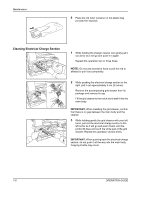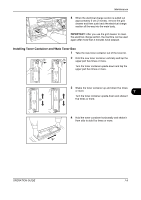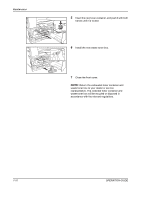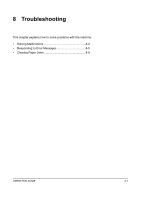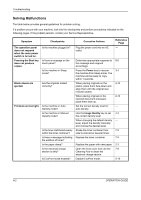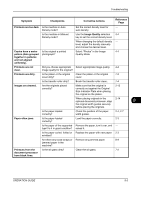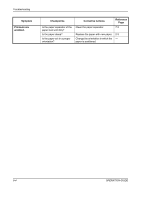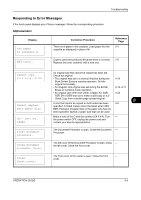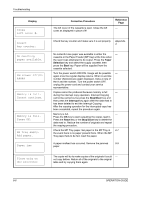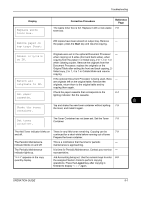Kyocera TASKalfa 180 180/220 Operation Guide Rev-2 - Page 125
Corrective Actions
 |
View all Kyocera TASKalfa 180 manuals
Add to My Manuals
Save this manual to your list of manuals |
Page 125 highlights
Troubleshooting Symptom Checkpoints Corrective Actions Reference Page Printouts are too dark. Is the machine in Auto Density mode? Set the correct density level for - auto density. Is the machine in Manual Density mode? Use the Image Quality selection 4-4 key to set the correct density level. When changing the default density - level, adjust the density manually and choose the desired level. Copies have a moire Is the original a printed Select "Photos" in the Image 4-4 pattern (dots grouped photograph? Quality Mode. together in patterns and not aligned uniformly). Printouts are not clear. Did you choose appropriate Select appropriate image quality. 4-4 image quality for the original? Printouts are dirty. Is the platen or the original Clean the platen or the original 7-2 cover dirty? cover. Is the transfer roller dirty? Brush the transfer roller clean. 7-4 Images are skewed. Are the originals placed correctly? Make sure that the original is correctly set against the Original Size Indicator Plate when placing the original on the platen. 2-13 When placing originals in the 2-14 optional document processor, align 8 the original width guides securely before placing the originals. Is the paper loaded correctly? Check the position of the paper width guides. 2-4, 2-7 Paper often jams. Is the paper loaded Load the paper correctly. 2-3 correctly? Is the paper of the supported Remove the paper, turn it over, and - type? Is it in good condition? reload it. Is the paper curled, folded or Replace the paper with new paper. 2-3 wrinkled? Are there any loose scraps or Remove any jammed paper. 8-9 jammed paper in the machine? Printouts from the Is the slit glass dirty? Clean the slit glass. 7-2 document processor have black lines. OPERATION GUIDE 8-3