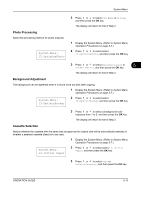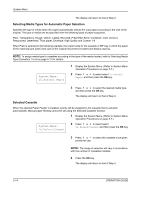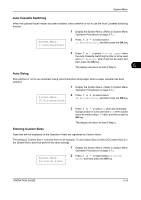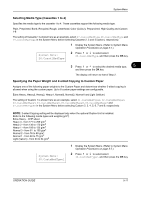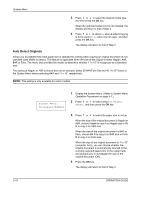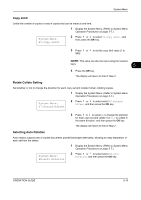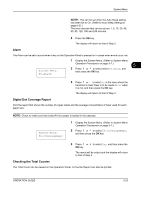Kyocera TASKalfa 180 180/220 Operation Guide Rev-2 - Page 96
Auto Detect Originals, System Menu, Hagaki/A6RDet
 |
View all Kyocera TASKalfa 180 manuals
Add to My Manuals
Save this manual to your list of manuals |
Page 96 highlights
System Menu 3 Press or to select the desired media type, and then press the OK key. When the optional Duplex Unit is not installed, the display will return to that of Step 2. 4 Press or to select On when 2-sided Copying is to be used or Off when it is not used., and then press the OK key. The display will return to that of Step 2 Auto Detect Originals Allows you to predetermine what paper size is selected for printing when copying an original document of nonstandard sizes (Refer to below). This feature is applicable when the size of the original is either Hagaki, A6R, B4R or Folio. The menu also provides the means to determine whether 11 x 15" is recognized as a standard size. The setting of Hagaki or A6R is shown here as an example, select 39.B4R/Folio Det and 40.11x15" Detect in the System Menu before selecting B4R and 11 x 15", respectively. NOTE: This setting is only available for metric models. System Menu: 38.Hagaki/A6RDet 1 Display the System Menu. (Refer to System Menu Operation Procedures on page 5-7.) 2 Press or to select select 38.Hagaki/ A6RDet, and then press the OK key. 3 Press or to select the paper size to set up. When the size of the original document is Hagaki or A6R, choose Hagaki to copy it on Hagaki size or A6 R to copy it on A6R size. When the size of the original document is B4R or Folio, choose B4 R to copy it on B4R size or Folio R to copy it on Folio size. When the size of the original document is 11 x 15" (computer form), you can choose whether the original document is automatically zoomed to the currently selected paper (On) or the copier halts and prompts you to investigate the size of the original document (Off). 4 Press the OK key. The display will return to that of Step 2. 5-18 OPERATION GUIDE