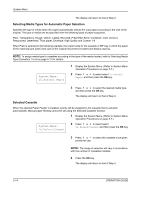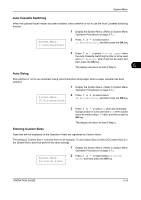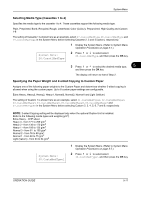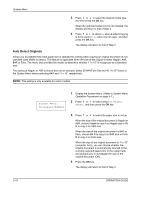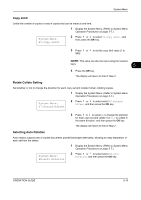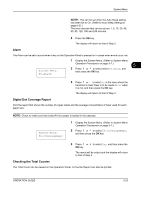Kyocera TASKalfa 180 180/220 Operation Guide Rev-2 - Page 97
Copy Limit, Rotate Collate Setting, Selecting Auto Rotation, System Menu, Rotate/Offset, Auto Rotation
 |
View all Kyocera TASKalfa 180 manuals
Add to My Manuals
Save this manual to your list of manuals |
Page 97 highlights
System Menu Copy Limit Limits the number of copies or sets of copies that can be made at one time. 1 Display the System Menu. (Refer to System Menu Operation Procedures on page 5-7.) System Menu: 41.Copy Limit 2 Press or to select 41.Copy Limit, and then press the OK key. 3 Press or to set the copy limit value (1 to 999). NOTE: This value can also be input using the numeric keys. 5 4 Press the OK key. The display will return to that of Step 2. Rotate Collate Setting Set whether or not to change the direction for each copy set and collate it when collating copies. 1 Display the System Menu. (Refer to System Menu Operation Procedures on page 5-7.) System Menu: 47.Rotate/Offset 2 Press or to select select 47.Rotate/ Offset, and then press the OK key. 3 Press or to select On to change the direction for each copy set and collate it or Off to collate in the same direction, and then press the OK key. The display will return to that of Step 2. Selecting Auto Rotation Auto rotation outputs sets of copied documents portrait/landscape alternately, allowing an easy separation of each set from the others. 1 Display the System Menu. (Refer to System Menu Operation Procedures on page 5-7.) System Menu: 48.Auto Rotation 2 Press or to select select 48.Auto Rotation, and then press the OK key. OPERATION GUIDE 5-19