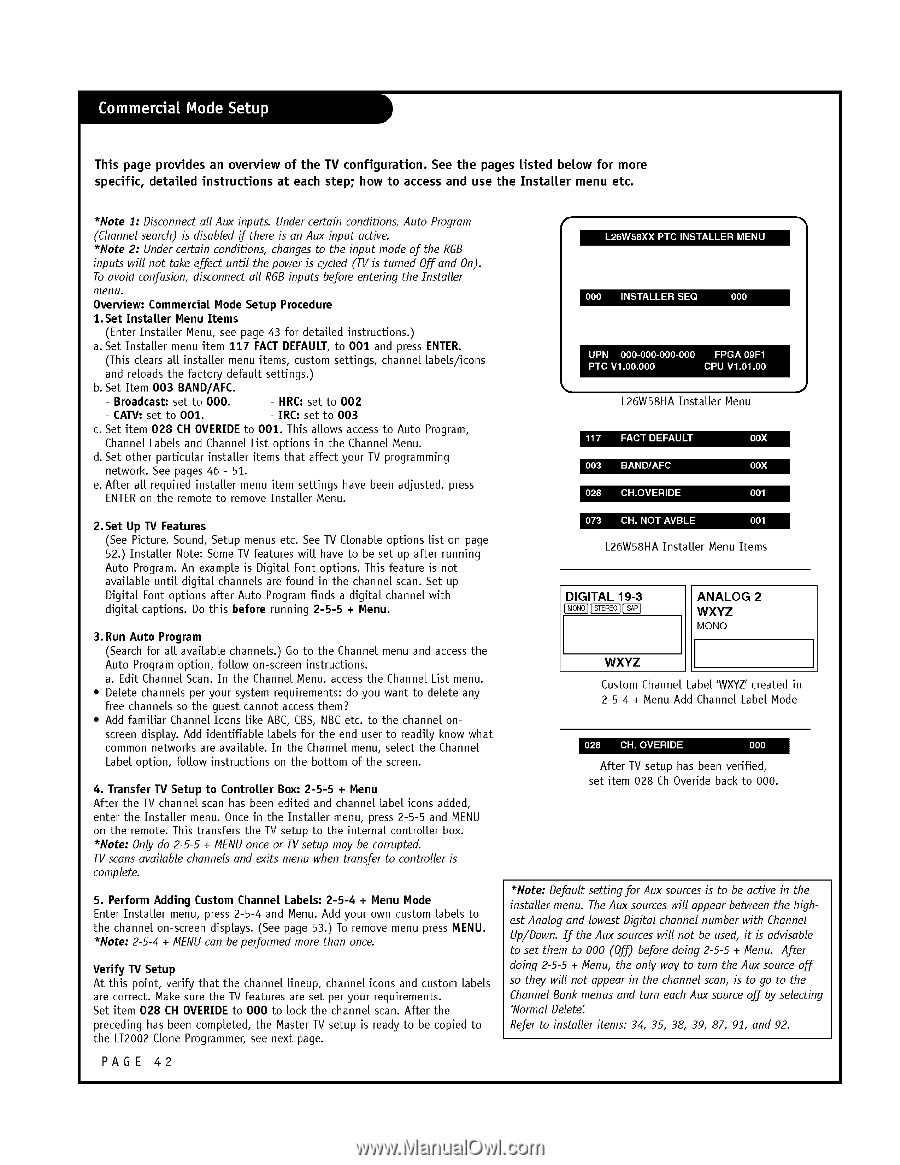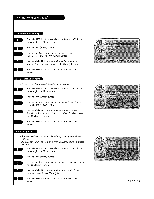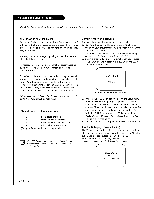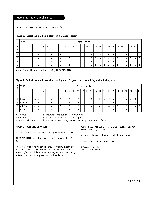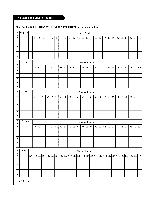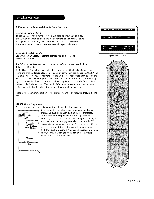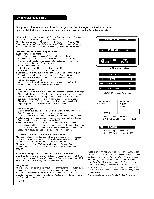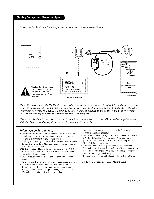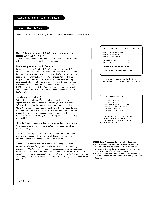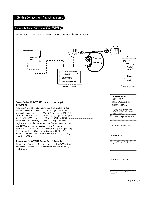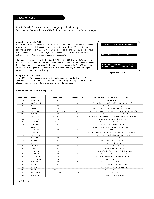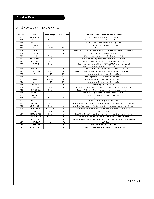LG L26W58HA Operation Guide - Page 42
See Picture, Sound, Setup menus etc. See TV CLonab[e options
 |
View all LG L26W58HA manuals
Add to My Manuals
Save this manual to your list of manuals |
Page 42 highlights
This page provides an overview of the TV configuration. See the pages listed below for more specific, detailed instructions at each step; how to access and use the Installer menu etc. *Note 1: Disconnect all Aux inputs. Under certain conditions, Auto Program (Channel search) is disabled if there is an Aux input active. *Note 2: Under certain conditions, changes to the input mode of the RGB inputs will not take effect until the power is cycled (TV is turned OjOaCnd On). To avoid concision, disconnect all RGB inputs before entering the Installer menu. Overview: Commercia[ Mode Setup Procedure 1.Set Instaiter Menu Items (Enter Installer Menu, see page 43 for detailed instructions.) a. Set Installer menu item 117 FACT DEFAULT, to 001 and press ENTER. (This clears aU installer menu items, custom settings, channel labels/icons and reloads the factory default settings.) b.Set Item 003 BAND/AFC. Broadcast: set to O00. - HRC: set to 002 I - CATV: set to 001. - [RC: set to 003 c. Set item 028 CH OVERIDE to 001. This allows access to Auto Program, Channel Labels and Channel List options in the Channel Menu. d. Set other particular installer items that affect your TV programming network. See pages 46 - bl. e. After all required installer menu item settings have been adjusted, press ENTERon the remote to remove Installer Menu. 2. Set Up 11/ Features (See Picture, Sound, Setup menus etc. See TV CLonab[e options list on page 52.) InstaUer Note: Some TV features will have to be set up after running Auto Program. An example is Digital Font options. This feature is not available until digital channels are found in the channel scan. Set up Digital Font options after Auto Program finds a digital channel with digital captions. Do this before running 2-5-5 + Menu. [lIlII] II_[."II*.Il! :III,.:'[i_| bIlII] L26W58HA InstaLLer Menu in,l [i[i)'! [*I*Ic] I:T_q_llJl_1:[e,] [i[i)I4 [o?fi:] [e_:P[olU _ :lID] = [oIo]l [I]r#] [lII] I L26W58HA Instalter Menu Items DIGITAL 1g-3 _ [_ ANALOG 2 WXYZ 3. Run Auto Program (Search for all available channels.) Go to the Channel menu and access the Auto Program option, follow on-screen instructions. a. Edit Channel Scan. In the Channel Menu, access the Channel List menu. • Delete channels per your system requirements: do you want to delete any free channels so the guest cannot access them? • Add familiar Channel Icons like ABC, CBS, NBC etc. to the channel onscreen display. Add identifiable Labels for the end user to readily know what common networks are available. In the Channel menu, select the Channel Label option, follow instructions on the bottom of the screen. 4. Transfer TV Setup to Controller Box: 215-5 -i- Menu After the TV channel scan has been edited and channel Label icons added, enLer the Installer menu. Once in the Installer menu, press 2-5-5 and MENU on the remote. This transfers the TV setup to the internal controller box. *Note: Only do 2-5-5 +/4ENU once or TVsetup may be corrupted. TVscans available channels and exits menu when transfer to controller is complete. 5. Perform Adding Custom Channel Labets: 2-5-4 + Menu Mode Enter Installer menu, press 2-5-4 and Menu. Add your own custom [abels to the channel on-screen displays. (See page 53.) To remove menu press MENU. *Note: 2-5-4 + MENU can be performed more than once. Verify 11/Setup At this point, verify that the channel Lineup, channel icons and custom [abels are correct. Make sure the TV features are set per your requirements. Set item 028 CH OVERIBE to O00 to Loci