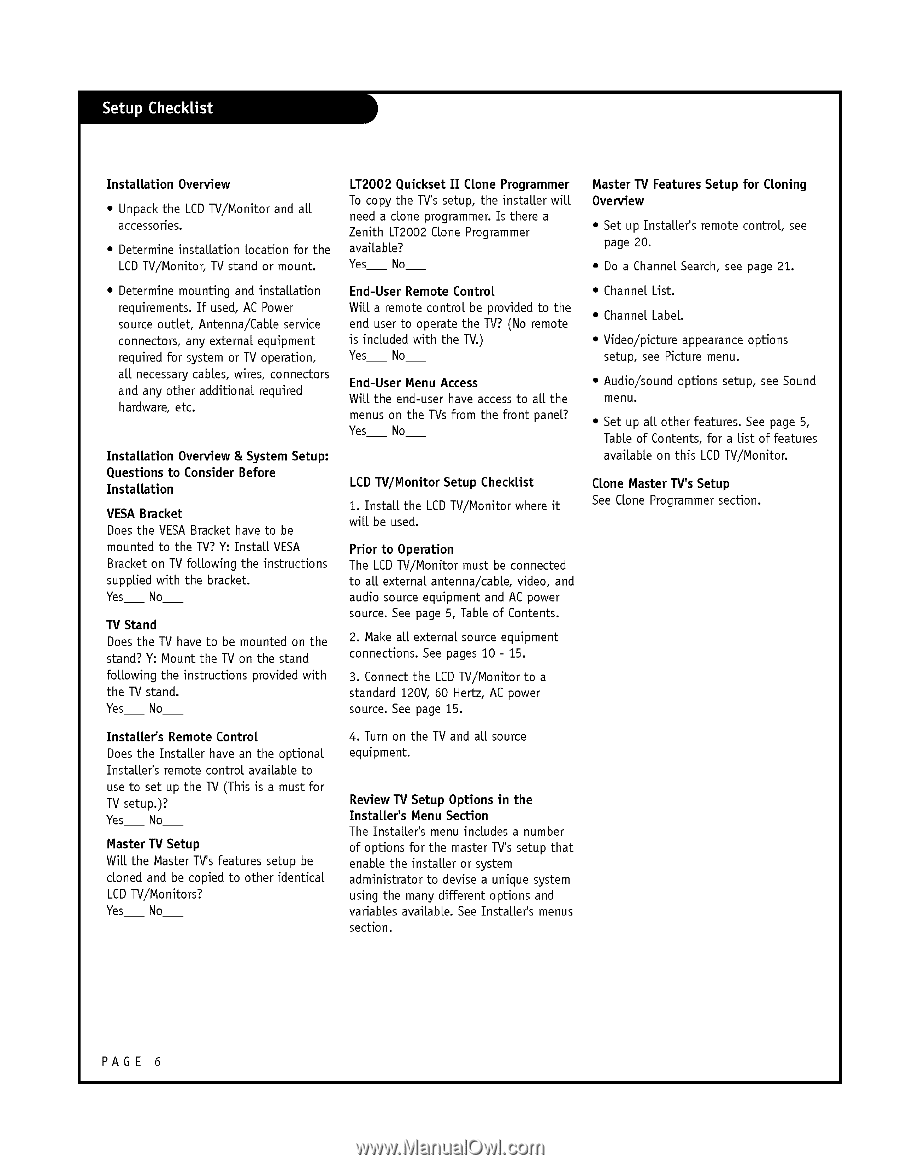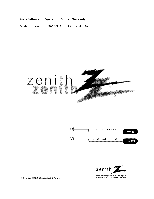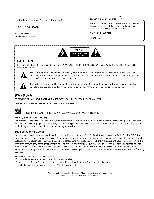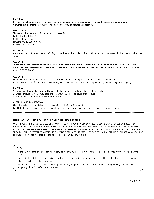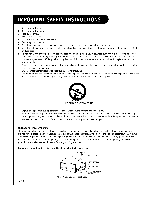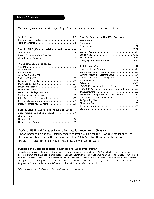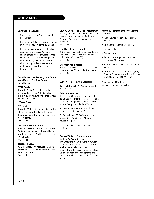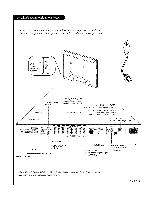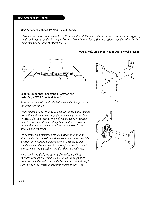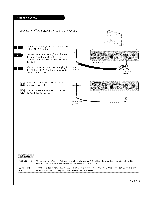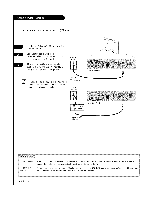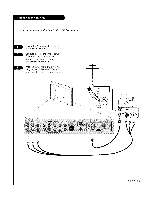LG L26W58HA Operation Guide - Page 6
Location, & System Setup, Stand, instructions, TV Setup, End-User Remote, included, Setup, TV's
 |
View all LG L26W58HA manuals
Add to My Manuals
Save this manual to your list of manuals |
Page 6 highlights
Installation Overview • Unpackthe LCDW/Monitorand art accessories. • Determine instaLLation Locationfor the LCDW/Monitor, TV stand or mount. • Determine mounting and instaLLation requirements. If used, AC Power source outlet, Antenna!Cable service connectors, any external equipment required for system or TV operation, all necessary cables, wires, connectors and any other additional required hardware, etc. InstaL[ation Overview & System Setup: Questions to Consider Before Instal[ation VESA Bracket Does the VESABracket have to be mounted to the TV? Y: Install VESA Bracket on TVfollowing the instructions supplied with the bracket. Yes No W Stand Does the TV have to be mounted on the stand? Y: Mount the TV on the stand following the instructions provided with the TV stand. Yes No InstaL[er's Remote Control Does the InstaLLer have an the optionaL InstaLLer's remote controL availabLe to use to set up the TV (This is a must for TV setup.)? Yes No Master TV Setup Will the Master TV's features setup be cloned and be copied to other identical LCDW/Monitors? Yes No LTIO02 Quickset II CLone Programmer To copy the TV's setup, the installer will need a clone programmer. Is there a Zenith LTIO02 CLone Programmer available? Yes No End-User Remote Control Wilt a remote control be provided to the end user to operate the TV? (No remote is included with the TV.) Yes No End-User Menu Access Will the end-user have access to all the menus on the TVs from the front panel? Yes No LCDW/Monitor Setup Checklist 1. Install the LCDW/Monitor where it will be used. Prior to Operation The LCD W/Monitor must be connected to all external antenna/cable, video, and audio source equipment and AC power source. See page 5, Table of Contents. 2. Make aLLexternaL source equipment connections. See pages 10 - 15. 3. Connect the LCDW/Monitor to a standard 120V, 60 Hertz, AC power source. See page 15. 4. Turn on the TV and all source equipment. Review TV Setup Options in the Insta[ler's Menu Section The InstaLLer's menu incLudes a number of options for the master TV's setup that enabLe the instalLer or system administrator to devise a unique system using the many different options and variables avaiLabLe. See Instal[er's menus section. Master TV Features Setup for Cloning Overview • Set up InstaLLer's remote control, see page 20. • Do a Channel Search, see page 21. • Channel List. • ChanneLLabeL. • Video/picture appearance options setup, see Picture menu. • Audio/sound options setup, see Sound menu. • Set up all other features. See page 5, Table of Contents, for a Listof features available on this LCDW/Monitor. Clone Master TV's Setup See CLoneProgrammer section. PAGE 6