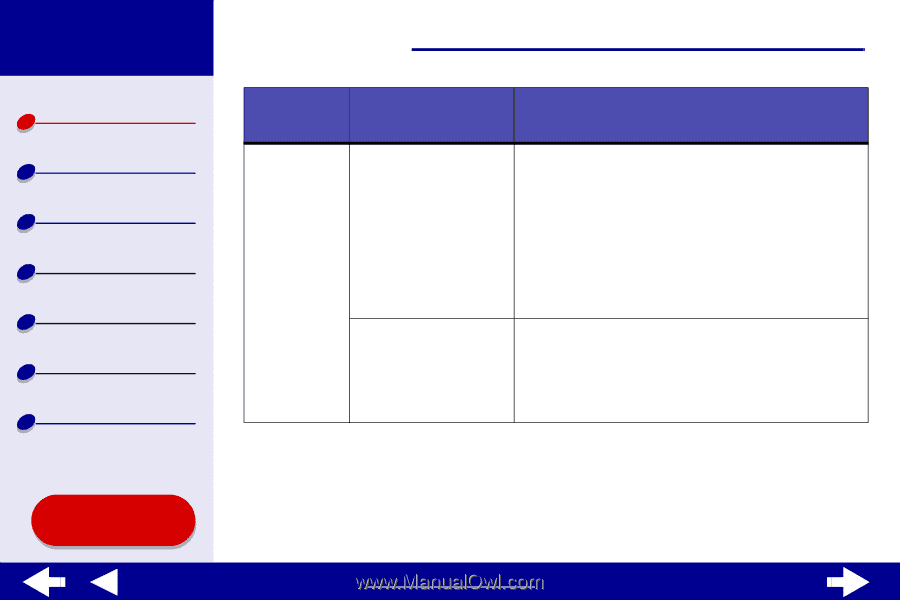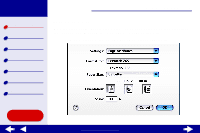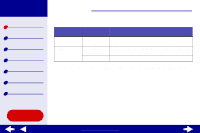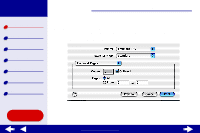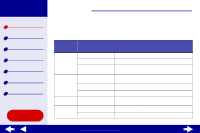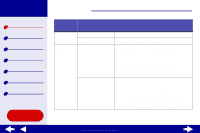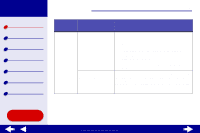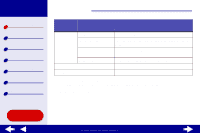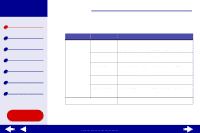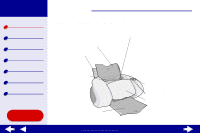Lexmark Z65n Online User’s Guide for Mac OS X 10.0.3 to 10.1 - Page 10
First
 |
View all Lexmark Z65n manuals
Add to My Manuals
Save this manual to your list of manuals |
Page 10 highlights
Lexmark Z65 Lexmark Z65n Printer overview Basic printing Printing ideas Maintenance Troubleshooting Notices Index Printer overview 10 From the pop-up menu, choose: Select: Paper Feed All Pages First Page and Remaining Pages When you want to: Specify which paper tray you want the pages of your document to print from. If you choose: • The default (Printer Setting), you can choose the tray you want to print from by pressing the appropriate paper tray button on the printer • Tray 1 (Front), all of the pages of your document print from the front tray • Tray 2 (Rear), all of the pages of your document print from the rear tray Specify which pages you want to print from paper tray 1 (front) and which you want to print from the paper tray 2 (rear). For example, if you are printing letterhead and plain paper, you can print them in the same job by using paper tray 1 to print your letterhead, and paper tray 2 to print your plain paper. Using this Guide... www.lexmark.com