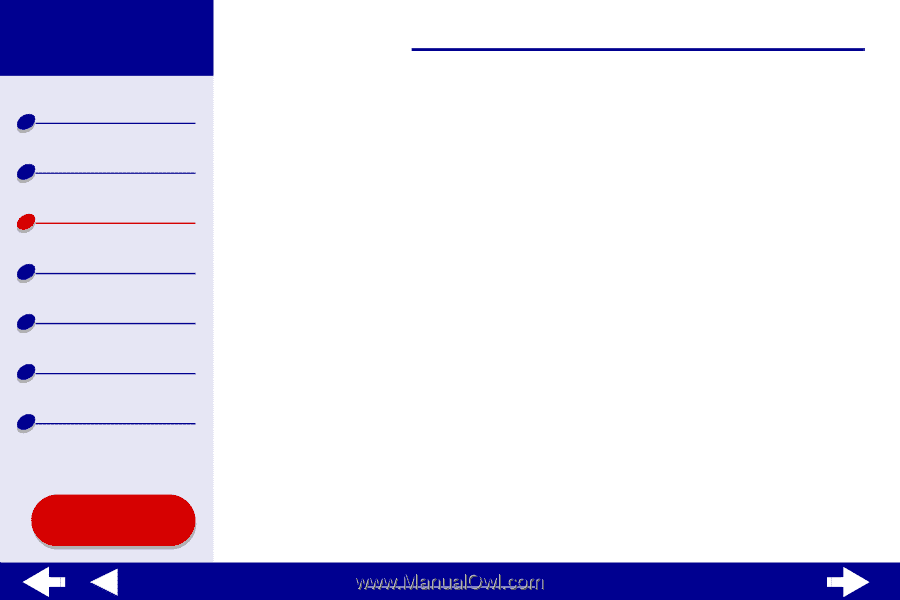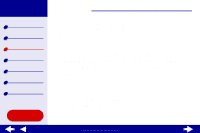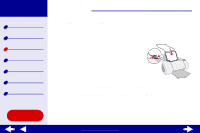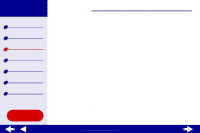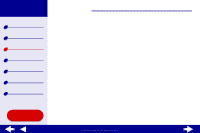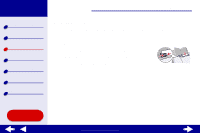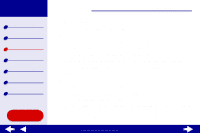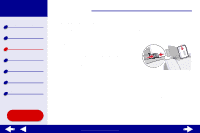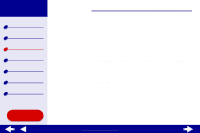Lexmark Z65n Online User’s Guide for Mac OS X 10.0.3 to 10.1 - Page 32
Step 3: Print your document
 |
View all Lexmark Z65n manuals
Add to My Manuals
Save this manual to your list of manuals |
Page 32 highlights
Lexmark Z65 Lexmark Z65n Printer overview Basic printing Printing ideas Maintenance Troubleshooting Notices Index Printing ideas 26 Note: If you choose Printer Setting, you must press the paper tray 1 button on the printer. d From the pop-up menu in the upper left, choose Quality & Media. e From Tray 1 (Front) choose Automatic as the paper type. f From the Print Quality area, choose Better or Best. Note: Higher print quality settings result in better quality documents, but may take longer to print. Step 3: Print your document Click Print. Note: The paper exit tray holds up to 150 sheets of premium paper. To print more than 150 pages, remove the first 150 sheets from the paper exit tray, and then continue printing. Using this Guide... www.lexmark.com