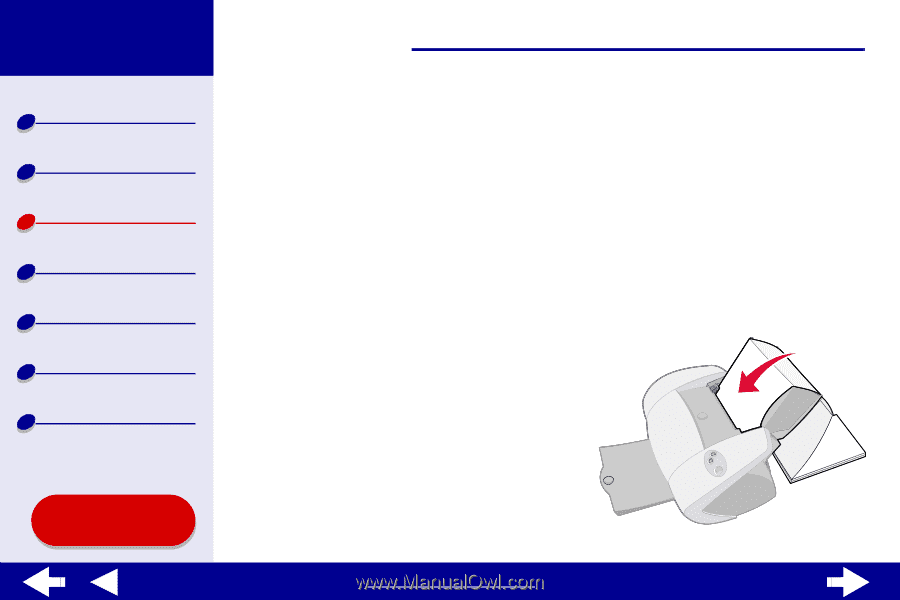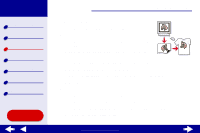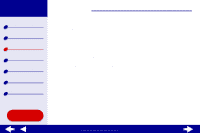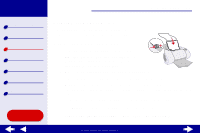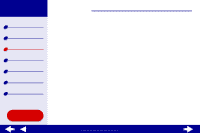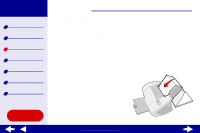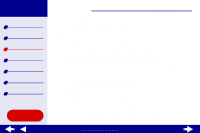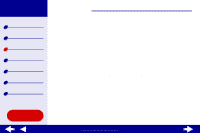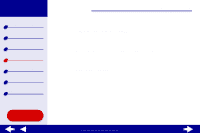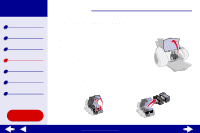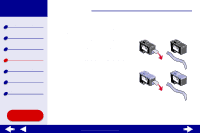Lexmark Z65n Online User’s Guide for Mac OS X 10.0.3 to 10.1 - Page 53
Printing a banner
 |
View all Lexmark Z65n manuals
Add to My Manuals
Save this manual to your list of manuals |
Page 53 highlights
Lexmark Z65 Lexmark Z65n Printer overview Basic printing Printing ideas Maintenance Troubleshooting Notices Index Using this Guide... Printing ideas 47 Printing a banner Note: Some software applications and some operating systems do not support banner printing. Step 1: Load the banner paper Make sure your banner paper is not used or damaged. 1 Remove any paper from paper tray 1. 2 Tear off enough pages for the banner including one extra sheet, and then place them behind the printer. 3 Load the unattached, leading edge of the first page into the printer with the right side against paper tray 1. Note: Forcing the paper too far into the printer may cause a paper jam. For help, see Clearing paper misfeeds or jams. 4 Squeeze and slide the paper guide to the left edge of the banner paper. www.lexmark.com