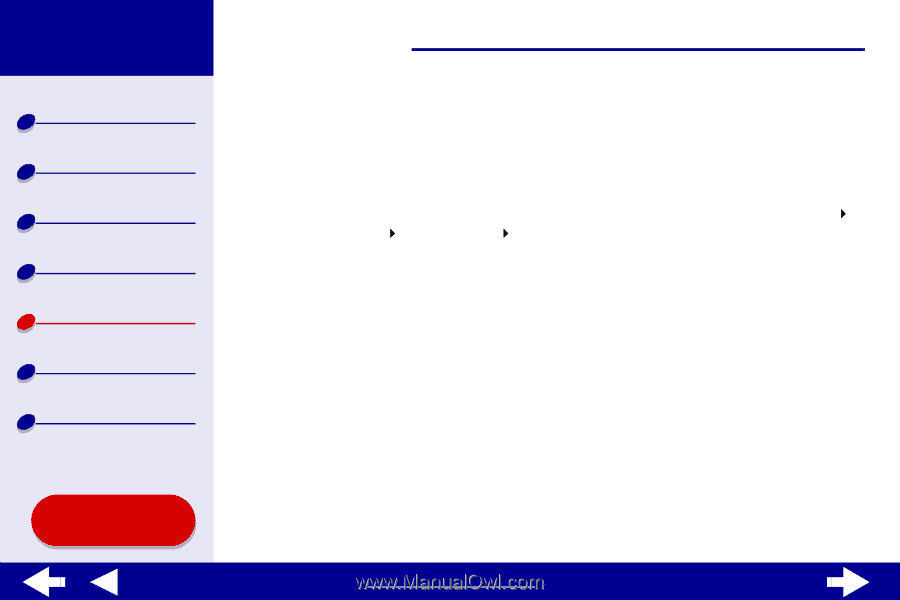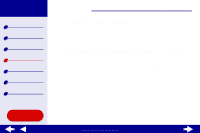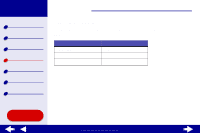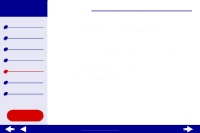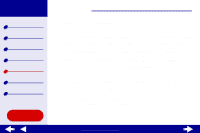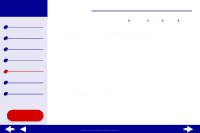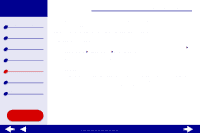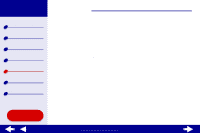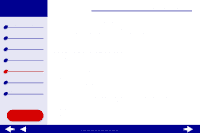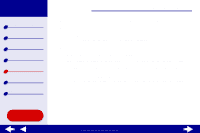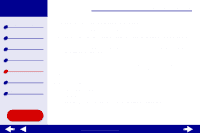Lexmark Z65n Online User’s Guide for Mac OS X 10.0.3 to 10.1 - Page 71
Printing a test
 |
View all Lexmark Z65n manuals
Add to My Manuals
Save this manual to your list of manuals |
Page 71 highlights
Lexmark Z65 Lexmark Z65n Printer overview Basic printing Printing ideas Maintenance Troubleshooting Notices Index Troubleshooting 65 • The printer is connected directly to your computer, a network connection, or through a Lexmark adapter. After you check all of the previous items, try Printing a test page. Printing a test page 1 From a Finder window, click Computer, and then double-click the OS X disk icon Library folder Printers folder Lexmark folder. 2 Double-click the Lexmark Z65 Utility icon. 3 From the Cartridges tab, click Print Test Page to make sure the printer is functioning properly. - If a test page prints, the printer is working properly. Check the documentation for the software application you used to create your document. - If the test page does not print, see Test page does not print. Using this Guide... www.lexmark.com