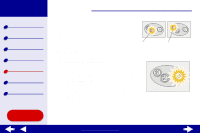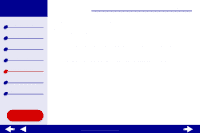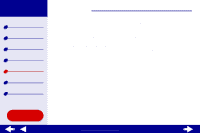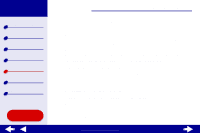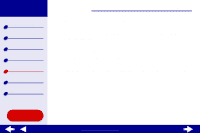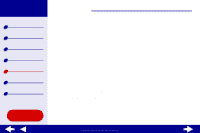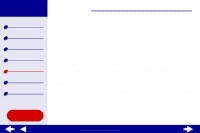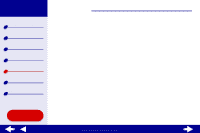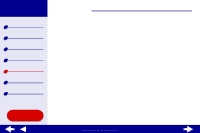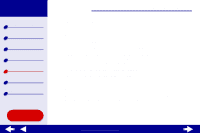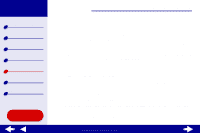Lexmark Z65n Online User’s Guide for Mac OS X 10.0.3 to 10.1 - Page 85
Test does not print
 |
View all Lexmark Z65n manuals
Add to My Manuals
Save this manual to your list of manuals |
Page 85 highlights
Lexmark Z65 Lexmark Z65n Printer overview Basic printing Printing ideas Maintenance Troubleshooting Notices Index Using this Guide... Troubleshooting 79 Test page does not print For help, first see Solving general printing problems, then: • If the paper is jammed, see Clearing paper misfeeds or jams. • Make sure the printer is not being held or paused. To check the printer status: a From the Finder, click the Applications icon. b From the Applications folder, double-click the Utilities icon, and then double-click the Print Center. c If necessary, click View Printer List. d Highlight the Lexmark Z65 in the list. e From the Queue menu, choose Start Queue, if available. f From the Printers menu, choose Show Queue. g Select your job from the list. h Click Resume or Retry. www.lexmark.com