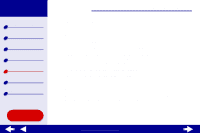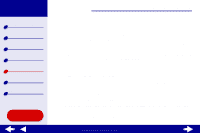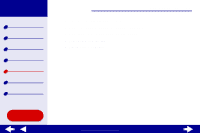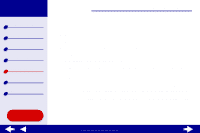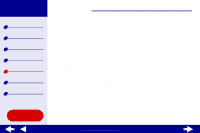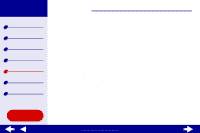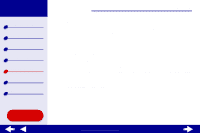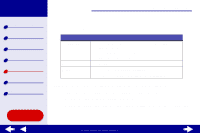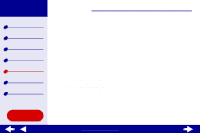Lexmark Z65n Online User’s Guide for Mac OS X 10.0.3 to 10.1 - Page 94
Click one of the topics below for more information on how you can improve print quality
 |
View all Lexmark Z65n manuals
Add to My Manuals
Save this manual to your list of manuals |
Page 94 highlights
Lexmark Z65 Lexmark Z65n Printer overview Basic printing Printing ideas Maintenance Troubleshooting Notices Index Troubleshooting 88 Improving print quality If print quality is unsatisfactory, you may need to adjust your margin settings, choose a higher print quality, align the print cartridges, or clean the nozzles. Click one of the topics below for more information on how you can improve print quality: • Print is too dark or smudged • Vertical straight lines are not smooth • Print smears on the page • Printed pages have alternating bands of light and dark print (intermittent printing) • Print quality is poor at the edges • Printed characters are improperly formed or misaligned • Colors on the printout differ from the colors on the screen • Colors on the printout are faded • Characters are missing or unexpected • Photos do not print as expected Using this Guide... www.lexmark.com