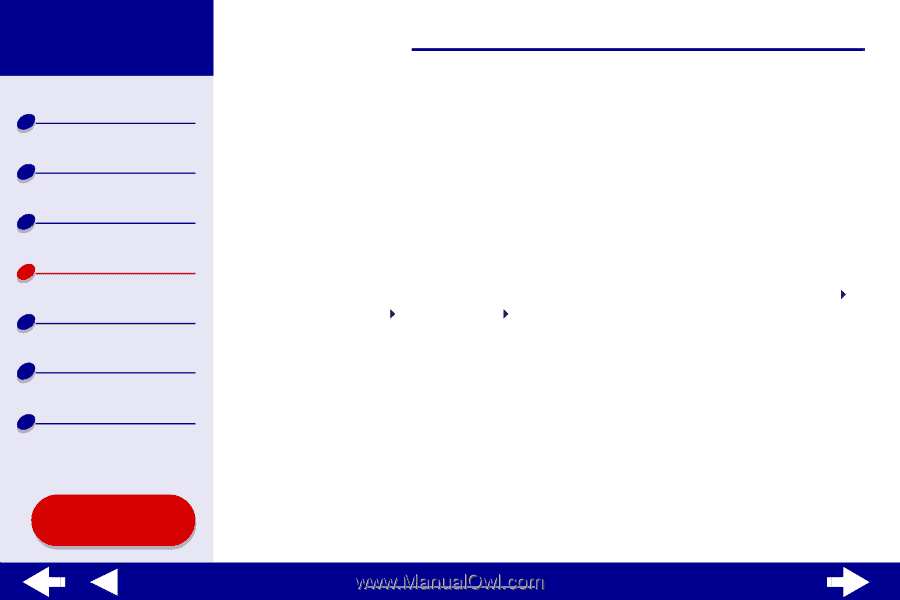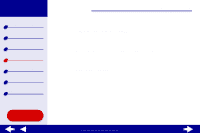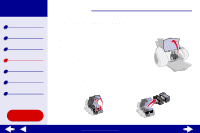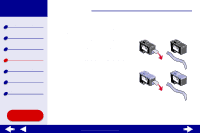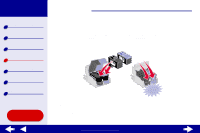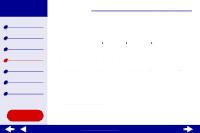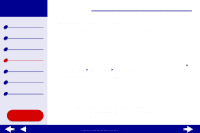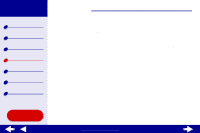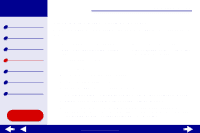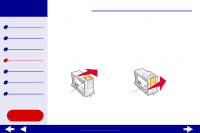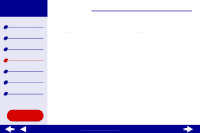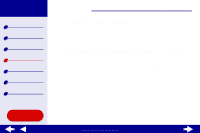Lexmark Z65n Online User’s Guide for Mac OS X 10.0.3 to 10.1 - Page 61
Aligning the print cartridges - z65 manual
 |
View all Lexmark Z65n manuals
Add to My Manuals
Save this manual to your list of manuals |
Page 61 highlights
Lexmark Z65 Lexmark Z65n Printer overview Basic printing Printing ideas Maintenance Troubleshooting Notices Index Using this Guide... Maintenance 55 Aligning the print cartridges Typically, you only align print cartridges after installing or replacing a cartridge. However, you may also need to align cartridges when: • Characters are improperly formed or are misaligned at the left margin. • Vertical, straight lines are wavy. To align the cartridges: 1 Load plain paper. For help, see Load the paper. 2 From a Finder window, click Computer, and then double-click the OS X disk icon Library folder Printers folder Lexmark folder. 3 Double-click the Lexmark Z65 Utility icon. 4 From the Cartridges tab, click Align Cartridges. The Cartridge Alignment dialog appears. 5 Decide how you want to align the cartridges: - If you choose Automatic Alignment (recommended), the printer determines the best alignment and automatically aligns the cartridges. - If you choose Manual Alignment, you must select the best alignment values from the printed page. www.lexmark.com