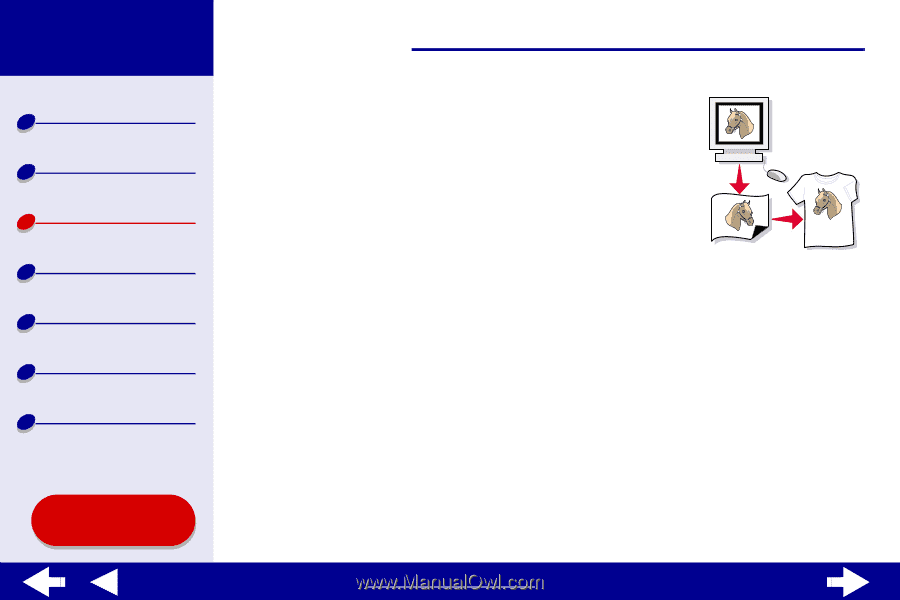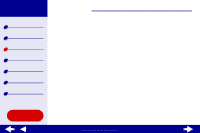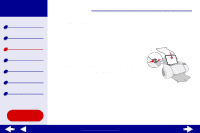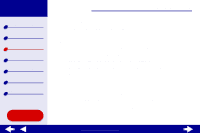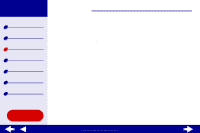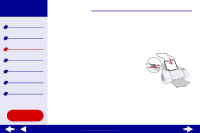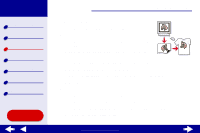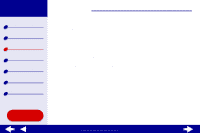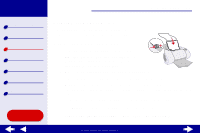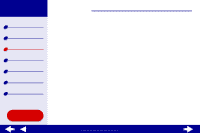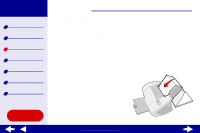Lexmark Z65n Online User’s Guide for Mac OS X 10.0.3 to 10.1 - Page 48
Choose Portrait, Landscape, or Reverse Landscape orientation.
 |
View all Lexmark Z65n manuals
Add to My Manuals
Save this manual to your list of manuals |
Page 48 highlights
Lexmark Z65 Lexmark Z65n Printer overview Basic printing Printing ideas Maintenance Troubleshooting Notices Index Using this Guide... Printing ideas 42 Step 2: Customize the print settings For help, see Understanding the printer software. 1 Choose a paper size: a From the software application File menu, choose Page Setup. b From the Format for pop-up menu, choose Lexmark Z65. c From the Settings pop-up menu, choose Page Attributes. d Select Paper Size to choose a paper size. e Choose Portrait, Landscape, or Reverse Landscape orientation. f Click OK. 2 Choose a print quality, paper tray, and paper type: a From the software application File menu, choose Print. b From the Printer pop-up menu, choose Lexmark Z65. c From the pop-up menu in the upper left, choose Quality & Media. d Click Normal for the print quality. www.lexmark.com