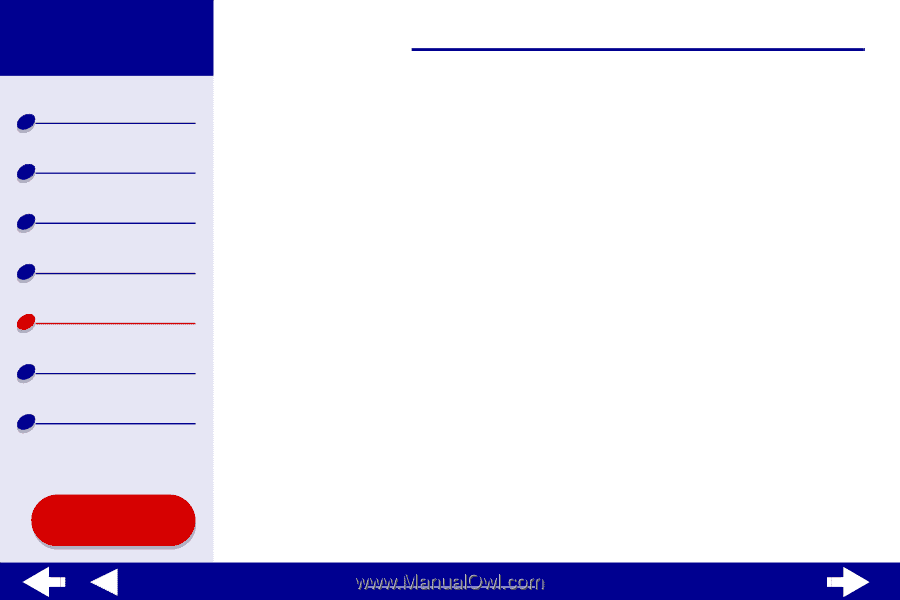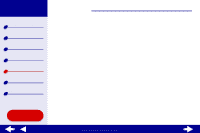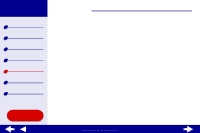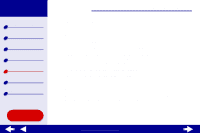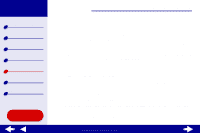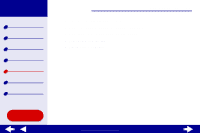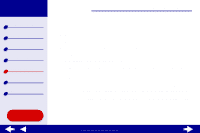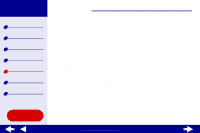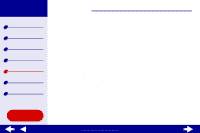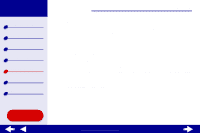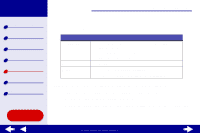Lexmark Z65n Online User’s Guide for Mac OS X 10.0.3 to 10.1 - Page 92
Printer has a paper jam
 |
View all Lexmark Z65n manuals
Add to My Manuals
Save this manual to your list of manuals |
Page 92 highlights
Lexmark Z65 Lexmark Z65n Printer overview Basic printing Printing ideas Maintenance Troubleshooting Notices Index Using this Guide... Troubleshooting 86 Printer has a paper jam If the paper is lodged too far into the printer and cannot be removed: 1 Turn the printer off. 2 Turn the printer back on. 3 If the printer does not automatically eject the page: a Turn the printer off. b Pull firmly on the paper to remove it. If you cannot reach the paper, raise the front cover, pull the paper out, and then close the front cover. c Turn the printer on. Note: Do not force the paper too far into the printer. For example, A4 paper should extend slightly beyond the top of the paper support and letter size paper should align with the top of the paper support. A4 size paper should extend beyond the top of the paper tray. Letter size paper should extend beyond the top of paper tray 1 and align with the top of paper tray 2. www.lexmark.com