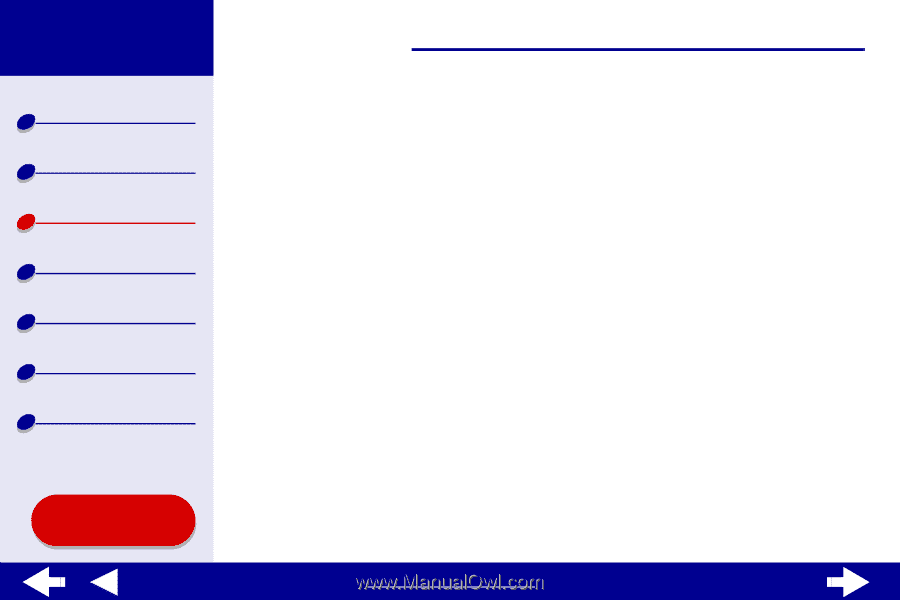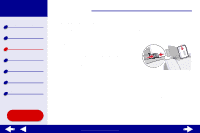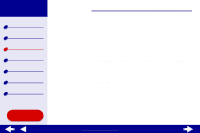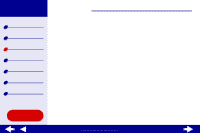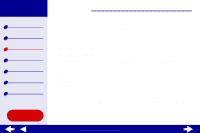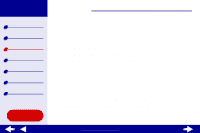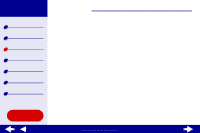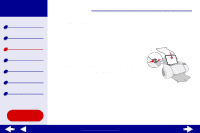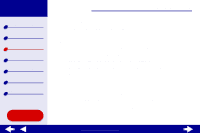Lexmark Z65n Online User’s Guide for Mac OS X 10.0.3 to 10.1 - Page 40
Step 2: Customize the print settings, Step 3: Print your document
 |
View all Lexmark Z65n manuals
Add to My Manuals
Save this manual to your list of manuals |
Page 40 highlights
Lexmark Z65 Lexmark Z65n Printer overview Basic printing Printing ideas Maintenance Troubleshooting Notices Index Using this Guide... Printing ideas 34 Step 2: Customize the print settings For help, see Understanding the printer software. 1 From the software application File menu, choose Print. 2 From the Printer pop-up menu, choose Lexmark Z65. 3 From the pop-up menu in upper left, choose Color Options. 4 From the Document Color pop-up menu, choose Black Only. 5 Continue customizing your document following the steps in Basic printing or Printing ideas or continue with the next step. Step 3: Print your document Click Print. Note: The paper exit tray holds up to 150 sheets of paper or 10 photo cards. To print more than 150 sheets of paper, remove the first 150 sheets from the paper exit tray before the others print. To print more than 10 photo cards, remove the first 10 photo cards from the paper exit tray before the others print. www.lexmark.com