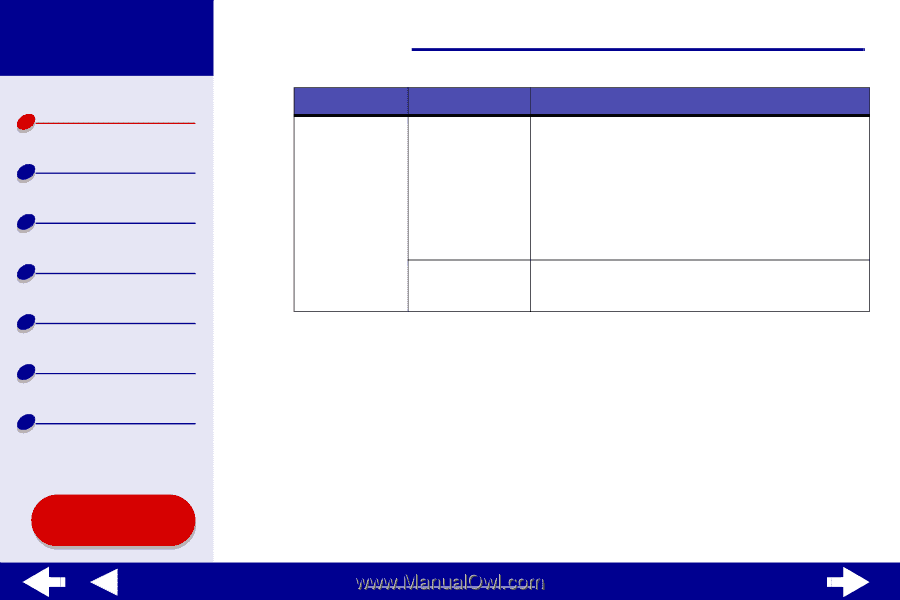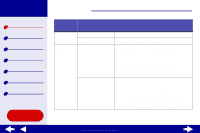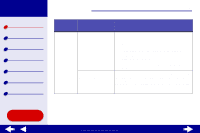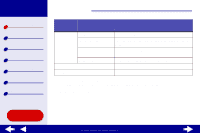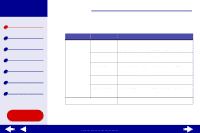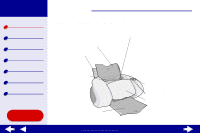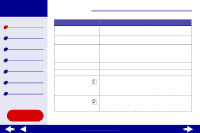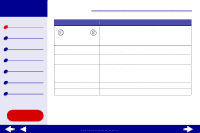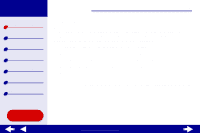Lexmark Z65n Online User’s Guide for Mac OS X 10.0.3 to 10.1 - Page 14
software Help. When you are finished, click the red close button.
 |
View all Lexmark Z65n manuals
Add to My Manuals
Save this manual to your list of manuals |
Page 14 highlights
Lexmark Z65 Lexmark Z65n Printer overview Basic printing Printing ideas Maintenance Troubleshooting Notices Index Using this Guide... Printer overview 14 Click the: Select: Advanced menu Select Printer Network Printer Configuration When you want to: • Select a printer and make it the default printer. • Find the IP address for the selected printer. • Add a printer located on a remote subnet. You can add a single printer or search the subnet for all available printers. • View a list of all USB, USB print sharing, and network printers. • Configure an unconfigured network printer. • View a list of network printers. 3 To learn more about what you can do with your printer, click the ? to view the printer software Help. When you are finished, click the red close button. 4 Click the red close button to close the Lexmark Z65 Utility. www.lexmark.com