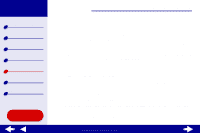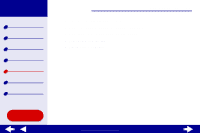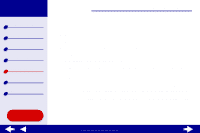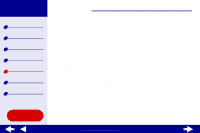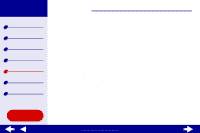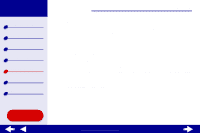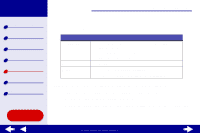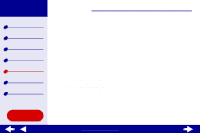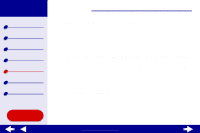Lexmark Z65n Online User’s Guide for Mac OS X 10.0.3 to 10.1 - Page 95
Print is too dark or smudged, Vertical straight lines are not smooth
 |
View all Lexmark Z65n manuals
Add to My Manuals
Save this manual to your list of manuals |
Page 95 highlights
Lexmark Z65 Lexmark Z65n Printer overview Basic printing Printing ideas Maintenance Troubleshooting Notices Index Troubleshooting 89 Print is too dark or smudged • Make sure the paper is straight and not wrinkled. • Let the ink dry completely before handling the paper. • Make sure the paper type and paper size settings in the printer software match the paper loaded in the printer. For help, see Understanding the printer software. • Change the print quality setting to Quick Print. • Try Cleaning the print cartridge nozzles. Vertical straight lines are not smooth To improve the print quality of vertical straight lines in tables, borders, and graphs: • Select a higher print quality. • Try Aligning the print cartridges. • Try Cleaning the print cartridge nozzles. Using this Guide... www.lexmark.com