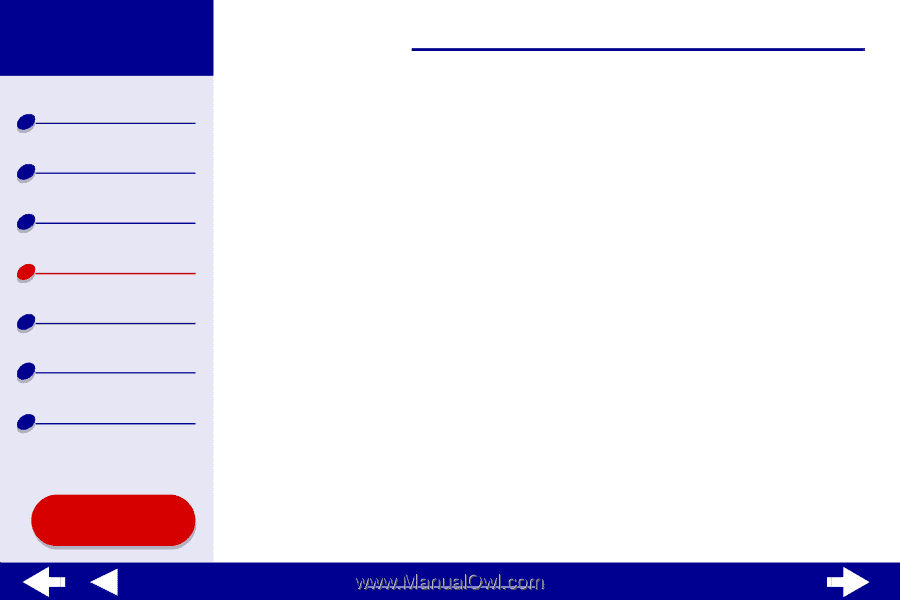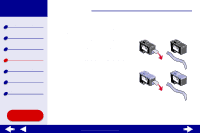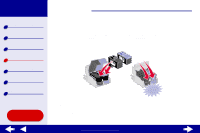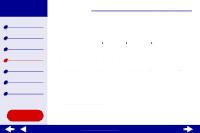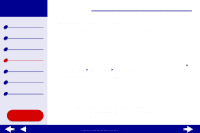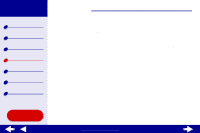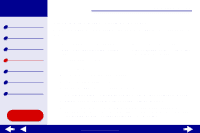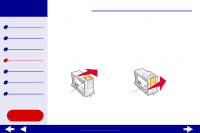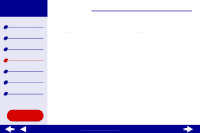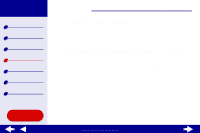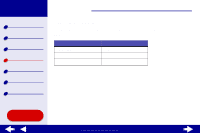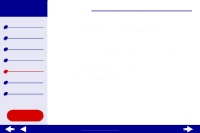Lexmark Z65n Online User’s Guide for Mac OS X 10.0.3 to 10.1 - Page 63
Cleaning the print cartridge nozzles - ink
 |
View all Lexmark Z65n manuals
Add to My Manuals
Save this manual to your list of manuals |
Page 63 highlights
Lexmark Z65 Lexmark Z65n Printer overview Basic printing Printing ideas Maintenance Troubleshooting Notices Index Using this Guide... Maintenance 57 Cleaning the print cartridge nozzles To improve print quality, you may need to clean the print cartridge nozzles. Clean the nozzles when: • Characters are not printing completely. • White dashes appear in graphics or printed text. • Print is smudged or too dark. • Vertical, straight lines are not smooth. • Colors on print jobs are faded or they differ from the colors on the screen. To clean the nozzles: 1 Load paper. For help, see Load the paper. 2 Open the Lexmark Z45 Utility. 3 On the Cartridges tab, click Clean Print Nozzles. A nozzle page prints, forcing ink through the nozzles to clean any that are clogged. 4 Print your document again to verify your print quality has improved. 5 To further improve print quality, try Wiping the print cartridge nozzles and contacts, and then print your document again. If the print quality has not improved, try Cleaning the print cartridge nozzles up to two more times. www.lexmark.com