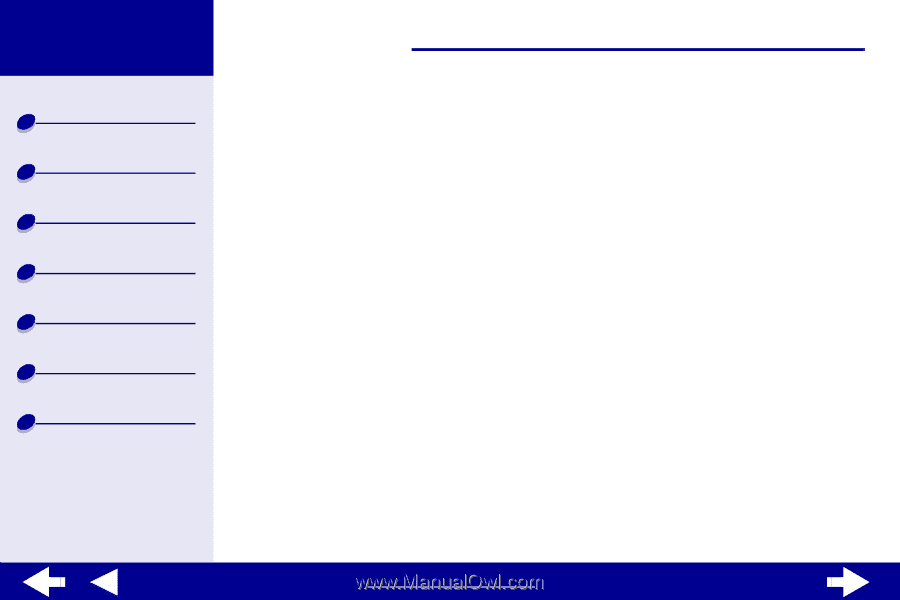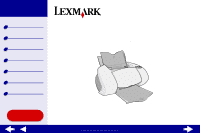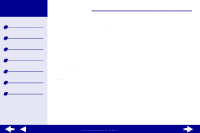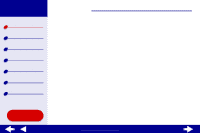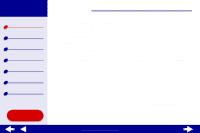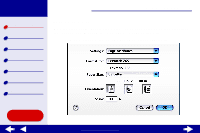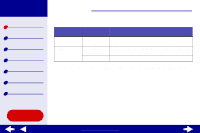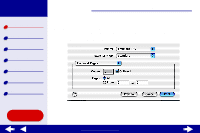Lexmark Z65n Online User’s Guide for Mac OS X 10.0.3 to 10.1 - Page 2
Using this Guide
 |
View all Lexmark Z65n manuals
Add to My Manuals
Save this manual to your list of manuals |
Page 2 highlights
Lexmark Z65 Lexmark Z65n Printer overview Basic printing Printing ideas Maintenance Troubleshooting Notices Index Using this Guide 2 Navigating • Click the categories in the left pane to navigate the pages. • Click the blue text to link to other parts of this Online User's Guide. • Click the arrows at the bottom of the screen to move forward and backward through the pages. Searching 1 From the Acrobat Edit menu, choose Find. 2 In the Find What: box, type the word or phrase you want to search for. 3 Click Find. Printing 1 From the Acrobat File menu, choose Page Setup. 2 From the Format for pop-up menu, choose Lexmark Z65, select the Landscape orientation button, and then click OK. 3 From the Acrobat File menu, choose Print. 4 From the Printer pop-up menu, choose Lexmark Z65, specify the pages you want to print, and then click Print. www.lexmark.com