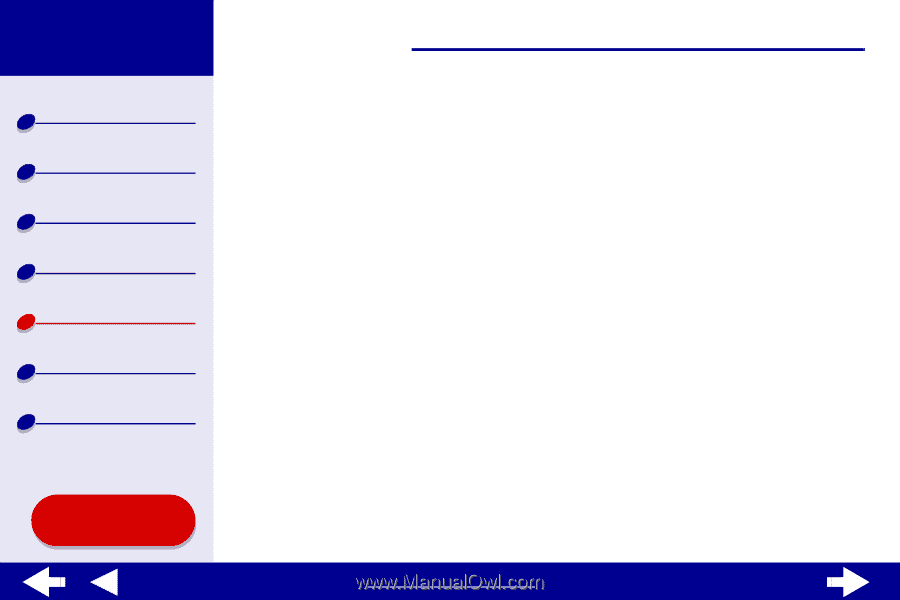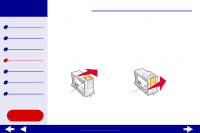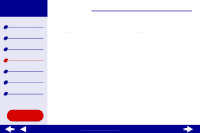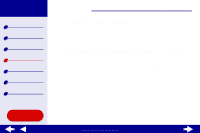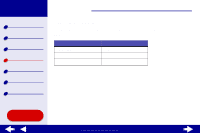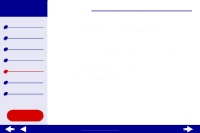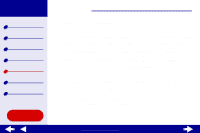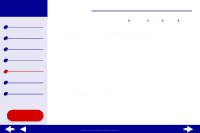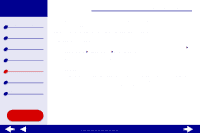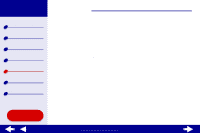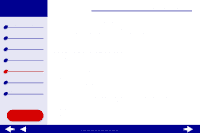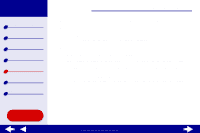Lexmark Z65n Online User’s Guide for Mac OS X 10.0.3 to 10.1 - Page 69
Solving general printing problems
 |
View all Lexmark Z65n manuals
Add to My Manuals
Save this manual to your list of manuals |
Page 69 highlights
Lexmark Z65 Lexmark Z65n Printer overview Basic printing Printing ideas Maintenance Troubleshooting Notices Index Using this Guide... Troubleshooting 63 Solving general printing problems When you have a printing problem, first make sure: • The power supply is plugged into the printer and a properly grounded electrical outlet. • Both the computer and the printer are on. If you are using your printer on a network, make sure your computer is connected to the network, your Lexmark adapter is on, and all indicator lights are on. For more information, refer to the adapter documentation. If you are using your printer on a network, make sure the network link lights are on. For more information, see Network connection speed light. • No printer lights are blinking. For help, see Understanding error messages and flashing lights. • Your printer is connected with a USB cable or an Ethernet cable, not both at the same time. If you are using an Ethernet cable, make sure it is an RJ-45 (Category 5) cable. • The printer cable is securely attached on both ends. - If you are using a USB cable, make sure it is attached to both the printer and to your computer or your Lexmark adapter. - If you are using an Ethernet cable with a Lexmark Z65n, make sure it is attached to both the printer and to your network. • The printer software is installed correctly: www.lexmark.com