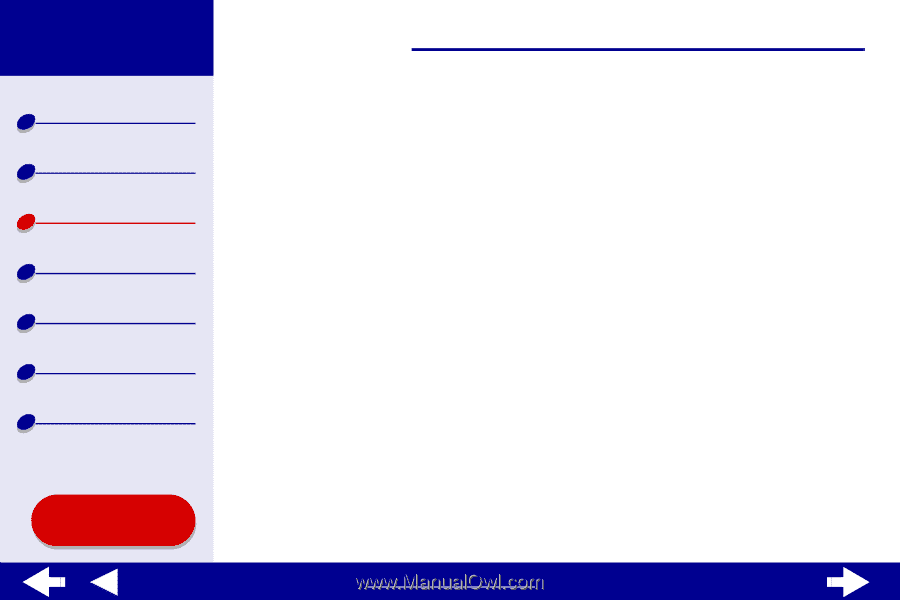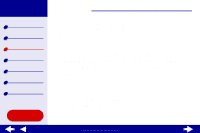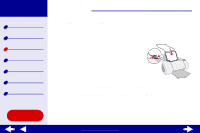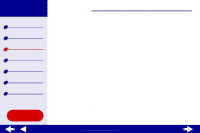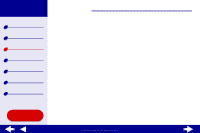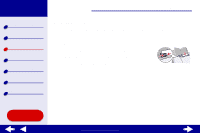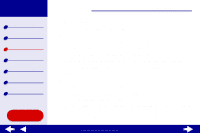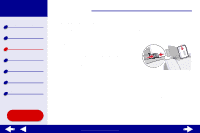Lexmark Z65n Online User’s Guide for Mac OS X 10.0.3 to 10.1 - Page 31
Printer overview, Basic printing, Maintenance, Troubleshooting, Notices, Index
 |
View all Lexmark Z65n manuals
Add to My Manuals
Save this manual to your list of manuals |
Page 31 highlights
Lexmark Z65 Lexmark Z65n Printer overview Basic printing Printing ideas Maintenance Troubleshooting Notices Index Using this Guide... Printing ideas 25 Step 2: Customize the print settings For help, see Understanding the printer software. 1 Choose a paper size and orientation: a From the software application File menu, choose Page Setup. b From the Format for pop-up menu, choose Lexmark Z65. c From the Settings pop-up menu, choose Page Attributes. d From the Paper Size pop-up menu, choose the paper size for your document. e Choose Portrait, Landscape, or Reverse Landscape orientation. f Click OK. 2 Choose a paper tray, paper type, and print quality: a From the software application File menu, choose Print. b From the printer pop-up menu, choose Lexmark Z65. c From the pop-up menu, choose Paper Feed. If you want all of the pages in your document to print from the front tray, choose All Pages, and then choose Tray 1 (Front). www.lexmark.com