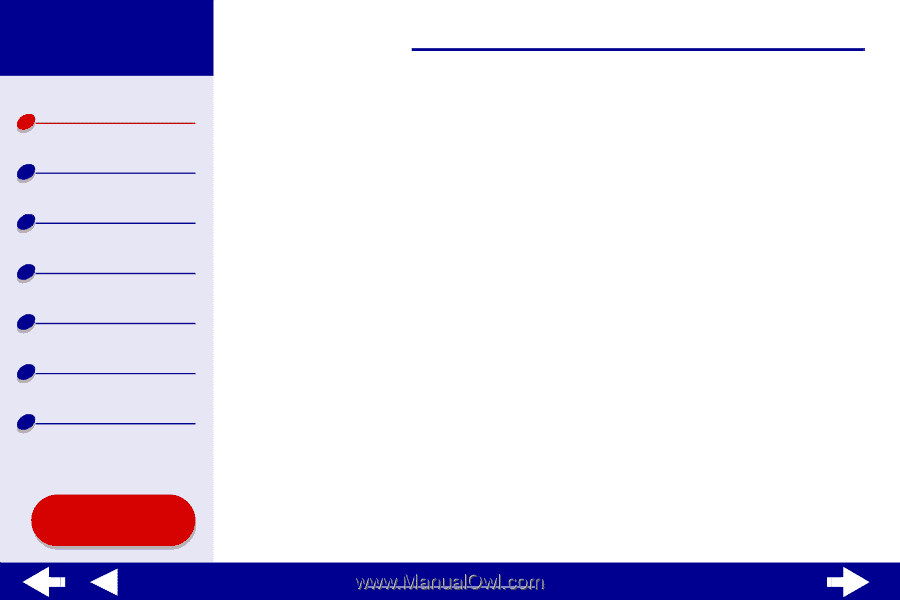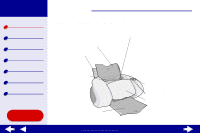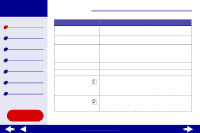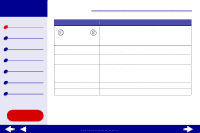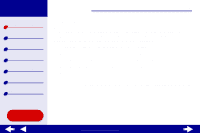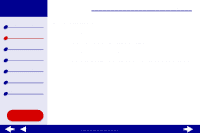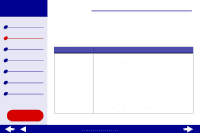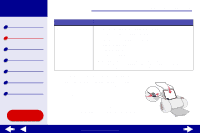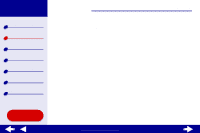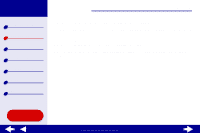Lexmark Z65n Online User’s Guide for Mac OS X 10.0.3 to 10.1 - Page 19
Using the paper type sensor
 |
View all Lexmark Z65n manuals
Add to My Manuals
Save this manual to your list of manuals |
Page 19 highlights
Lexmark Z65 Lexmark Z65n Printer overview Basic printing Printing ideas Maintenance Troubleshooting Notices Index Printer overview 19 Using the paper type sensor Your printer has a paper type sensor in paper tray 1. If you load transparencies or plain, coated, photo, or glossy paper into paper tray 1, the printer detects the paper type and automatically adjusts the Paper Type setting in the Print dialog accordingly.To enable the printer to automatically detect the paper type loaded in your printer: 1 From the software application File menu, choose Print. 2 From the Printer pop-up menu, choose Lexmark Z65. 3 From the pop-up menu in the upper left, choose Quality & Media. 4 From the Tray 1 (Front) pop-up menu, choose Automatic. 5 Click Print. Note: Although the printer can detect the type of paper you are using, it cannot detect the paper size. Make sure you select the appropriate paper size in the Page Setup dialog. Using this Guide... www.lexmark.com