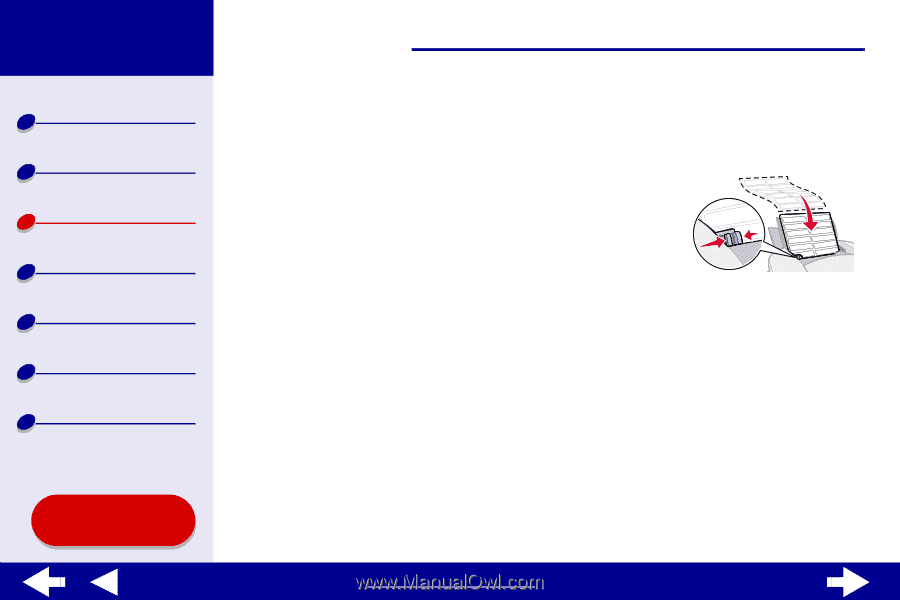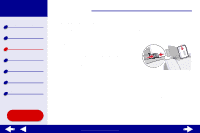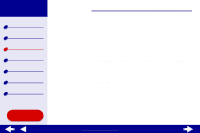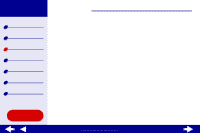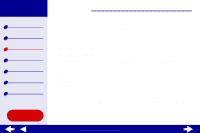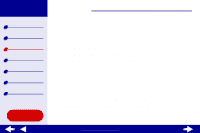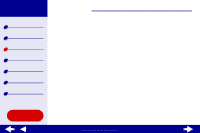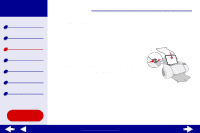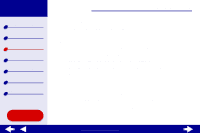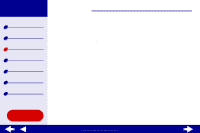Lexmark Z65n Online User’s Guide for Mac OS X 10.0.3 to 10.1 - Page 41
Printing labels
 |
View all Lexmark Z65n manuals
Add to My Manuals
Save this manual to your list of manuals |
Page 41 highlights
Lexmark Z65 Lexmark Z65n Printer overview Basic printing Printing ideas Maintenance Troubleshooting Notices Index Using this Guide... Printing ideas 35 Printing labels You can load up to 25 sheets of labels, depending on the thickness of the sheets. Step 1: Load the labels • Use only labels designed for inkjet printers. • If your labels came with instructions, read them carefully. • Make sure your labels are not used or damaged. • Do not print within 1 mm (0.04 in.) of the edge of a label. • Make sure there are no missing or curled labels. • Make sure the print side is facing you. • Load the labels vertically against the right side of paper tray 1. Note: Do not push the label sheets too far into the printer. • Squeeze and slide the paper guide to the left edge of the sheet of labels. www.lexmark.com