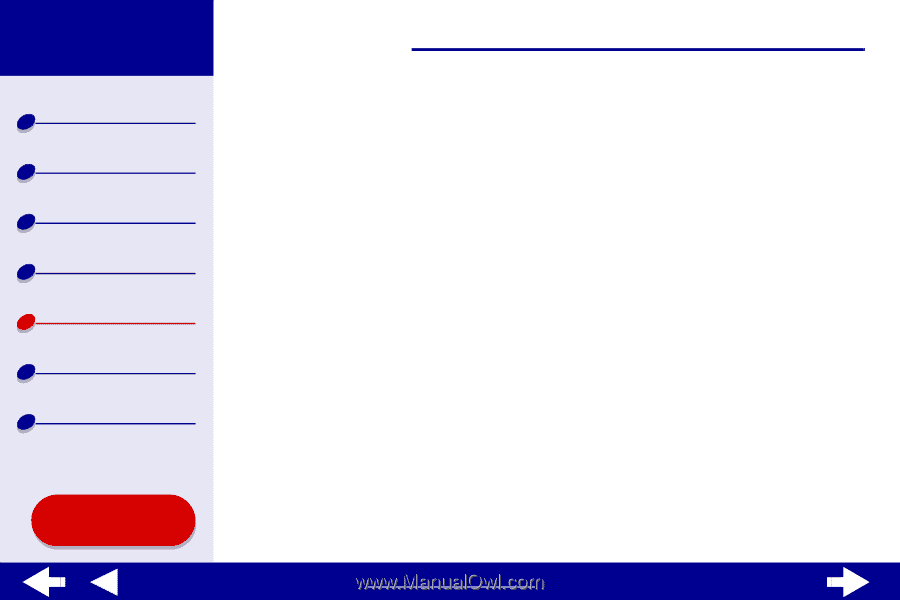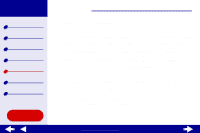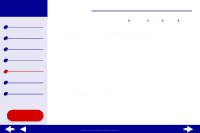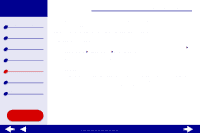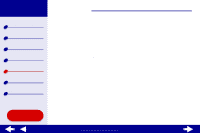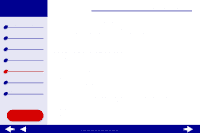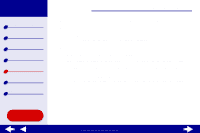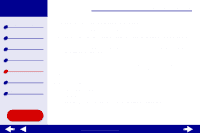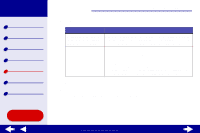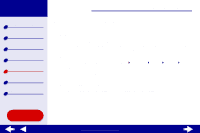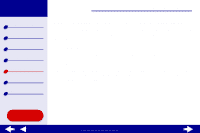Lexmark Z65n Online User’s Guide for Mac OS X 10.0.3 to 10.1 - Page 74
Troubleshooting
 |
View all Lexmark Z65n manuals
Add to My Manuals
Save this manual to your list of manuals |
Page 74 highlights
Lexmark Z65 Lexmark Z65n Printer overview Basic printing Printing ideas Maintenance Troubleshooting Notices Index Troubleshooting 68 8 Follow the instructions on your screen to complete printer software installation. 9 On the Printer Selection screen, click Open Print Center. Note: The Lexmark Z65 should appear in the Print Center as added automatically. If it does not, click Add Printer. 10 Click the red close button to close the Print Center. 11 On the Printer Selection screen, click Continue. 12 Click Continue to print an alignment page, used to automatically align the cartridges. - If the alignment page does not print, make sure you installed the cartridges correctly. For help, see Installing a cartridge. - If the paper is jammed, make sure you follow the instructions on the error message that is displayed. For help, see Clearing paper misfeeds or jams. Using this Guide... www.lexmark.com