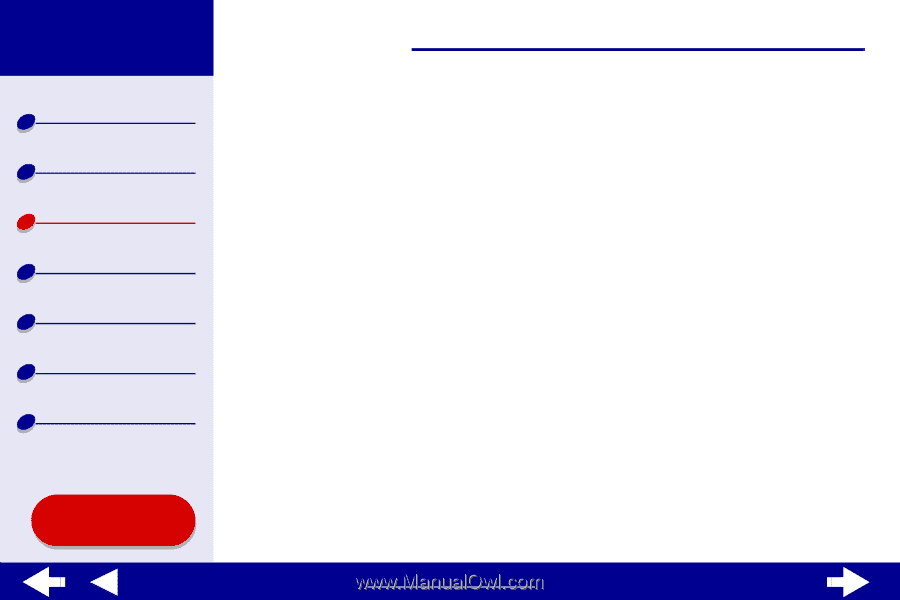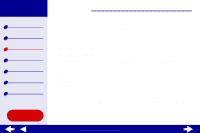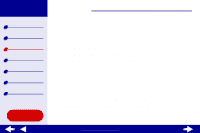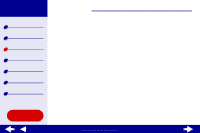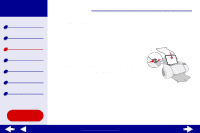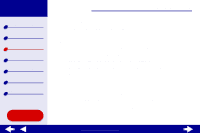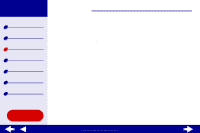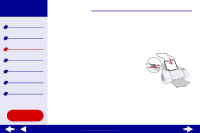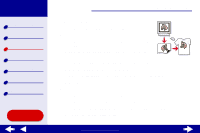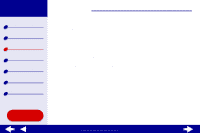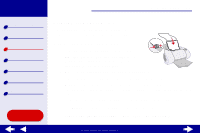Lexmark Z65n Online User’s Guide for Mac OS X 10.0.3 to 10.1 - Page 45
Choose a paper source: Tray 1, Tray 2, or Printer Setting.
 |
View all Lexmark Z65n manuals
Add to My Manuals
Save this manual to your list of manuals |
Page 45 highlights
Lexmark Z65 Lexmark Z65n Printer overview Basic printing Printing ideas Maintenance Troubleshooting Notices Index Using this Guide... Printing ideas 39 Step 2: Customize the print settings For help, see Understanding the printer software. You can print your handouts on one side of the paper. 1 Choose a paper size and orientation: a From the software application File menu, choose Page Setup. b From the Format for pop-up menu, choose Lexmark Z65. c From the Settings pop-up menu, choose Page Attributes. d Select Paper Size to choose the paper size of your document. e Choose Portrait, Landscape, or Reverse Landscape orientation. f Click OK. 2 Choose a print quality and paper type: a From the software application File menu, choose Print. b Choose a paper source: Tray 1, Tray 2, or Printer Setting. Note: If you choose Printer Setting, you must press the paper tray button on the printer for the paper tray you want to print from. www.lexmark.com