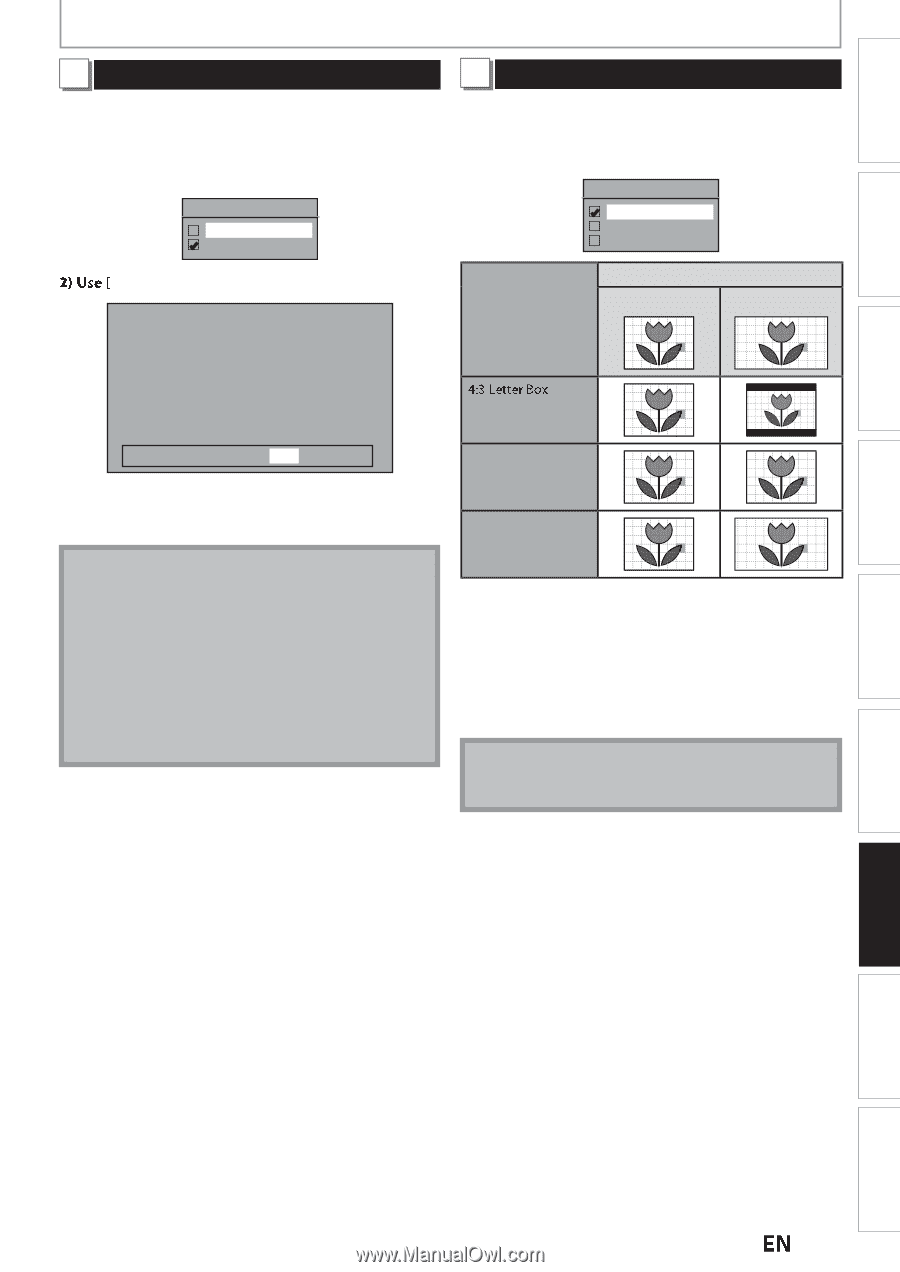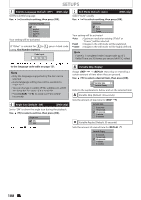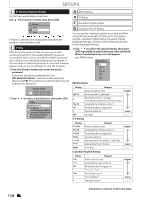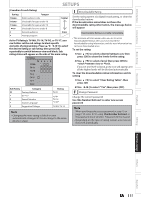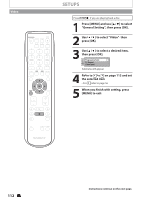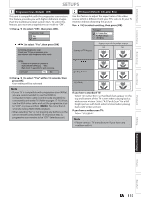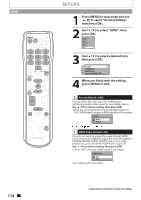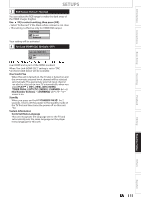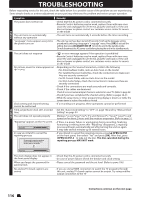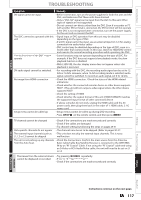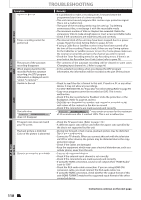Magnavox MDR537H Owners Manual - Page 113
Function Setup, Progressive Scan Default : OFF, TV Aspect Default: 4:3 Letter Box - black dvd recorder
 |
View all Magnavox MDR537H manuals
Add to My Manuals
Save this manual to your list of manuals |
Page 113 highlights
Introduction Connections Basic Setup SETUPS 1 Progressive Scan (Default : OFF) This unit is compatible with the progressive scan system. The feature provides you with higher definition images than the traditional output system does. To utilize this feature, you must set progressive scan mode to "ON". 1) Use [K / L] to select "ON", then press [OK]. Progressive Scan ON OFF { / B] to select "Yes", then press [OK]. Activating progressive scan: Check your TV has progressive scan and connect with component video cable. 2 TV Aspect (Default: 4:3 Letter Box) Use this feature to adjust the aspect ratio of the video source which is different from your TV's ratio to fit your TV monitor without distorting the picture. Use [K / L] to select a setting, then press [OK]. TV Aspect 4:3 Letter Box 4:3 Pan & Scan 16:9 Wide Setting of TV Aspect Aspect ratio of the video source 4:3 16:9 NOTE : If there is no picture or picture is distorted after selecting "Yes", Wait about 15 seconds for auto recovery. Activate? Yes No 4:3 Pan & Scan 3) Use [K / L] to select "Yes" within 15 seconds, then press [OK]. Your setting will be activated. Note • If your TV is compatible with progressive scan (480p), you are recommended to use the HDMI or component video cable (commercially available) to connect this unit to the TV. (Refer to pages 17-18.) If not, use the RCA video cable and set the progressive scan to "OFF" or press and hold [MENU] for more than 3 seconds during HDD / DVD playback. • When selecting "No" or not pressing any buttons on the unit or remote control within 15 seconds at step 3), progressive scan remains to be "OFF" (interlace scan). 16:9 Wide If you have a standard TV: Select "4:3 Letter Box", so that black bars appear on the top and bottom of the TV screen when playing back a wide-screen picture. Select "4:3 Pan & Scan" for a full height picture with both sides trimmed when playing back wide-screen picture. If you have a widescreen TV: Select "16:9 Wide". Note • Please contact TV manufacturer if you have any problem with it. Recording Playback Editing Function Setup Others Español EN 113