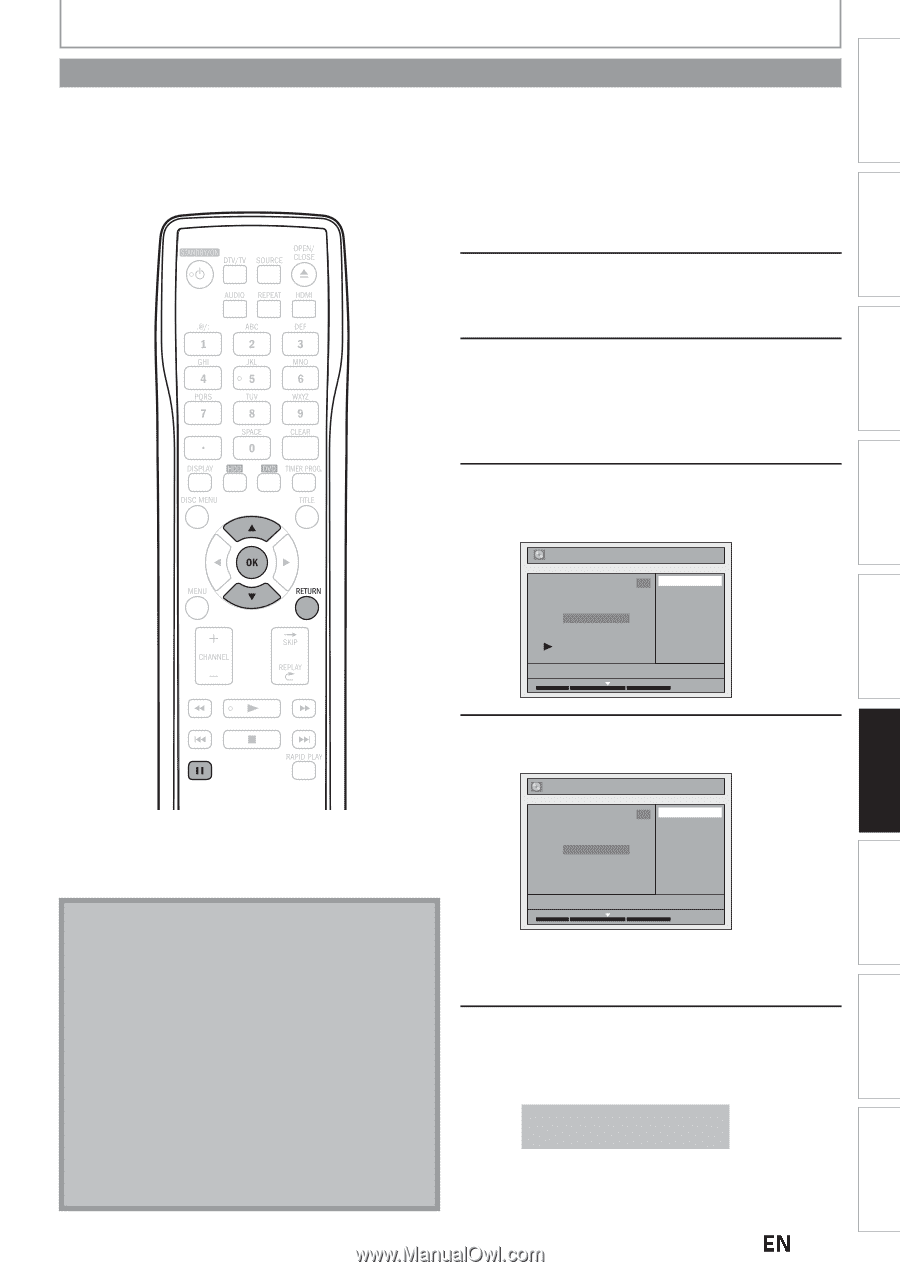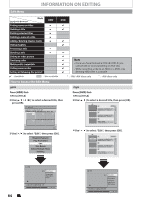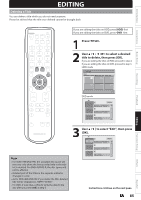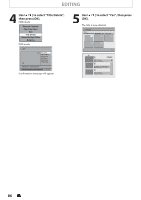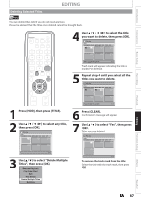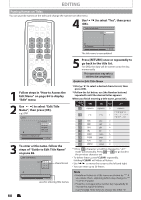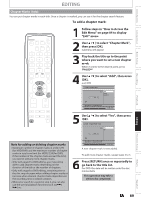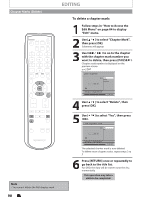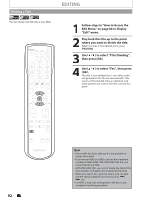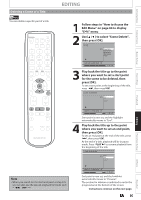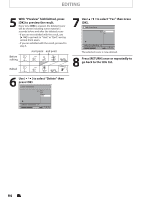Magnavox MDR537H Owners Manual - Page 89
Marks (Add)
 |
View all Magnavox MDR537H manuals
Add to My Manuals
Save this manual to your list of manuals |
Page 89 highlights
Introduction Connections EDITING Chapter Marks (Add) You can put chapter marks in each title. Once a chapter is marked, you can use it for the chapter search feature. To add a chapter mark: 1 Follow steps in "How to Access the Edit Menu" on page 84 to display "Edit" menu. 2 Use [K / L] to select "Chapter Mark", then press [OK]. Submenu will appear. 3 Play back the title up to the point where you want to set a new chapter mark. When it comes to the desired point, press [PAUSE F]. 4 Use [K/L] to select "Add", then press [OK]. e.g.) DVD Edit - Chapter Mark Chapter 2/ 3 1 Add Delete Delete All Basic Setup Recording Playback Editing Function Setup NOV/25/12 11:00AM CH12 SP 1 : 05 : 00 Note for adding or deleting chapter marks • Maximum number of chapter marks in a title is 99 (for HDD/DVD) and the maximum number of chapter marks in total is no limit (for HDD) / 254 (for DVD). If the number of the chapter marks exceed the limit, you cannot add any more chapter marks. • Only with regard to DVD editing, you may not be able to add chapter marks depending on the duration of the title or the number of chapters. • Only with regard to DVD editing, remaining time of the disc may decrease when adding chapter marks or increase when clearing chapter marks depending on the recording time or edited contents. • When you search for a point at step 3, you can also use the special playback functions such as [G], [D] etc. 5 Use [K/L] to select "Yes", then press [OK]. Edit - Chapter Mark - Add 1 Yes No Chapter 2/ 3 F NOV/25/12 11:00AM CH12 SP 1 : 05 : 00 A new chapter mark is now added. To add more chapter marks, repeat steps 3 to 5. 6 Press [RETURN] once or repeatedly to go back to the title list. For DVD, the data will be written onto the disc momentarily. This operation may take a while to be completed. EN 89 Others Español