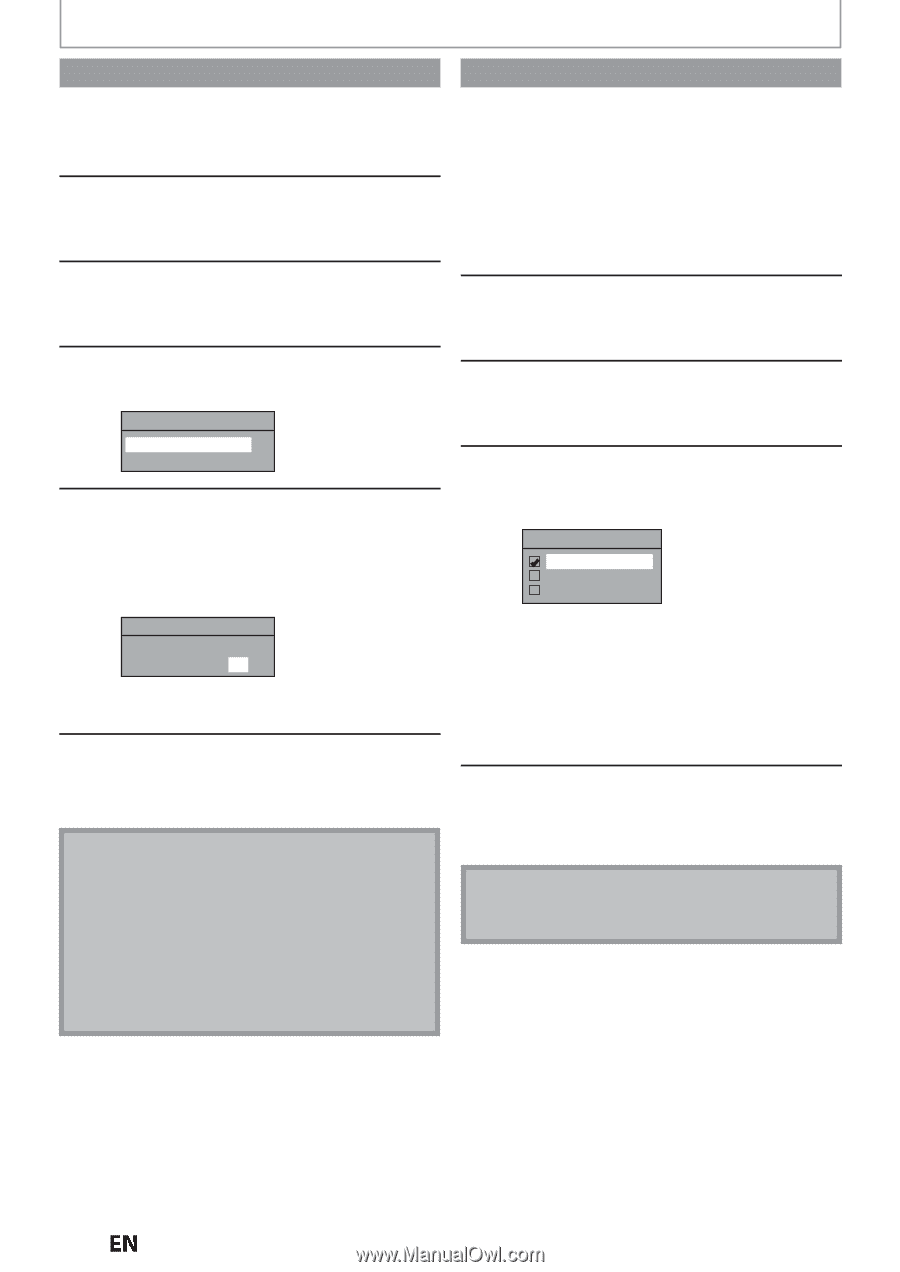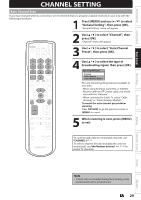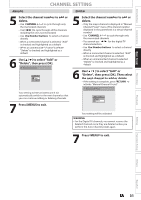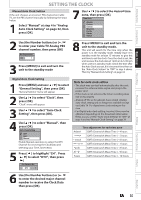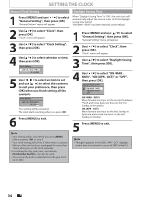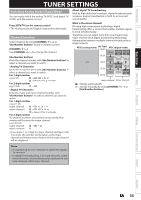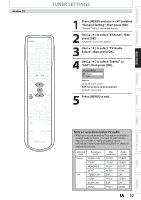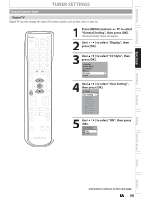Magnavox MDR537H Owners Manual - Page 34
Manual Clock Setting, Daylight Saving Time, NOV, ON APR - OCT or OFF
 |
View all Magnavox MDR537H manuals
Add to My Manuals
Save this manual to your list of manuals |
Page 34 highlights
SETTING THE CLOCK Manual Clock Setting 1 Press [MENU] and use [K / L] to select "General Setting", then press [OK]. "General Setting" menu will appear. Daylight Saving Time When "Daylight Saving Time" is "ON", the unit clock will automatically adjust the time in order to fit the daylight saving time period. "ON (MAR - NOV)" has been selected as the default. 2 Use [K / L] to select "Clock", then press [OK]. "Clock" menu will appear. 3 Use [K / L] to select "Clock Setting", then press [OK]. 4 Use [K / L] to select calendar or time, then press [OK]. Clock Setting JAN / 06 / 2012 ( FRI ) 12 : 00 AM 5 Use [{ / B] to select an item to set, and use [K / L] to select the contents to suit your preference, then press [OK] when you finish setting all the contents. Clock Setting JAN / 06 / 2012 ( FRI ) 12 : 00 AM Your setting will be activated. The clock starts counting when you press [OK]. 6 Press [MENU] to exit. Note • Your setting will be cancelled if you press [MENU] before pressing [OK] at step 5. • Your clock setting will be lost if either there is a power failure or this unit has been unplugged for more than 1 hour when you set the clock manually. • For setting the day, year, hour, and minute, [the Number buttons] can also be used. • You can set the built-in calendar from the year 2012 up to 2061. 1 Press [MENU] and use [K / L] to select "General Setting", then press [OK]. "General Setting" menu will appear. 2 Use [K / L] to select "Clock", then press [OK]. "Clock" menu will appear. 3 Use [K / L] to select "Daylight Saving Time", then press [OK]. 4 Use [K / L] to select "ON (MAR NOV)", "ON (APR - OCT)" or "OFF", then press [OK]. Daylight Saving Time ON (MAR - NOV) ON (APR - OCT) OFF ON (MAR - NOV): Move forward one hour on the second Sunday in March and move back one hour on the first Sunday in November. ON (APR - OCT): Move forward one hour on the first Sunday in April and move back one hour on the last Sunday in October. 5 Press [MENU] to exit. Note • Though it appears in the OSD, "APR - OCT" daylight saving time is no longer in use as of 2007 in the U.S. 34 EN