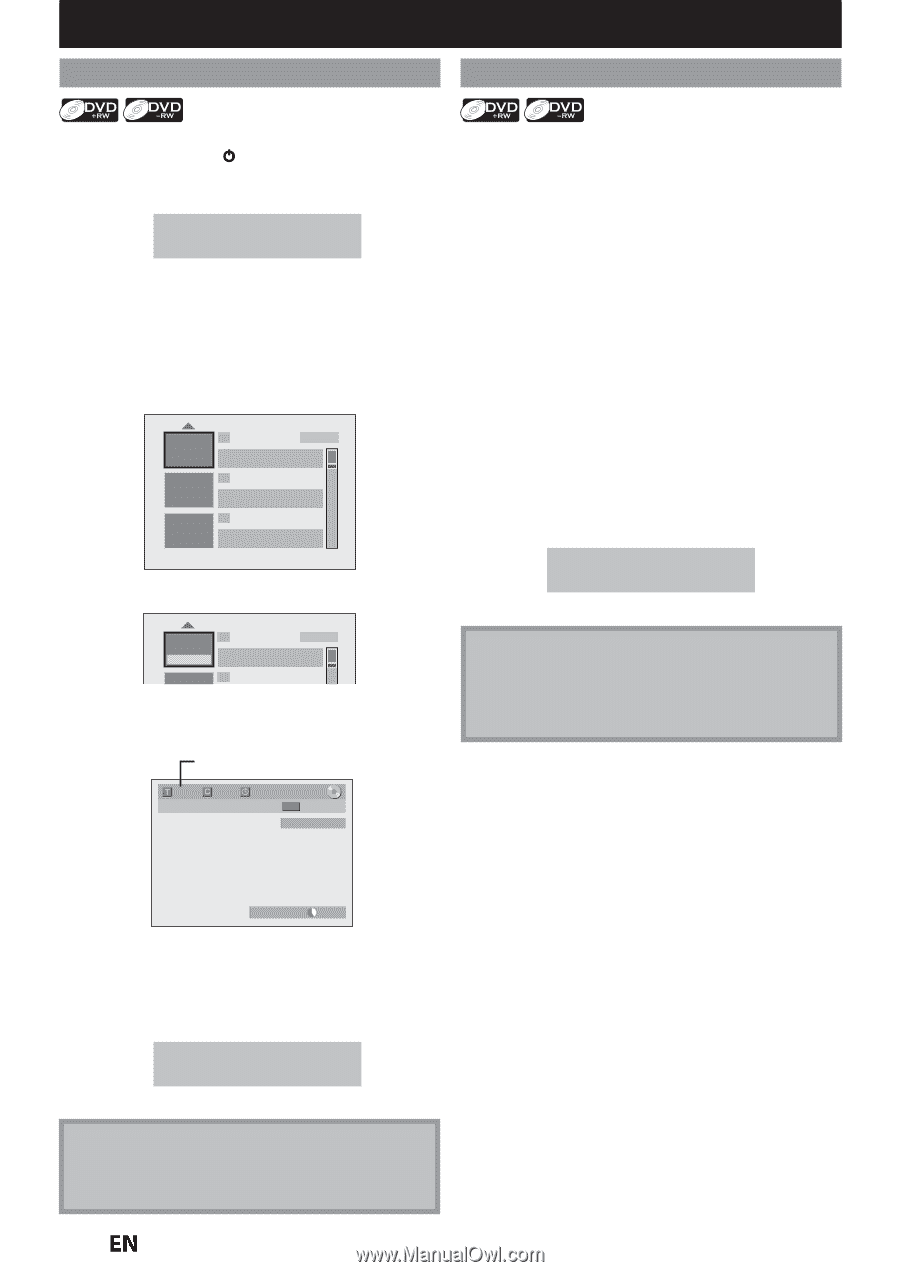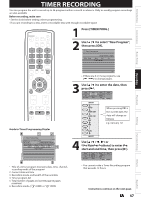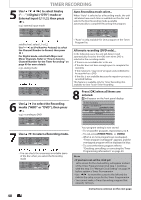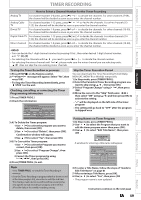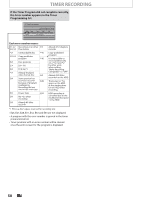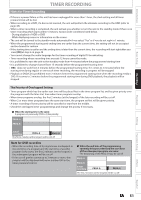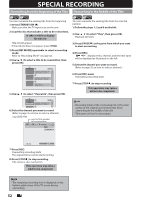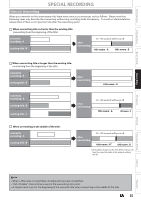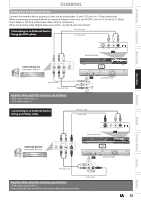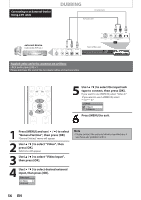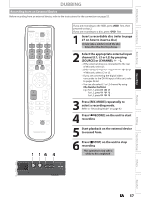Magnavox MDR537H Owners Manual - Page 52
SPECIAL RECORDING, Overwriting from the Beginning of the Title, Overwriting in the Middle of
 |
View all Magnavox MDR537H manuals
Add to My Manuals
Save this manual to your list of manuals |
Page 52 highlights
SPECIAL RECORDING Overwriting from the Beginning of the Title Overwriting in the Middle of the Title You can overwrite the existing title from the beginning. 1) Press [STANDBY/ON y]. Make sure that the TV input is set on the unit. 2) Load the disc that includes a title to be overwritten. It takes a while to display the title list. Title list will appear. If the title list does not appear, press [TITLE]. 3) Press [REC MODE] repeatedly to select a recording mode. Refer to "Recording Mode" on page 42. 4) Use [K / L] to select a title to be overwritten, then press [OK]. 1 SP(2Hr) NOV/25/12 11:00AM CH12 SP SUN NOV/25/12 0:20:44 2 NOV/26/12 11:35AM CH13 EP MON NOV/26/12 0:10:33 3 EMPTY SPACE 1:37:52 SP (2Hr) 5) Use [K / L] to select "Overwrite", then press [OK]. You can overwrite the existing title from the selected position. 1) Follow the steps 1, 2 and 4 on the left. 2) Use [K / L] to select "Play", then press [OK]. Playback will start. 3) Press [PAUSE F] at the point from which you want to start overwriting. 4) Press [REC]. "FI DVD", display menu, channel, and the time lapse will be displayed as illustrated on the left. 5) Select the channel you want to record. (Refer to page 35 on how to select a channel.) 6) Press [REC] again. Overwriting recording starts. 7) Press [STOP C] to stop recording. This operation may take a while to be completed. Play Edit Overwrite 1 SP(2Hr) NOV/25/12 11:00AM CH12 SP SUN NOV/25/12 0:20:44 2 6) Select the channel you want to record. (Refer to page 35 on how to select a channel.) e.g.) DVD+RW selected title number to be overwritten 1 1 0:00:00 +RW CH 12 Note • Recording mode of the overwriting title is the same as that of the original (overwritten) title when overwriting in the middle of the title. • Title name will not be overwritten. F I DVD DVD SP(2Hr) 2h00m 7) Press [REC]. Overwriting recording starts. The elapsed-time counter starts running. 8) Press [STOP C] to stop recording. Title name is also overwritten. This operation may take a while to be completed. Note • The remaining recording time is displayed on the bottom right corner of the TV screen during overwriting. 52 EN