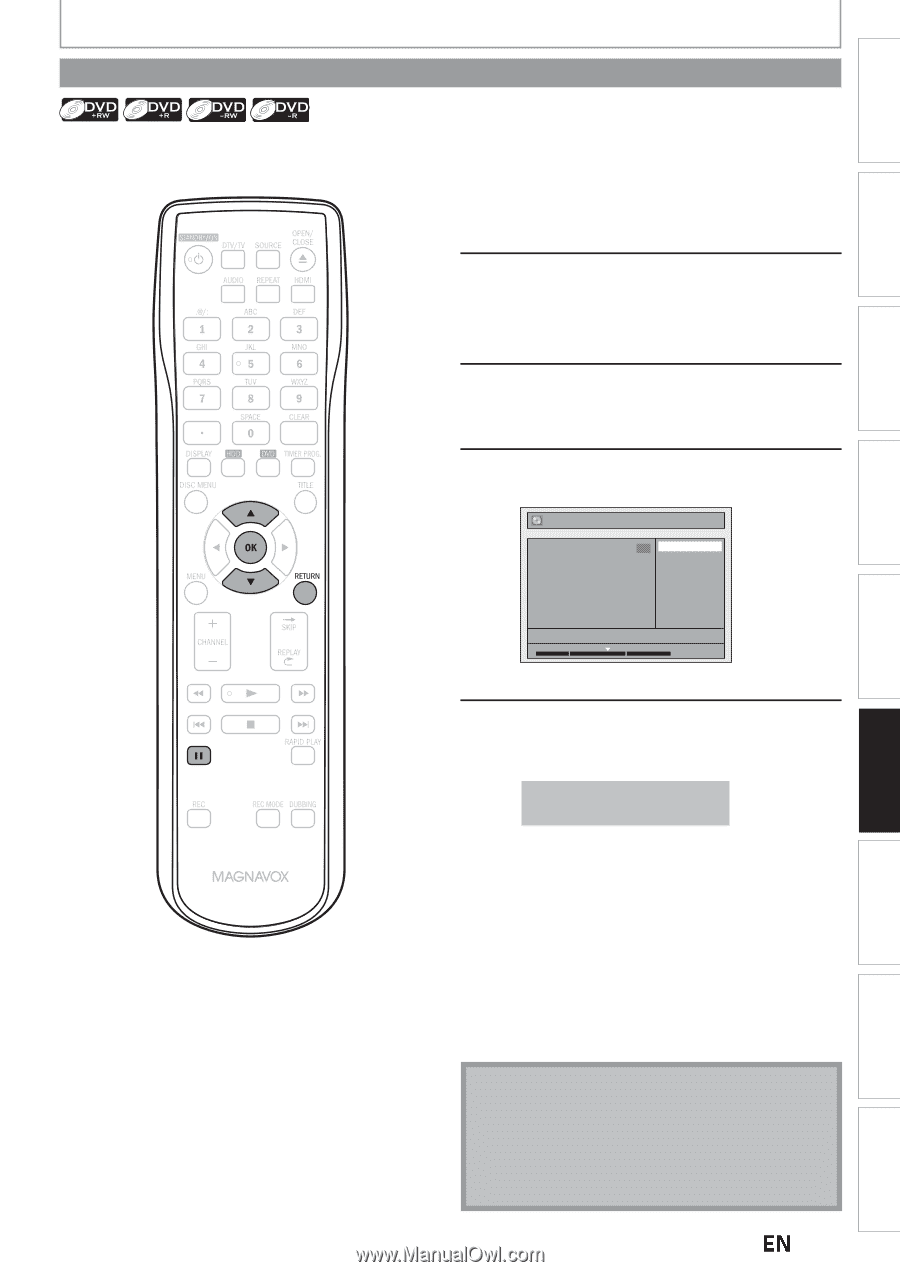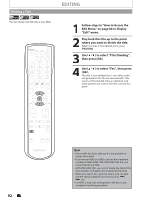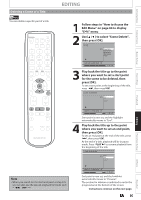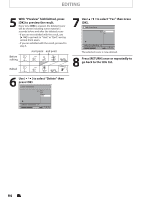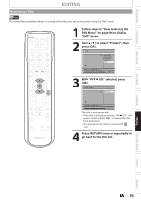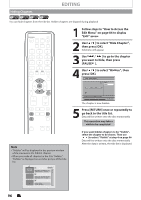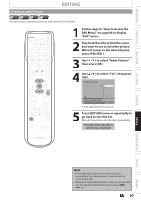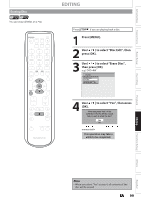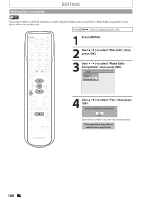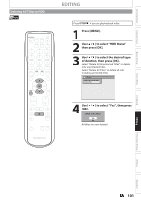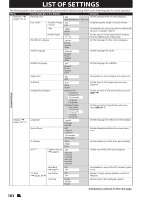Magnavox MDR537H Owners Manual - Page 97
Setting an Index Picture, to select Index Picture
 |
View all Magnavox MDR537H manuals
Add to My Manuals
Save this manual to your list of manuals |
Page 97 highlights
Introduction Connections Basic Setup Setting an Index Picture EDITING You can set your desired scene as an index picture for each title. 1 Follow steps in "How to Access the Edit Menu" on page 84 to display "Edit" menu. 2 Play back the title to find the scene you want to use as an index picture. When it comes to the desired point, press [PAUSE F]. 3 Use [K / L] to select "Index Picture", then press [OK]. 4 Use [K / L] to select "Yes", then press [OK]. Edit - Index Picture 1 Yes No F NOV/25/12 11:00AM CH12 SP 1 : 05 : 00 A new index picture is now set. 5 Press [RETURN] once or repeatedly to go back to the title list. Data will be written onto the disc momentarily. This operation may take a while to be completed. Recording Playback Editing Function Setup Others Español Note • If the selected picture for an index picture is overwritten, the index picture is reset to the first scene of the title. • When you search for the point at step 2, you can also use the special playback functions such as [G], [D] etc. EN 97