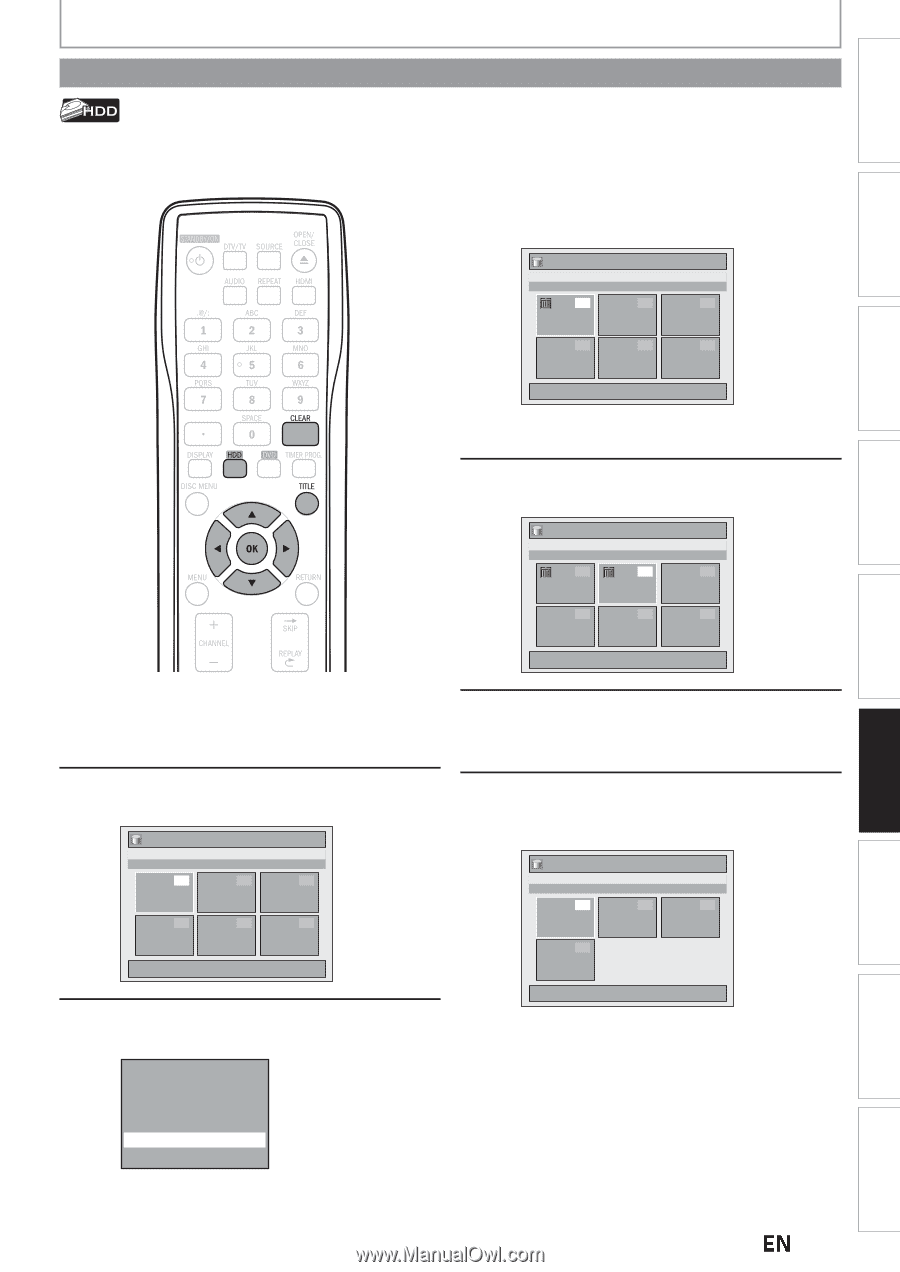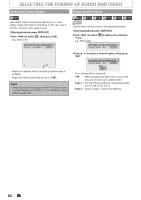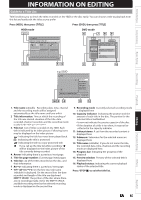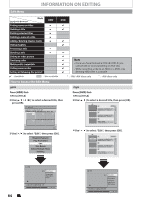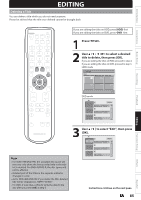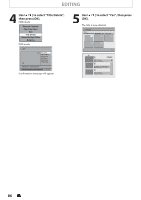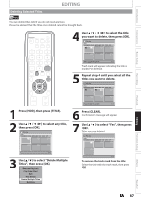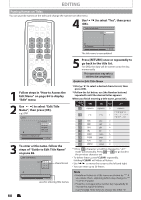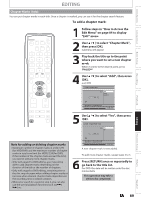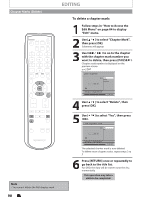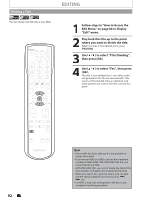Magnavox MDR537H Owners Manual - Page 87
Deleting Selected Titles, Press [HDD], then press [TITLE].
 |
View all Magnavox MDR537H manuals
Add to My Manuals
Save this manual to your list of manuals |
Page 87 highlights
Introduction Connections Basic Setup Recording Deleting Selected Titles EDITING You can delete titles which you do not need anymore. Please be advised that the titles once deleted cannot be brought back. 4 Use [K / L / { / B] to select the title you want to delete, then press [OK]. Title List Title 1 12:00AM (1:00:00) MON JAN/ 9/12 CH10 SP 1 2 3 4 5 6 Press 'CLEAR' to confirm. 1 / 1 Trash mark will appear indicating the title is marked for deletion. 5 Repeat step 4 until you select all the titles you want to delete. Title List Title 2 12:00AM (1:00:00) MON JAN/ 9/12 CH10 SP 1 2 3 4 5 6 Press 'CLEAR' to confirm. 1 / 1 1 Press [HDD], then press [TITLE]. 2 Use [K / L / { / B] to select any title, then press [OK]. Title List Title 1 12:00AM (1:00:00) MON JAN/ 9/12 CH10 SP 1 2 3 4 5 6 1 / 1 3 Use [K / L] to select "Delete Multiple Titles", then press [OK]. Resume Playback Play From Start Edit Title Delete Delete Multiple Titles Dubbing 6 Press [CLEAR]. Confirmation message will appear. 7 Use [K / L] to select "Yes", then press [OK]. Titles are now deleted. Title List Title 1 12:00AM (1:00:00) MON JAN/ 9/12 CH10 SP 1 2 3 4 1 / 1 To remove the trash mark from the title: Select the title with the trash mark, then press [OK]. Playback Editing Function Setup Others Español EN 87