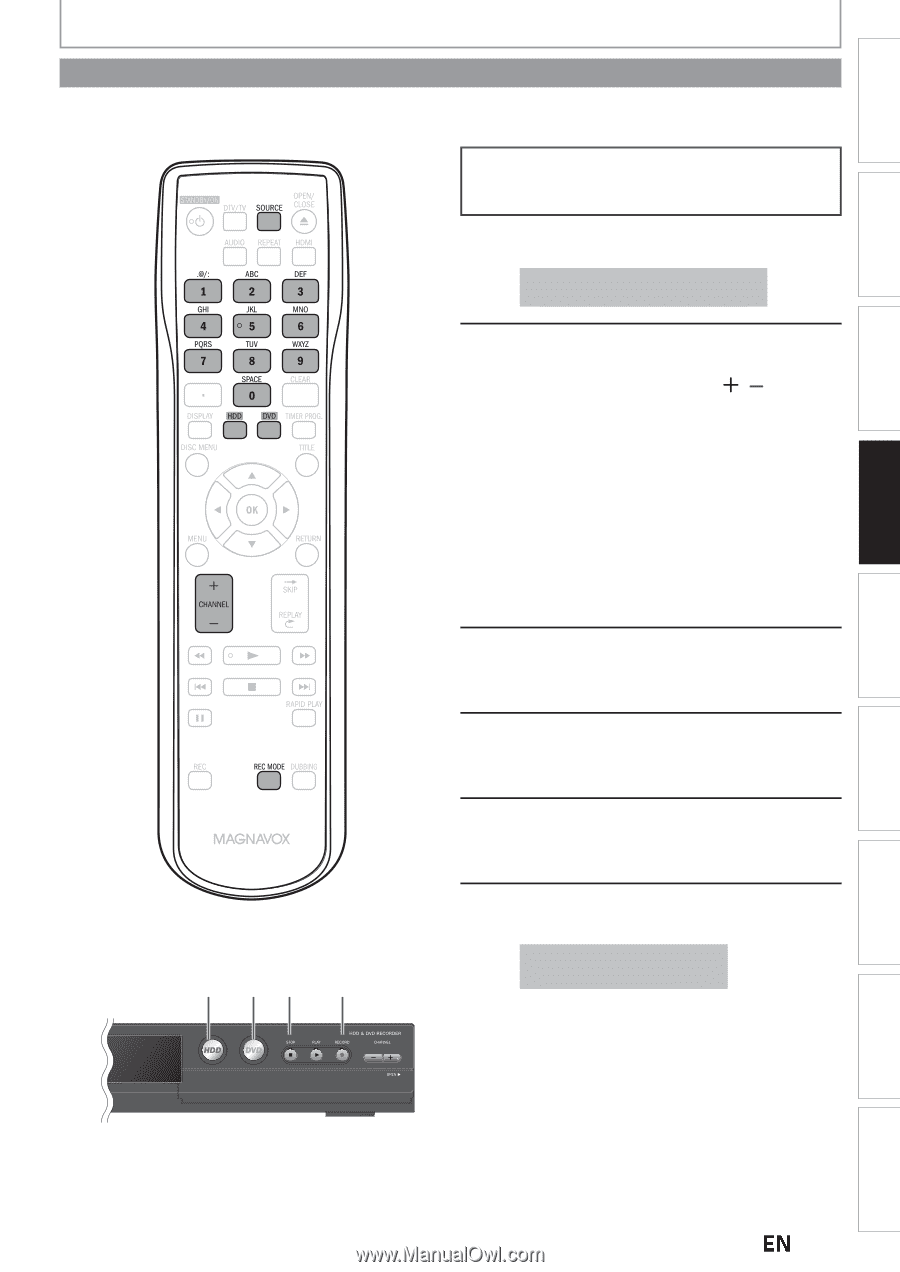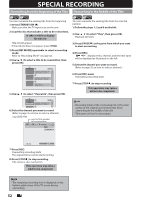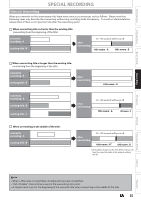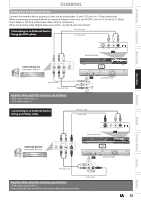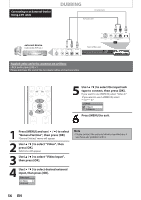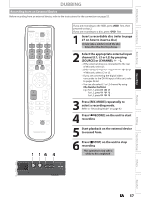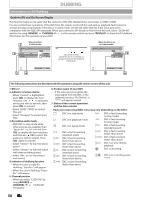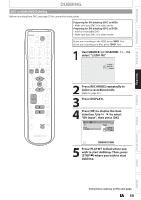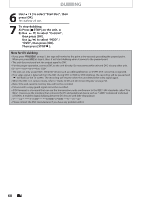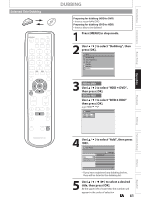Magnavox MDR537H Owners Manual - Page 57
Recording from an External Device, Press [REC MODE] repeatedly
 |
View all Magnavox MDR537H manuals
Add to My Manuals
Save this manual to your list of manuals |
Page 57 highlights
Introduction Connections Basic Setup Recording DUBBING Recording from an External Device Before recording from an external device, refer to the instructions for the connection on page 55. 1 16 4 If you are recording to the HDD, press [HDD] first, then proceed to step 2. If you are recording to a disc, press [DVD] first. 1 Insert a recordable disc (refer to page 27 on how to insert a disc). It may take a while to load the disc data after the disc tray closes. 2 Select the appropriate external input channel (L1, L2 or L3) by pressing [SOURCE] or [CHANNEL / ]. • If the external device is connected to the rear of this unit, select L1. • If the external device is connected to the front of this unit, select L2 or L3. • If you are connecting the digital video camcorder to the DV-IN input of this unit, refer to pages 58-60. • You can also select L1 or L2 channel by using [the Number buttons]. e.g.) For L1, press [0], [0], [1]. For L2, press [0], [0], [2]. For L3, press [0], [0], [3]. 3 Press [REC MODE] repeatedly to select a recording mode. Refer to "Recording Mode" on page 42. 4 Press [IRECORD] on the unit to start recording. 5 Start playback on the external device to record from. 6 Press [CSTOP] on the unit to stop recording. This operation may take a while to be completed. Playback Editing Function Setup Others Español EN 57