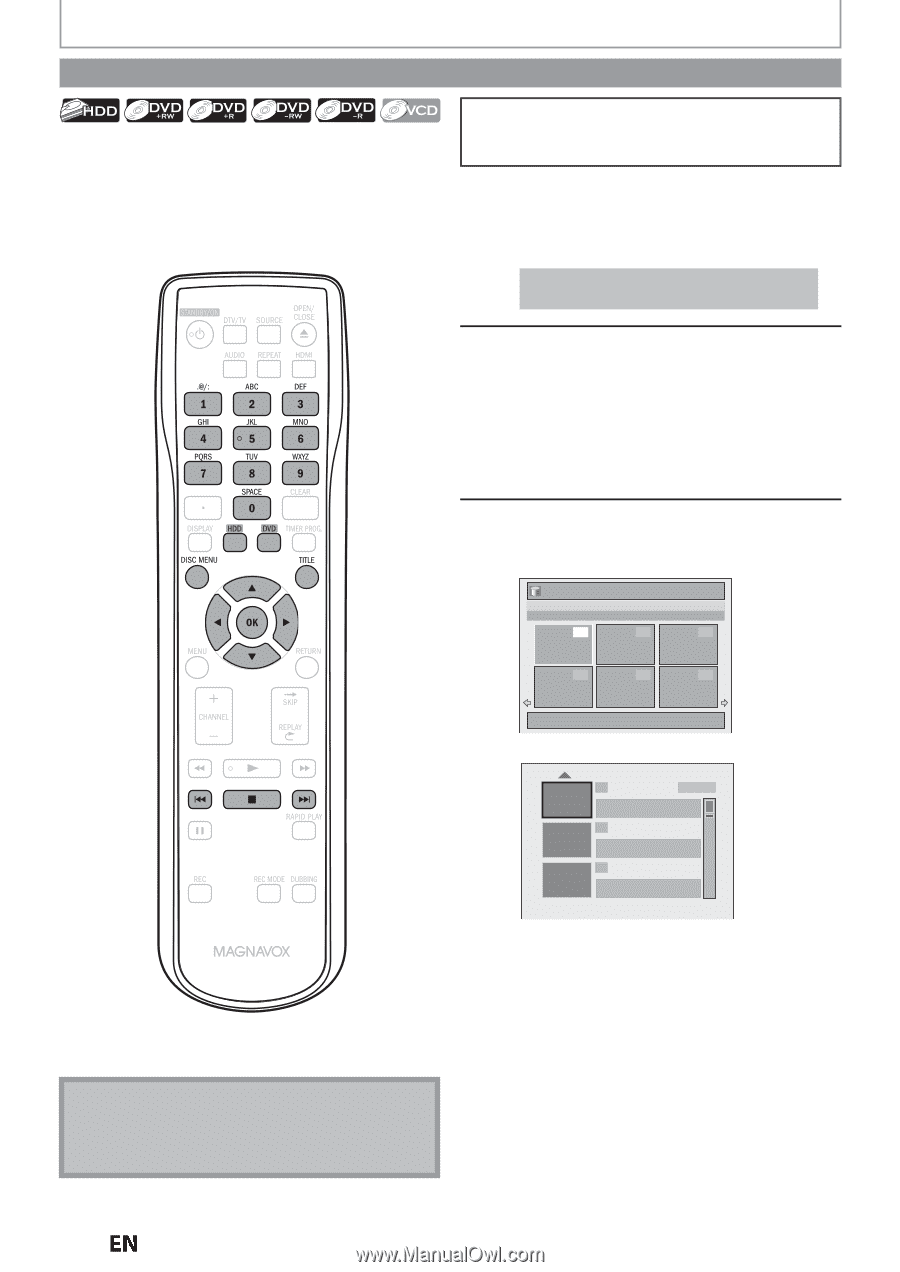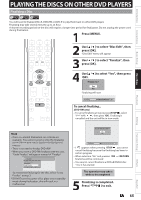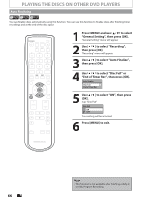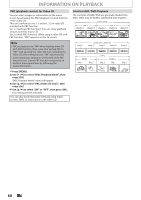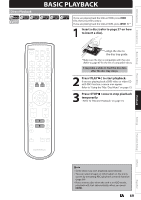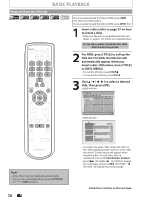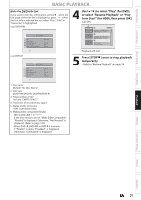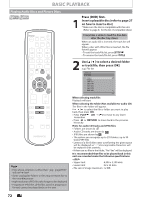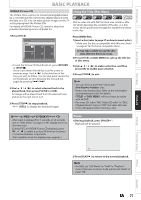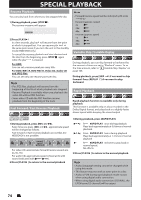Magnavox MDR537H Owners Manual - Page 70
Playback from the Title List, or [DISC MENU].
 |
View all Magnavox MDR537H manuals
Add to My Manuals
Save this manual to your list of manuals |
Page 70 highlights
BASIC PLAYBACK Playback from the Title List If you are playing back the titles in HDD, press [HDD] first, then proceed to step 2. If you are playing back the titles in DVD, press [DVD] first. 1 Insert a disc (refer to page 27 on how to insert a disc). * Make sure the disc is compatible with this unit. (Refer to page 67 for the list of compatible discs.) It may take a while to load the disc data after the disc tray closes. 2 For HDD, press [TITLE] to call up the title list. For DVD, the title list will automatically appear when you insert a disc. Otherwise, press [TITLE] or [DISC MENU]. • To exit the title list, press [STOP C]. • To resume the title list, press [TITLE]. 3 Use [K / L//s / B] to select a desired title, then press [OK]. Title List JAN/ 9/12 12:00AM CH10 SP 12:00AM (1:00:00) MON JAN/ 9/12 CH10 SP 1 2 3 4 5 6 Note • Some discs may start playback automatically. • You can also start playback by pressing [PLAY B] instead of [OK] at step 3. 70 EN 1 / 6 1 SP(2Hr) NOV/25/12 11:00AM CH12 SP SUN NOV/25/12 0:20:44 2 NOV/26/12 11:35AM CH13 EP MON NOV/26/12 0:10:33 3 EMPTY SPACE 1:37:52 SP (2Hr) • For video CD, when "PBC (Video CD only)" in the "DISC playback Mode" menu is set to "ON", the video CD main menu will appear when inserting a disc. In such case, select a numbered menu with [the Number buttons]. • Press [G] (for HDD) / [B] (for DVD) to display the next page, and press [H] (for HDD) / [{] (for DVD ) to display the previous page. Instructions continue on the next page.