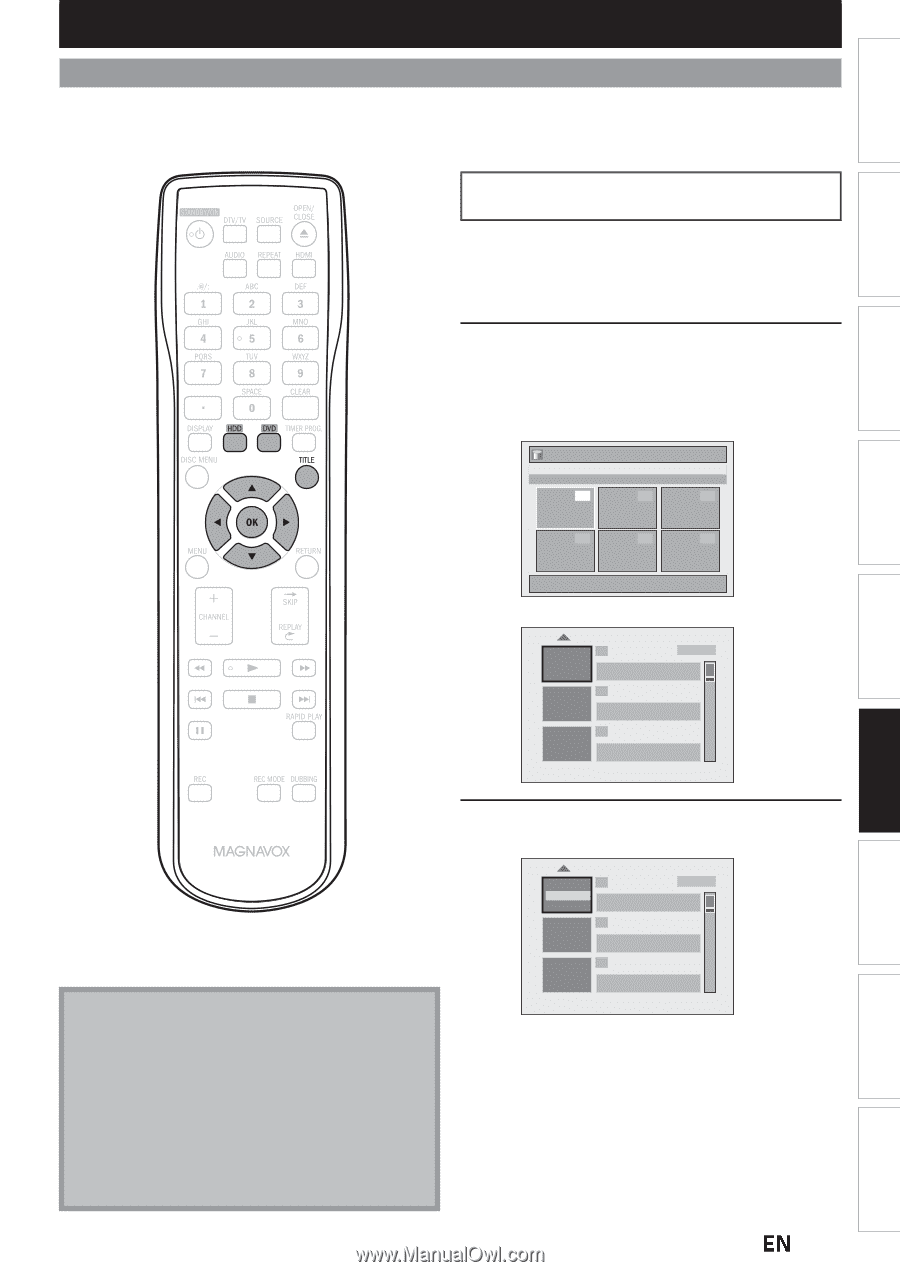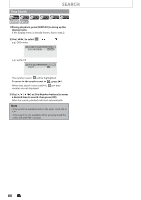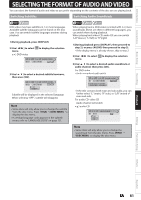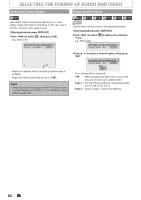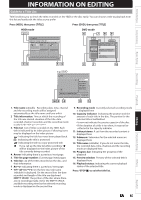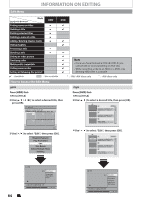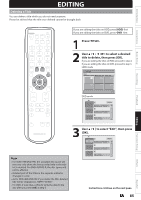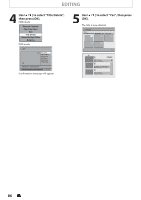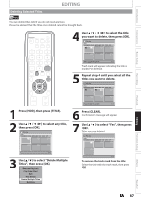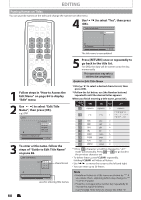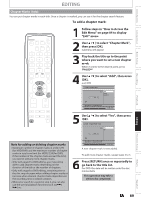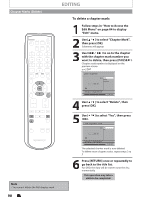Magnavox MDR537H Owners Manual - Page 85
EDITING, Deleting a Title
 |
View all Magnavox MDR537H manuals
Add to My Manuals
Save this manual to your list of manuals |
Page 85 highlights
Introduction EDITING Deleting a Title You can delete a title which you do not need anymore. Please be advised that the title once deleted cannot be brought back. Connections Basic Setup Recording If you are editing the titles on HDD, press [HDD] first. If you are editing the titles on DVD, press [DVD] first. 1 Press [TITLE]. 2 Use [K / L / { / B] to select a desired title to delete, then press [OK]. If you are editing the titles on HDD, proceed to step 4. If you are editing the titles on DVD, proceed to step 3. HDD mode Title List Title 1 12:00AM (1:00:00) MON JAN/ 9/12 CH10 SP 1 2 3 4 5 6 1 / 1 DVD mode 1 SP(2Hr) NOV/25/12 11:00AM CH12 SP SUN NOV/25/12 0:20:44 2 NOV/26/12 11:35AM CH13 EP MON NOV/26/12 0:10:33 3 EMPTY SPACE 1:37:52 SP (2Hr) Playback Editing Function Setup Others Note • For DVD+RW/DVD-RW, the available disc space will increase only when the last recorded title in the title list is deleted. For DVD+R/DVD-R, the disc space will not be affected. • Deleted part of the titles in the capacity indicator changes in color. • As for DVD+RW/DVD-RW if you delete the title, deleted title will be displayed as "EMPTY SPACE". • For DVD, it may take a while to write the data to the disc after you press [OK] at step 5. 3 Use [K / L] to select "Edit", then press [OK]. Play Edit Overwrite 1 SP(2Hr) NOV/25/12 11:00AM CH12 SP SUN NOV/25/12 0:20:44 2 NOV/26/12 11:35AM CH13 EP MON NOV/26/12 0:10:33 3 EMPTY SPACE 1:37:52 SP (2Hr) Instructions continue on the next page. EN 85 Español