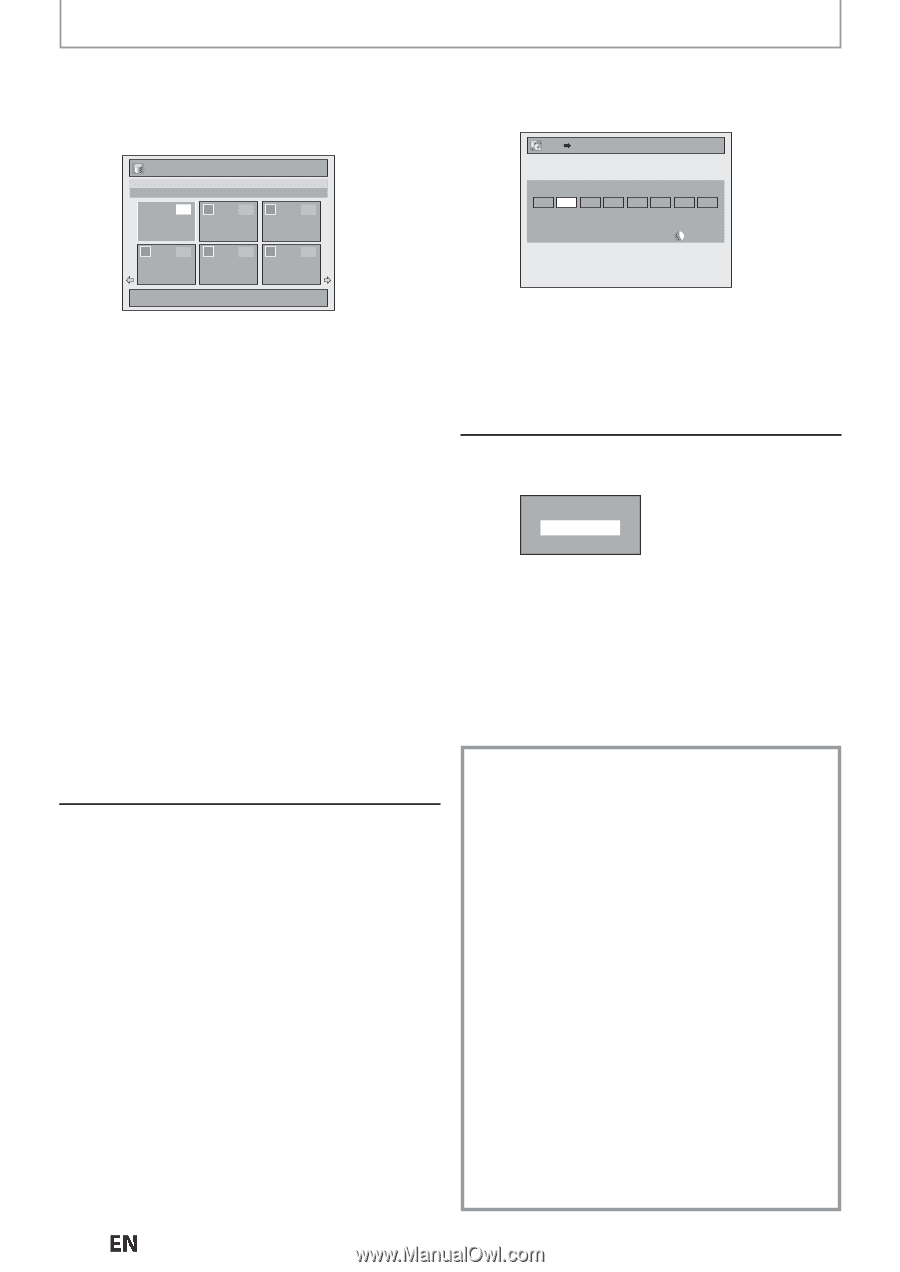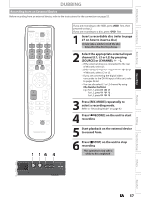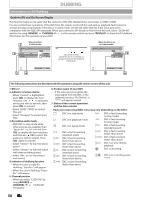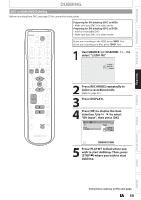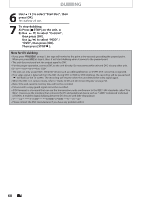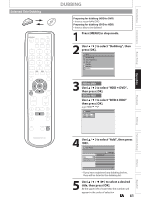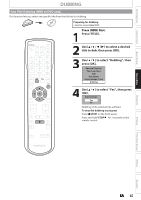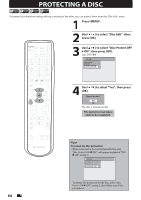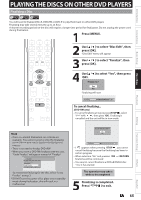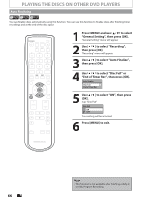Magnavox MDR537H Owners Manual - Page 62
to select Dubbing Start, in the Dubbing Menu, then press
 |
View all Magnavox MDR537H manuals
Add to My Manuals
Save this manual to your list of manuals |
Page 62 highlights
DUBBING 6 Repeat step 5 until you register all the titles to be dubbed, then press [DUBBING]. e.g.) HDD Title List ABCDE 12:00AM (10:00:00) FRI JAN/ 6/12 CH10 SP 11 23 3 2 45 54 6 8 Use [s / B] to select a desired recording mode, then press [OK]. e.g.) HDD ➡ DVD HDD DVD Please select REC MODE. High HQ SP SPP LP EP SLP Auto Dubbing Titles 500 MB 3000 MB Press 'DUBBING' to confirm. 1 / 6 The titles are now registered in the dubbing list. When you go back to the title list to add another title, titles already registered are shown with a check mark. To delete a title: 1 Go to the Dubbing List, then use [K / L] to select a title. Then press [OK]. 2 Use [K / L] to select "Delete", then press [OK]. 3 Use [K / L] to select "Yes", then press [OK]. To move a title: 1 Go to the Dubbing List, then use [K / L] to select a title. Then press [OK]. 2 Use [K / L] to select "Move", then press [OK]. 3 Use [K / L] to select a desired insert point, then press [OK]. To erase all the titles in the dubbing title list: 1 Use [K / L] to select "Delete All" in the Dubbing Menu, then press [OK]. 2 Use [K / L] to select "Yes", then press [OK]. • To go back and forth between dubbing menu and dubbing list, use [s / B]. 7 After adding all the titles you want, use [K / L] to select "Dubbing Start" in the Dubbing Menu, then press [OK]. Confirmation message will appear. • Depending on the dubbing direction, the available recording mode varies. • When dubbing from HDD to DVD, you can select "High" to perform the high speed dubbing (refer to "Recording Mode for Dubbing" on page 54 for more details). 9 Use [K / L] to select "Yes", then press [OK]. Start Dubbing? Yes No Dubbing will start. • It may take awhile to prepare for the dubbing. To stop the dubbing in progress: Press [CSTOP] on the front panel. Press and hold [STOP C] for 2 seconds on the remote control. When you are dubbing from HDD to DVD, the confirmation message will appear, then select "Yes". One-touch Dubbing... With one-touch dubbing, you can start dubbing right away with just one touch. To dub the contents in a DVD which is finalized on other unit, use this function. During playback of the title you want to dub, press [DUBBING]. If you are playing back a DVD, DVD to HDD dubbing will start right away. If you are playing back HDD, HDD to DVD dubbing will start right away. • The dubbing will start from the beginning of the title being played back. • The unit will dub only the title being played back. • When dubbing from HDD to DVD, recording mode will automatically be set to "High" whenever the conditions are met (refer to page 54). Otherwise, the last selected recording mode will automatically be applied. To stop the dubbing in progress: Press [CSTOP] on the front panel. Press and hold [STOP C] for 2 seconds on the remote control. When you are dubbing from HDD to DVD, the confirmation message will appear, then select "Yes". 62 EN