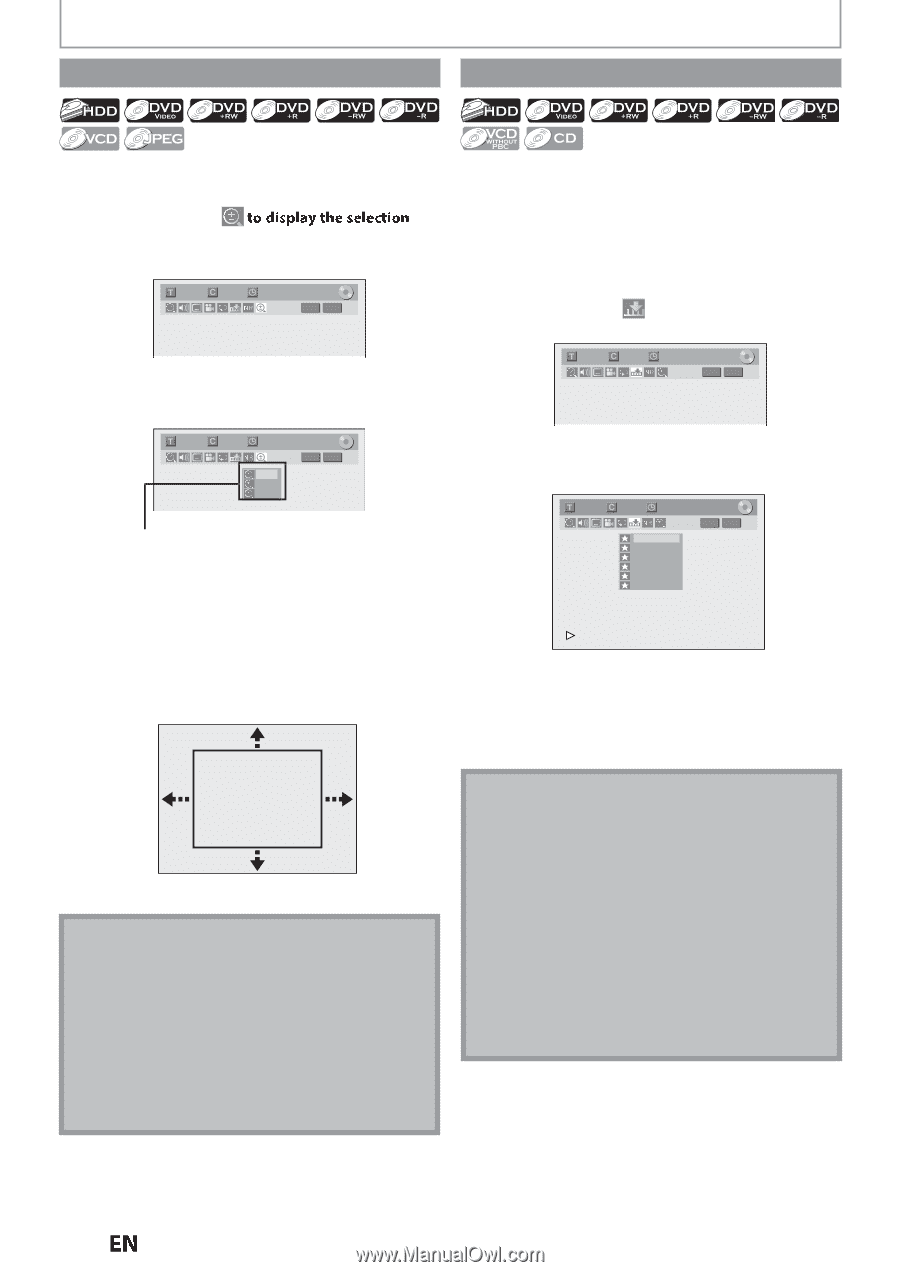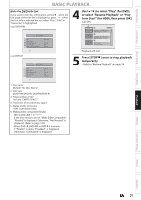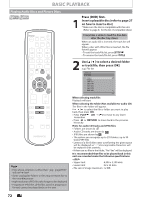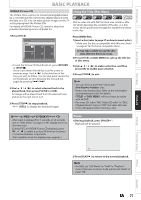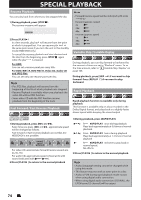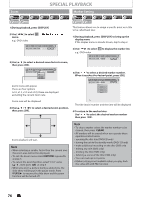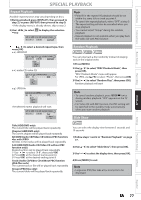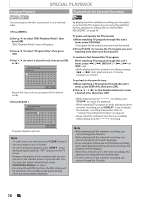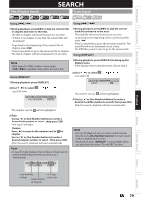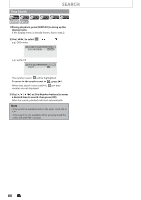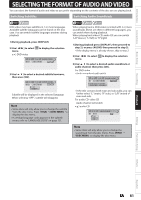Magnavox MDR537H Owners Manual - Page 76
Zoom, Marker Setting
 |
View all Magnavox MDR537H manuals
Add to My Manuals
Save this manual to your list of manuals |
Page 76 highlights
Zoom SPECIAL PLAYBACK Marker Setting 1) During playback, press [DISPLAY]. 2)Use [{ / B] to select menu. e.g.) DVD-video 1/ 5 1/ 5 0:01:00 / 1:23:45 DVD Video 3)Use [K / L] to select a desired zoom factor to zoom, then press [OK]. 1/ 5 1/ 5 0:01:00 / 1:23:45 DVD Video × 1.2 × 1.5 × 2.0 Zoom menu will appear. There are four options (x1.0, x1.2, x1.5 and x2.0), these are displayed excluding the current zoom rate. This feature allows you to assign a specific point on a title to be called back later. 1) During playback, press [DISPLAY] to bring up the display menu. If the display menu is already shown, skip to step 2. 2)Use [{ / B] to select e.g.) DVD-video to display the marker list. 1/ 5 1/ 5 0:01:00 / 1:23:45 DVD Video 3)Use [K / L] to select a desired marker number. When it reaches the desired point, press [OK]. 1/ 5 1/ 5 1 --2 --3 --4 --5 --6 --- 0:01:00 / 1:23:45 DVD Video Zoom area will be displayed. 4)Use [K / L / { / B] to select a desired zoom position, then press [OK]. The title (track) number and the time will be displayed. 4) To return to the marker later: Use [K / L] to select the desired marker number, then press [OK]. Zoom playback will start. Note • When selecting a smaller factor than the current one, the zoom area will not be displayed. • To exit the zoom menu, press [RETURN] repeatedly at step 3. • To cancel the zoom function, select "x1.0" using [K / L], then press [OK] at step 3. • When you zoom a picture during a slide show, the slide show will be put in the pause mode. Press [PLAY B] to resume the slide show and the zoom function will be turned off. Note • To clear a marker, select the marker number to be cleared, then press [CLEAR]. • All markers will be erased when you operate these operations listed below. - opening the disc tray (DVD/CD only) - turning the unit to the standby mode (DVD/ CD only) - make additional recording on the disc (DVD only) - editing any title (DVD only) - dividing the title (HDD only) - deleting a scene of the title (HDD only) • You can mark up to 6 points. • Marker setting is not available when you play back the video CD with PBC function. 76 EN