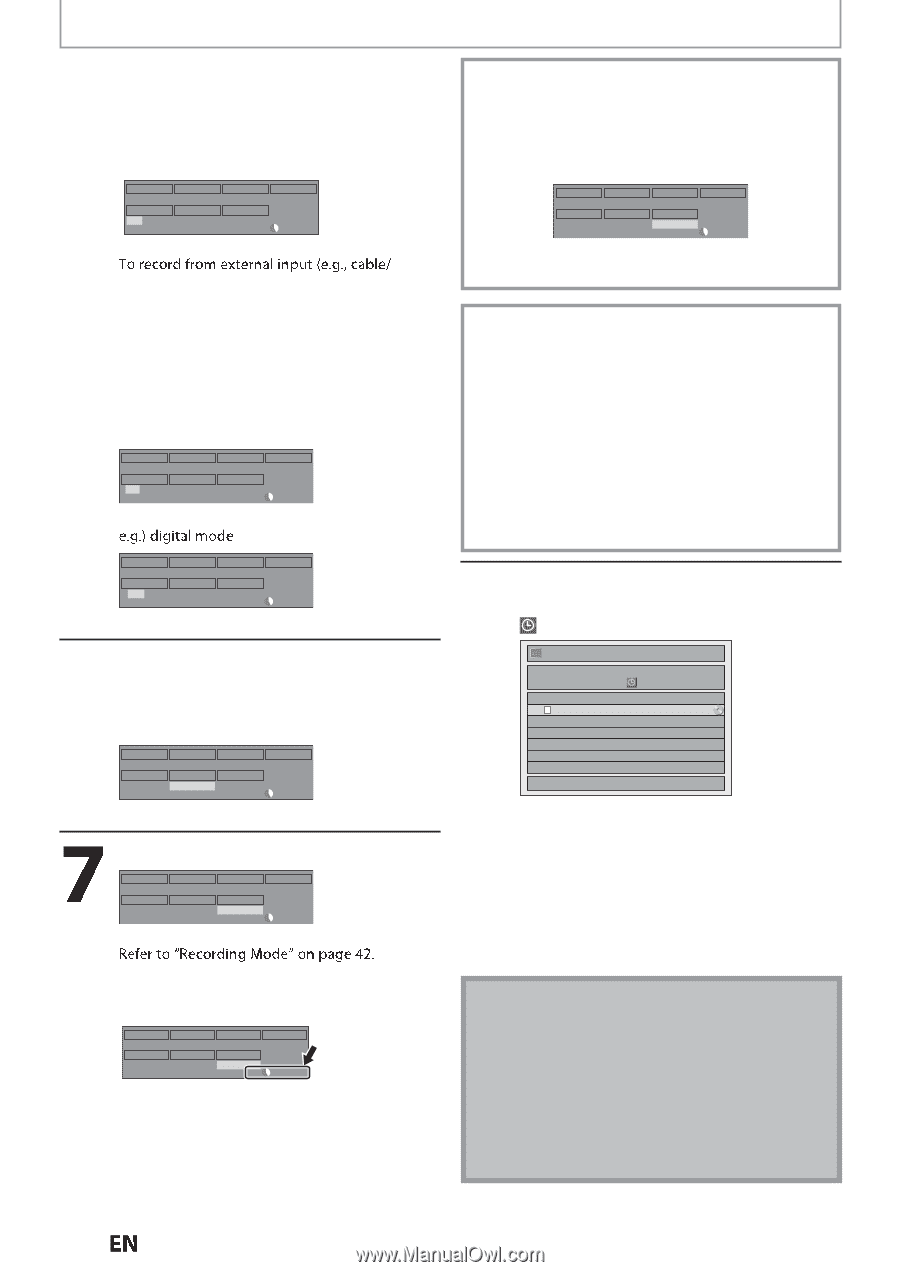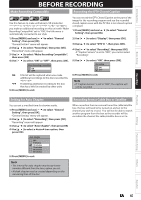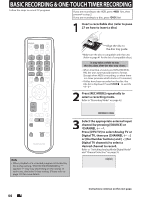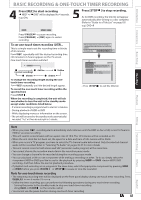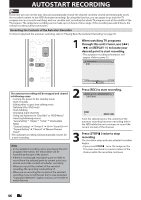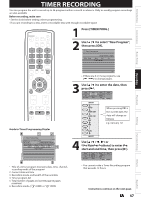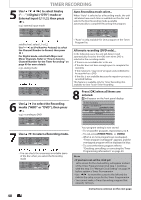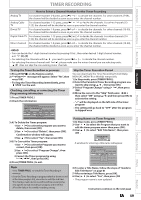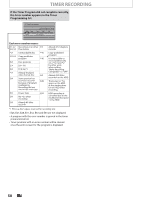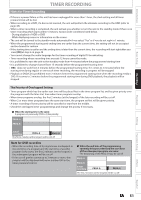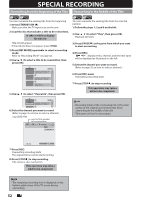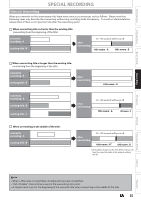Magnavox MDR537H Owners Manual - Page 48
to select the Recording, to select a Recording mode.
 |
View all Magnavox MDR537H manuals
Add to My Manuals
Save this manual to your list of manuals |
Page 48 highlights
TIMER RECORDING 5 Use [K / L / s / B] to select Analog Digital ("DTV") mode or External input (L1 / L2), then press [B]. e.g.) external input mode Skip OFF CH L1 Date FEB/10 REC To HDD Start 10 : 30AM Mode SP SP End 11 : 30AM 1h00m satellite box), select L1 or L2. Use [K / L] or [the Number buttons] to select the Channel Number to Record, then press [B]. For Digital mode, select both Major and Minor Channels. Refer to "How to Select a Channel Number for the Timer Recording" on page 49 for more details. e.g.) analog mode Skip OFF CH - - - 10 Date FEB/10 REC To HDD Start 10 : 30AM Mode SP SP End 11 : 30AM 1h00m Skip OFF CH DTV 69.1 Date FEB/10 REC To HDD Start 10 : 30AM Mode SP SP End 11 : 30AM 1h00m 6 Use [K / L] to select the Recording media ("HDD" or "DVD"), then press [B]. e.g.) recording to DVD Skip OFF CH DTV 69.1 Date FEB/10 REC To DVD Start 10 : 30AM Mode SP SP End 11 : 30AM 1h00m Use [K/L] to select a Recording mode. Skip OFF CH DTV 69.1 Date FEB/10 REC To DVD Start 10 : 30AM Mode SP SP End 11 : 30AM 1h00m • You can check the remaining recordable space of the disc when you select the Recording mode. Skip OFF CH DTV 69.1 Date FEB/10 REC To DVD Start 10 : 30AM Mode SP SP End 11 : 30AM 1h00m Auto Recording mode select... When "Auto" is selected as a Recording mode, the unit calculates how much time is available on the disc and selects the Best Recording mode available automatically to complete Recording the program. Skip OFF CH DTV 69.1 Date FEB/10 REC To DVD Start 10 : 30AM Mode Auto Auto End 11 : 30AM 1h00m • "Auto" is only available for One program in the Timer Program list. Alternate recording (DVD only)... In the following cases, the unit will detect it and automatically record to the HDD even when DVD is selected as the recording media. - If there is no recordable disc in the unit - If the disc does not have enough space to complete the recording - If the material is "copy-once" program and prohibited to be recorded on a DVD - If the disc is not available because the repairing process is cancelled halfway This feature is available only for Timer Recording. Not available for One-Touch Timer Recording. 8 Press [OK] when all items are entered. will appear on the front panel display. Timer Programming FEB/10/12 10:30 AM 69.01 SP SP (1:00) THU FEB/09 11:30AM Skip Date FEB/10 Start End CH 10:30AM 11:30AM DTV69. 1 New Program 1/1 Your program setting is now stored. • To set another program, repeat steps 2 to 8. • To exit, press [TIMER PROG.] or [MENU]. • When 2 or more programs are overlapped, "Timer program overlapped" appears, and the overlapped program will be displayed in blue. • To correct the timer program refer to "Checking, cancelling, or correcting the Timer Programming information" on page 49. Note • If you have not set the clock yet: Entry screen for the clock setting will appear instead of the Timer Programming list at step 1. Continue with the step 5 in "Manual Clock Setting" on page 34 before setting a Timer Programming. • Use [s / B] to move the cursor to the left and the right in the entry screen for the Timer Programming. • You cannot make a Timer Recording program that exceeds 12 hours. Instructions continue on the next page. 48 EN