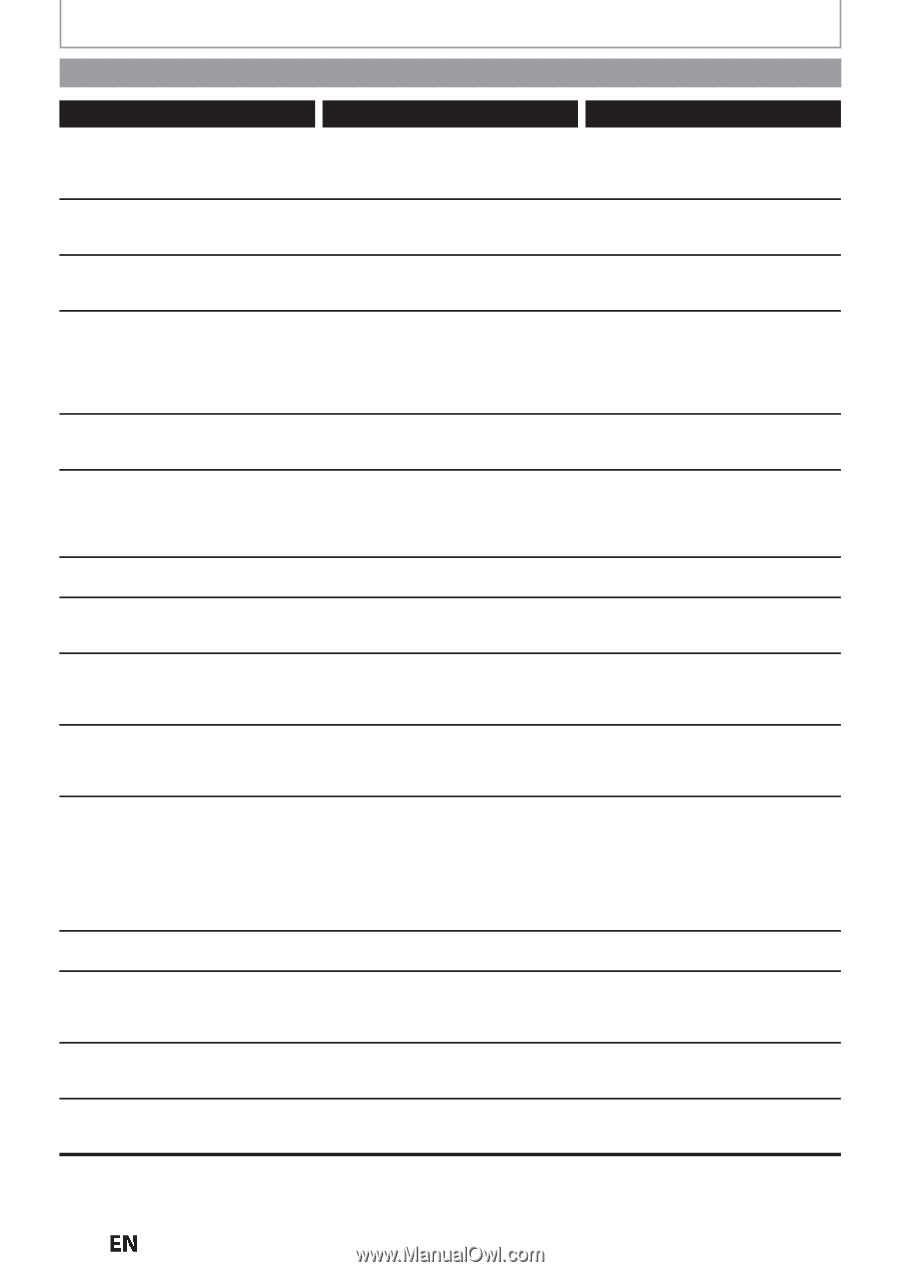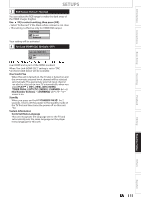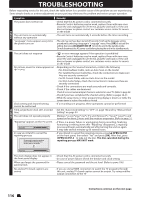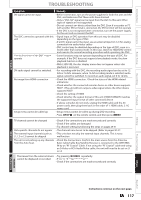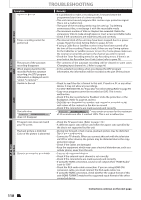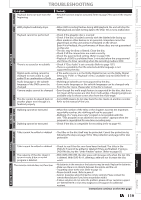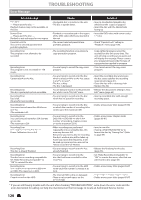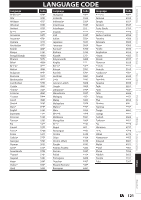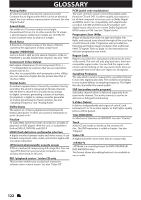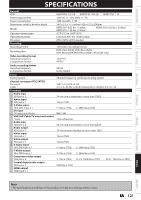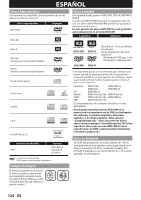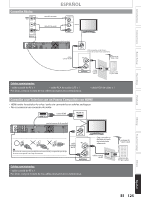Magnavox MDR537H Owners Manual - Page 120
Error Message, Cause, Solution
 |
View all Magnavox MDR537H manuals
Add to My Manuals
Save this manual to your list of manuals |
Page 120 highlights
TROUBLESHOOTING Error Message Error message Disc Error - Please eject the disc. - Playback feature may not be available on this Disc. Region Error - Please eject the disc. - Playback is not authorized in your region. Parental Lock On The current selected parental level prohibits playback. Recording Error This program is not allowed to be recorded. Recording Error This program is not recordable in +VR mode. Recording Error Cannot record on this disc. Recording Error This disc is protected and not recordable. Recording Error Disc is full. (No area for new recording) Recording Error You cannot record more than 49 titles on one disc. (The maximum is 49) Recording Error You cannot record more than 254 chapters on one disc. (The maximum is 254) Recording Error You cannot record on this disc as Power Calibration Area is full. Recording Error This disc is already finalized. Recording Error The disc has no recording compatibility. Set "Make Recording Compatible" to "ON" to convert the disc. Recording Error You cannot record more than 999 titles on HDD. (The maximum is 999). Recording Error Cannot record on this HDD. Cause • Unplayable disc is inserted in the unit. • The disc is upside down. • Playback is not authorized in the region of the DVD-video which you inserted in the unit. • The current selected parental level prohibits playback. • The recording function encountered a copy protection program. • You are trying to record the copy-once program. • You are trying to record onto the disc which is unrecordable or the disc status is unable to record. • The disc is dirty. • The disc is damaged. • You are trying to record on to the protected disc which is set in "Disc Edit" menu. • You are trying to record onto the disc which has no space for recording. • You are trying to record onto the disc on which the number of recording titles comes up to the maximum (49). • You are trying to record onto the DVD+RW or DVD-RW on which the number of recording chapters comes up to the maximum (254). • When recordings are performed repeatedly onto an unstable disc, this area may become full. • Every time you insert a disc for recording, the disc's working area will be taken up. And if you repeat this frequently, it will be used up sooner and you may not be able to record the full 49 titles. • You are trying to record onto the disc already finalized. • You are trying to record onto the disc that had been recorded by other recorders. • You are trying to record onto the HDD when total title number is already at its limit. • The internal HDD is dirty or damaged. • There is not enough space on the internal HDD. Solution • Insert a standardized playable disc which bear the Logos on page 67. • Insert the disc with the labeled side facing up. • Insert the DVD-video with region codes 1 or ALL. • Check "Parental Lock" setting in "Playback" menu (page 106). • Copy-righted programs cannot be recorded on this unit at any time. The unit will stop recording at any point and will display the message. Please contact your programming provider for type of copy protection applied to program. • You cannot record the copy-once program. • Insert the recordable disc and ensure the disc status satisfies the recording requirements (page 41). • Clean the disc with a cleaning cloth. • Replace the disc. • Release the disc protect setting in "Disc Edit" menu (page 64). • Insert a recordable disc with enough recording space. • Delete unnecessary titles (pages 85-86). • Delete unnecessary chapter marks (pages 90-91). • Insert a new disc. • If using a DVD+RW/DVD-RW try to format the disc by "Erasing Disc" (Refer to page 99). • Release the finalizing for this disc (page 65). • Set "Make Recording Compatible" to "ON" to rewrite the menu, after that you will record to disc (page 43). • Delete unnecessary titles (pages 85-87). • Contact the customer service center. • Delete unnecessary titles (pages 85-87). * If you are still having trouble with the unit after checking "TROUBLESHOOTING", write down the error code and the error description for calling our help line mentioned on the front page to locate an Authorized Service Center. 120 EN