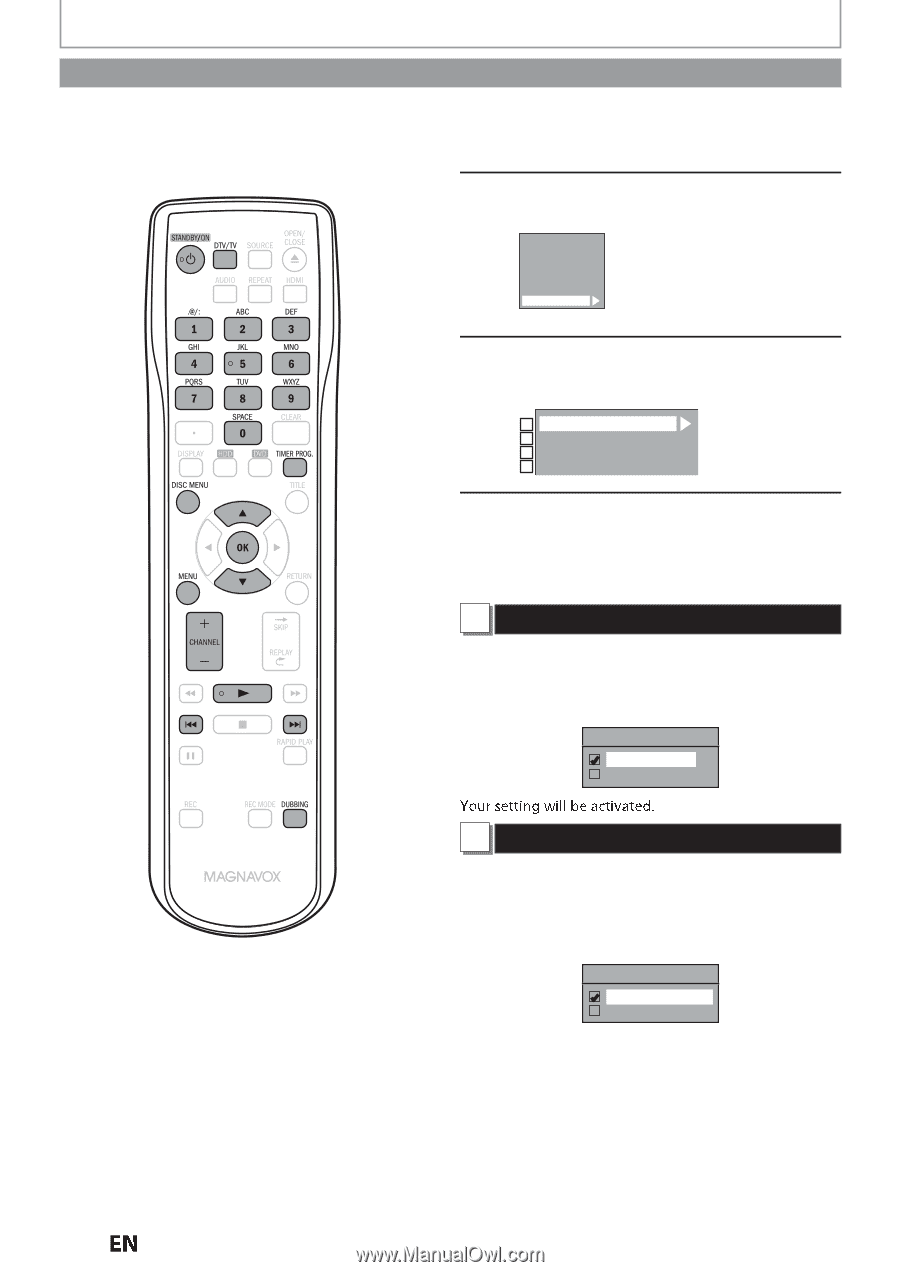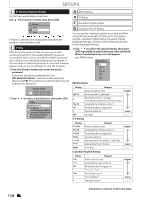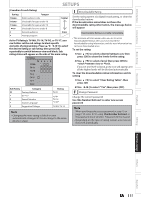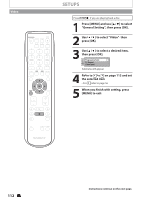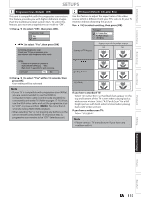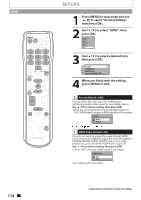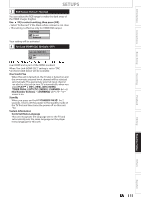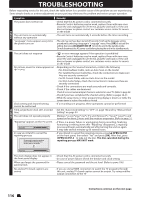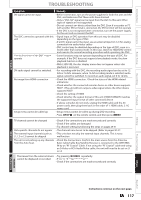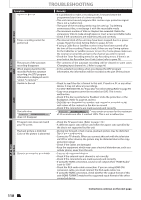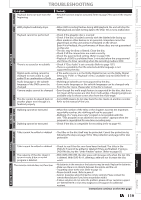Magnavox MDR537H Owners Manual - Page 114
HDMI, When you finish with the setting
 |
View all Magnavox MDR537H manuals
Add to My Manuals
Save this manual to your list of manuals |
Page 114 highlights
HDMI 114 EN SETUPS 1 Press [MENU] in stop mode and use [K / L] to select "General Setting", then press [OK]. 2 Use [K / L] to select "HDMI", then press [OK]. Playback Display Video Recording Clock Channel HDMI 3 Use [K / L] to select a desired item, then press [OK]. 1 Format 2 HDMI Audio 3 RGB Range 4 fun-Link (HDMI CEC) 4 When you finish with the setting, press [MENU] to exit. 1 Format (Default : RGB) You can select the color space for HDMI output. Set the appropriate color space for your display device. Use [K / L] to select a setting, then press [OK]. • When the connected device is not compatible with the Y/ Cb/Cr, HDMI signal is output as RGB regardless of the setting. Format RGB YCbCr 2 HDMI Audio (Default : ON) If you do not want to output the audio through HDMI (Such as when you digitally output the audio through the COAXIAL DIGITAL AUDIO OUTPUT jack to your audio system, etc.), you can set the HDMI audio output off. Use [K / L] to select a setting, then press [OK]. • Set to "OFF" when the HDMI sound is not output. HDMI Audio ON OFF Your setting will be activated. Instructions continue on the next page.