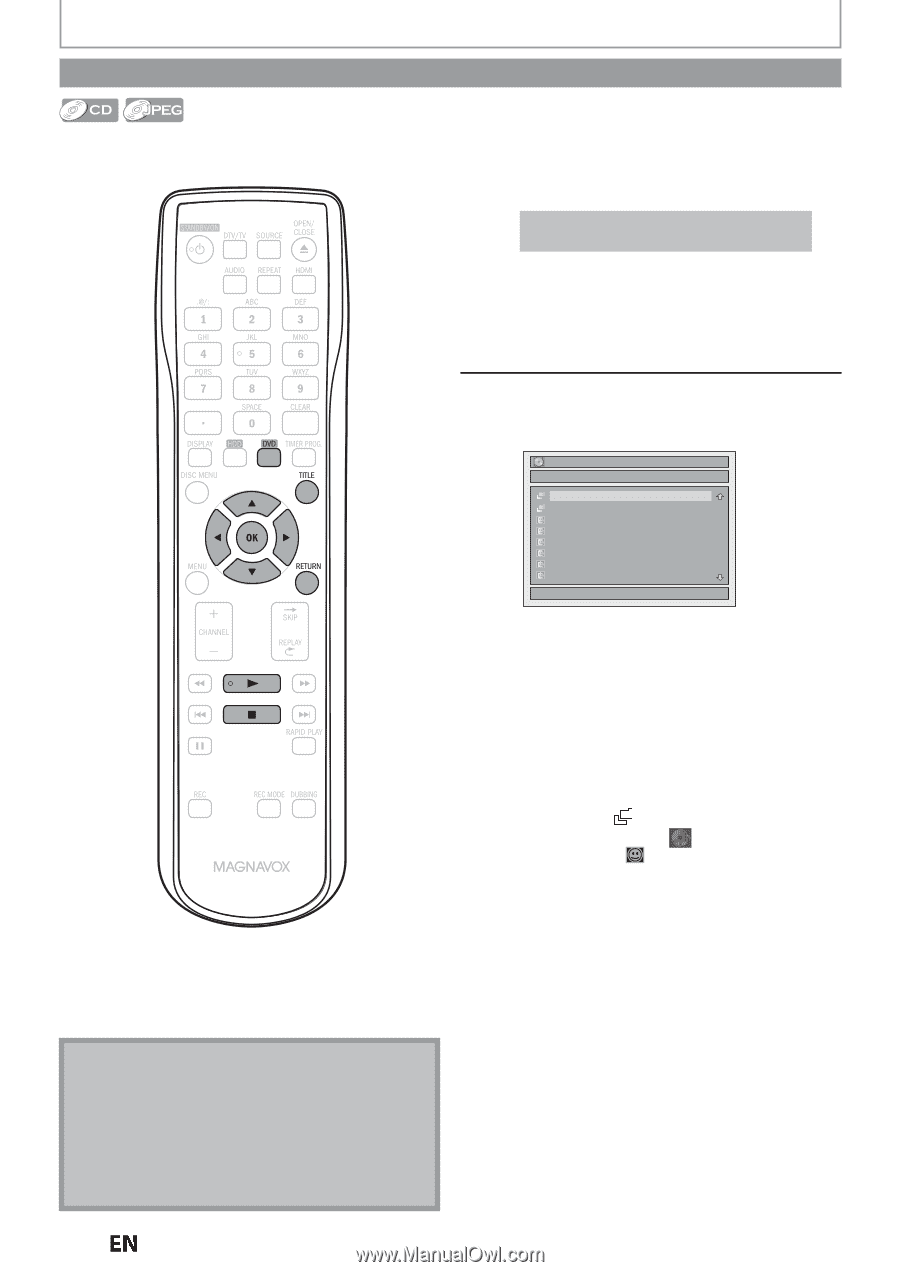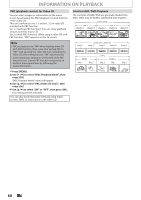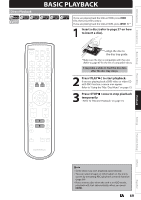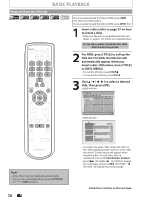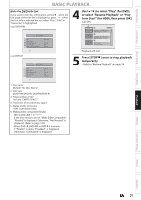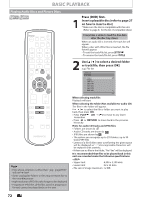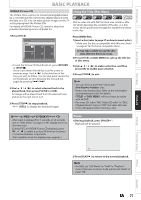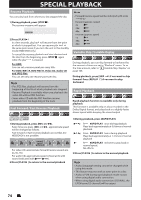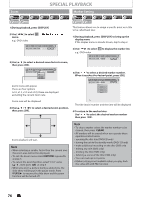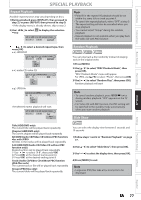Magnavox MDR537H Owners Manual - Page 72
Playing Audio Discs and Picture Discs, Insert a playable disc refer
 |
View all Magnavox MDR537H manuals
Add to My Manuals
Save this manual to your list of manuals |
Page 72 highlights
BASIC PLAYBACK Playing Audio Discs and Picture Discs Press [DVD] first. 1 Insert a playable disc (refer to page 27 on how to insert a disc). * Make sure the disc is compatible with this unit. (Refer to page 67 for the list of compatible discs.) It may take a while to load the disc data after the disc tray closes. When an audio CD is inserted, the track list will appear. When a disc with JPEG files is inserted, the file list will appear. • To exit the track/file list, press [STOP C]. • To resume the track/file list, press [TITLE]. Note • Files whose extension is other than ".jpg / .jpeg(JPEG)" will not be listed. • Some unplayable folders or files may be listed due to the recording status. • High-resolution JPEG files take longer to be displayed. • Progressive JPEG files (JPEG files saved in progressive format) cannot be played back on this unit. 2 Use [K / L] to select a desired folder or track/file, then press [OK]. e.g.) File list File List DISC NAME Folder1 Folder2 JPEG file1 JPEG file2 JPEG file3 JPEG file4 JPEG file5 JPEG file6 1/ 2 When selecting track/file: Playback will start. When selecting the folder (Not available for audio CD): The files in the folder will appear. Use [K / L] to select the file or folder you want to play back, then press [OK]. • Press [PLAY B], [OK] or [B] to move to any lower hierarchies. • Press [s] or [RETURN] to move back to the previous hierarchy. Hints for audio CD tracks and JPEG files: • Folders are shown by . • Audio CD tracks are shown by . • JPEG files are shown by . • The system can recognize up to 255 folders, up to 99 tracks/999 files. • Letters of a file/folder name overflowing the given space will be displayed as "...". Unrecognizable characters will be replaced with asterisks. • If there are no files in the folder, "No Files" will be displayed. It is recommended that files to be played back in this unit are recorded under the following specifications: • Upper limit : 6,300 x 5,100 dots. • Lower limit : 32 x 32 dots. • File size of image maximum : 12 MB. 72 EN