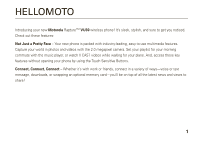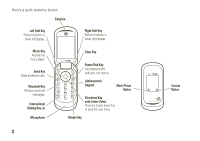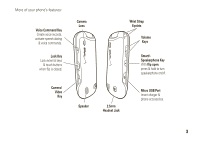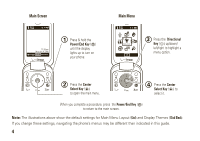Motorola Rapture VU30 Verizon User Guide
Motorola Rapture VU30 Manual
 |
View all Motorola Rapture VU30 manuals
Add to My Manuals
Save this manual to your list of manuals |
Motorola Rapture VU30 manual content summary:
- Motorola Rapture VU30 | Verizon User Guide - Page 1
User Guide motorola raptureTM VU30 V CAST PHONE - Motorola Rapture VU30 | Verizon User Guide - Page 2
- Motorola Rapture VU30 | Verizon User Guide - Page 3
HELLOMOTO Introducing your new Motorola RaptureTM VU30 wireless phone! It's sleek, stylish, and sure to get you noticed. Check out these features: Not Just a Pretty Face - Your new phone is packed with industry-leading, easy-to-use multimedia features. Capture your world in photos and videos with - Motorola Rapture VU30 | Verizon User Guide - Page 4
. Music Key Activate the music player. Send Key Make & answer calls. Voicemail Key Retrieve voicemail messages. International Dialing Key (+) Microphone Clear Key Power/End Key Turn phone on/off, end calls, exit menus. Alphanumeric Keypad Music Player Button Directional Key with Center Select - Motorola Rapture VU30 | Verizon User Guide - Page 5
. Lock Key Lock external keys & touch buttons when flip is closed. Camera/ Video Key Camera Lens Speaker Wrist Strap Eyelets Volume Keys Smart/Speakerphone Key With flip open, press & hold to turn speakerphone on/off. 2.5mm Headset Jack Micro USB Port Insert charger & phone accessories. 3 - Motorola Rapture VU30 | Verizon User Guide - Page 6
1 EV 1X òN 11:10am Mon, Apr 14, 2008 Message MENU Contacts 1 Press & hold the Power/End Key (%) until the display lights up to turn on your phone. Main Menu 1 EV 1X òN ÈÉÊ H5] Ë Media ). If you change these settings, navigating the phone's menus may be different than indicated in this - Motorola Rapture VU30 | Verizon User Guide - Page 7
. Verizon Wireless® and Rhapsody® are registered trademarks of Verizon Trademark Services, LLC. BREW is a trademark of QUALCOMM Incorporated. © 2008 Motorola, Inc. All rights reserved. Caution: Changes or modifications made in the radio phone, not expressly approved by Motorola, will void the user - Motorola Rapture VU30 | Verizon User Guide - Page 8
this guide 11 battery 11 charge the battery 15 turn it on & off 16 make a call 16 answer a call 16 end a call 17 store a phone number . . . . 17 call a stored phone number 18 basics 19 main screen 19 external display 23 touch sensitive buttons. . . . 24 6 contents adjust volume 25 - Motorola Rapture VU30 | Verizon User Guide - Page 9
video clips . . 101 take photos 104 download pictures 108 tools 109 voice recognition 109 personal organizer 115 fun & games 121 connections 124 Bluetooth® connections . . 124 cable connections 131 network 132 service & repairs 135 SAR Data 136 Safety Information 140 Industry Canada - Motorola Rapture VU30 | Verizon User Guide - Page 10
map H Contacts • New Contact • Contact List • Groups • Speed Dials • In Case of Emergency ] Media Center * • Music & Tones • Picture & Video • Games • Mobile Web • Browse & Download • Extras Ë E-mail * optional services Ì VZ Navigator * Í Mobile IM Î Settings & Tools • (see next page) 8 menu map - Motorola Rapture VU30 | Verizon User Guide - Page 11
• Videos • Sounds • Phone Memory • Phone Memory Usage • My Pictures • My Videos • My Music • My Sounds • Card Memory ** • Card Memory Usage • My Pictures • My Videos • My Music • My Sounds • Format Card Phone Info • My Number • SW/HW Version • Icon Glossary • Software Update ** available only when - Motorola Rapture VU30 | Verizon User Guide - Page 12
Use and Care Use and Care To care for your Motorola phone, please keep it away from: liquids of any kind Don't expose your phone to water, rain, extreme humidity, sweat, or other moisture. If it does get wet, don't try to accelerate drying with the use of an oven - Motorola Rapture VU30 | Verizon User Guide - Page 13
service provider for more information. symbols This means a feature requires an optional accessory. battery conserve battery charge Using certain features can quickly deplete your battery's charge. These features can include downloading music, replaying video clips, and using Bluetooth® wireless - Motorola Rapture VU30 | Verizon User Guide - Page 14
in use (see page 125). • Turn off wallpaper (see page 42). • Reduce backlight display time (see page 43). battery use & safety IMPORTANT: HANDLE AND STORE BATTERIES PROPERLY TO AVOID INJURY OR DAMAGE. Most battery issues arise from improper handling of batteries, and particularly from the continued - Motorola Rapture VU30 | Verizon User Guide - Page 15
confirm that any battery they purchase has a "Motorola Original" hologram. Motorola recommends you always use Motorola-branded batteries and chargers. Motorola mobile devices are designed to work with Motorola batteries. If you see a message on your display such as Invalid Battery or Unable to - Motorola Rapture VU30 | Verizon User Guide - Page 16
for safety, it benefits the environment. Consumers may recycle their used batteries in many retail or service provider locations. Additional information on proper disposal and recycling may be found on the Web: • www.motorola.com/recycling • www.rbrc.org/call2recycle/ (in English only) Disposal - Motorola Rapture VU30 | Verizon User Guide - Page 17
, USB high-power connectors are located directly on your computer. Both your phone and your computer must be turned on, and you must have correct software drivers installed on your computer. Cables and software drivers are available in Motorola OriginalTM data kits, sold separately. Notes for - Motorola Rapture VU30 | Verizon User Guide - Page 18
time to charge. • Motorola batteries and charging systems have circuitry that protects the battery from damage from overcharging. turn it on & off To turn on your phone, press and hold the Power/End Key (%) until the display turns on. The phone may require several seconds to turn on. If prompted - Motorola Rapture VU30 | Verizon User Guide - Page 19
handsfree car kit. Closing the flip does not end the following: • a data connection using a USB cable to connect the phone to a computer • wallpapers, screen savers, banners, and other similar applications • active BREW® download sessions, such as downloading music or ringtones store a phone number - Motorola Rapture VU30 | Verizon User Guide - Page 20
main screen, press the Right Soft Key (O) (Contacts) to open the CONTACT LIST. 2 Scroll to the Contacts entry. If the entry has more than one phone number, press the Directional Key (N) right or left to toggle between the numbers. 3 Press the Send Key ($) to call the entry. 18 essentials - Motorola Rapture VU30 | Verizon User Guide - Page 21
appears when you turn on the phone. 1 EV 1X ò N Date & Time Left Soft Key Label 12:45am Tue, Aug 5, 2008 Message MENU Contacts Right Soft Key Label Press the Center Select Key (P) to open the main menu. Soft Key labels show current soft key functions. (For soft key locations, see page - Motorola Rapture VU30 | Verizon User Guide - Page 22
| | 10:45am Tue, Aug 5, 2008 Message MENU Contacts Digital-Indicates phone is in a CDMA digital coverage area. Number of bars shows strength of each signal. indicator 1EV |||| 11X| | | | 1EV |||| 1X |||| EV-Shows phone is in EVDO coverage area (necessary for V CAST services). Number of bars shows - Motorola Rapture VU30 | Verizon User Guide - Page 23
in a CDMA digital coverage area. Number of bars show strength of each signal. Standalone Mode-Phone's features that require voice or data transmission are turned off. Roaming-Indicates phone is roaming off your home network. SSL-Indicates application verification is via SSL during a download session - Motorola Rapture VU30 | Verizon User Guide - Page 24
is waiting for a voice command (see page 109). Your phone also displays alerts to notify you of important events and/or conditions: alert n All Sounds Off-Indicates Master Volume is set to Off. o Alarm Only-Indicates Master Volume is set to Alarm Only. r Vibrate Only-Indicates Master - Motorola Rapture VU30 | Verizon User Guide - Page 25
appointments. Voicemail-Shows when a voicemail message is received. Alarm Set-Shows when an alarm has been set. external display When you close your phone, the external display shows the time and date, status indicators, 1EV 1X ò N Verizon Wireless notifications for incoming calls and - Motorola Rapture VU30 | Verizon User Guide - Page 26
Verizon Wireless 12:45am Tue, Aug 58 ( Camera Button Note: If the external display times out while you are using the touch sensitive buttons or touch controls, press any of the side keys to turn it back To activate the phone's camera, press and hold the Camera Button. Your phone shows the camera - Motorola Rapture VU30 | Verizon User Guide - Page 27
, the use of wireless devices and their accessories may be prohibited or restricted in certain areas. Always obey the laws and regulations on the use of these products. handsfree speaker You can use your phone's handsfree speaker to make calls without holding the phone to your ear. basics 25 - Motorola Rapture VU30 | Verizon User Guide - Page 28
: Consult airline staff about the use of Standalone Mode in flight. Turn off your phone whenever instructed to do so by airline staff. Use standalone mode to turn off your phone's calling features in locations where wireless phone use is prohibited. You cannot make or receive calls or use Bluetooth - Motorola Rapture VU30 | Verizon User Guide - Page 29
phone displays indicators and a message on the main screen: %OFF K N Standalone Mode 10:45am Tue, Aug 5, 2008 Message MENU Contact change lock code Your phone (N) to scroll to Î Settings & Tools and press the Center Select Key (P) (OK). 3 Scroll to Phone Settings and press the Center Select Key - Motorola Rapture VU30 | Verizon User Guide - Page 30
rings or vibrates for incoming calls or messages. When the phone is locked, you can still press the Volume Keys to dismiss the call. manual lock 1 Press the Center Select Key (P) (MENU) to open the menu. 2 Use the Directional Key (N) to scroll to Î Settings & Tools and press the Center Select Key - Motorola Rapture VU30 | Verizon User Guide - Page 31
To automatically lock your phone whenever you turn it off: 1 Press the Center Select Key (P) (MENU) to open the menu. 2 Use the Directional Key (N) to scroll to Î Settings & Tools and press the Center Select Key (P) (OK). 3 Scroll to Phone To unlock the phone when you turn it on, enter - Motorola Rapture VU30 | Verizon User Guide - Page 32
, and you see the message Keypad Locked. The side covered. manage memory Note: A micro SD memory card is an optional accessory, purchased separately. You can store multimedia content such as songs and photos on your phone's internal memory or on a removable micro SD memory card. Note: If you download - Motorola Rapture VU30 | Verizon User Guide - Page 33
door. set memory for multimedia content You can download and store multimedia content in phone memory or on the memory card. 1 Press the Center Select Key (P) (MENU) to open the menu. 2 Use the Directional Key (N) to scroll to Î Settings & Tools and press the Center Select Key (P) (OK). 3 Scroll - Motorola Rapture VU30 | Verizon User Guide - Page 34
Key (P) (MENU) to open the menu. 2 Use the Directional Key (N) to scroll to Î Settings & Tools and press the Center Select Key (P) (OK). 3 Scroll to Memory and press the Center Select Key (P) (OK). 4 Select Phone Memory or Card Memory and press the Center Select Key (P) (OK). 5 If you selected - Motorola Rapture VU30 | Verizon User Guide - Page 35
Î Settings & Tools and press the Center Select Key (P) (OK). 3 Scroll to Memory and press the Center Select Key (P) (OK). 4 Select Phone Memory or Card Memory and press the not work from mobile phone to mobile phone. • Use a TSB-121 compliant cable (provided by the TTY manufacturer) to connect the TTY - Motorola Rapture VU30 | Verizon User Guide - Page 36
volume as needed to minimize the error rate. • For optimal performance, your phone should be at least 12 inches (30 centimeters) from the TTY device. Placing the phone listening to earpiece. TTY Off All TTY modes are turned off. When your phone is in a TTY mode, it displays the international TTY - Motorola Rapture VU30 | Verizon User Guide - Page 37
and use secure channels when available: 1 Press the Center Select Key (P) (MENU) to open the menu. 2 Use the Directional Key (N) to scroll to Î Settings & Tools and press the Center Select Key (P) (OK). 3 Scroll to Call Settings and press the Center Select Key (P) (OK). 4 Scroll to Voice Privacy and - Motorola Rapture VU30 | Verizon User Guide - Page 38
page 29). play music Press the Music Player Key (see page 2). turn handsfree speaker on or off see All Calls With the flip open, press voicemail change ring volume use voice commands record voice records set phone to vibrate Do this... Press and hold 1 (see page 2). Press the Volume Keys (see - Motorola Rapture VU30 | Verizon User Guide - Page 39
audible alarm to alert you to events. You can't change detail settings for events. All Sounds Off-Phone does not alert you to incoming calls and events. sounds for calls, events, & alerts Note: MASTER VOLUME must be set to High, Medium High, Medium, Medium Low, or Low (see previous section). To set - Motorola Rapture VU30 | Verizon User Guide - Page 40
to scroll to Î Settings & Tools and press the Center Select Key (P) (OK). 3 Scroll to Sound Settings and press the Center Select Key (P) (OK). 4 Select Alert Sounds and press the Center Select Key (P) (OK). 5 Scroll to TXT Message, Pic-Video Message, Voicemail, Low Battery, or Missed Call and press - Motorola Rapture VU30 | Verizon User Guide - Page 41
and press the Center Select Key (P) (OK). (For all settings but Off, your phone plays an audible beep at the interval you set.) 7 Press the Power/End Key (%) alert, see page 63. play ringtones To play the ringtones embedded in your phone: 1 Press the Center Select Key (P) (MENU) to open the menu. - Motorola Rapture VU30 | Verizon User Guide - Page 42
to browse ringtone lists and to select and download a ringtone. 5 Press the Power/End . 40 personalize voice readout You can set your phone to speak aloud when you press keys, receive Use the Directional Key (N) to scroll to Î Settings & Tools and press the Center Select Key (P) (OK). 3 Scroll to - Motorola Rapture VU30 | Verizon User Guide - Page 43
Key (P) (MENU) to open the menu. 2 Use the Directional Key (N) to scroll to Î Settings & Tools and press the Center Select Key (P) (OK). 3 Scroll to Call Settings and press the Center Select Key with headset, Bluetooth® connections, and when phone is operating in handsfree mode). personalize 41 - Motorola Rapture VU30 | Verizon User Guide - Page 44
phone's memory and not on a memory card. 1 Press the Center Select Key (P) (MENU) to open the menu. 2 Use the Directional Key (N) to scroll to Î Settings & Tools Select Key (P) (OK). or Press Options and select Get New Pictures to download a picture (see page 108). 7 Press the Power/End Key (%) to - Motorola Rapture VU30 | Verizon User Guide - Page 45
Vapor. 6 Press the Center Select Key (P) (SET) to select the theme as your phone's display theme. or Press the Left Soft Key (O) (Preview) to view the theme extend battery life. 1 Press the Center Select Key (P) (MENU) to open the menu. 2 Use the Directional Key (N) to scroll to Î Settings & Tools - Motorola Rapture VU30 | Verizon User Guide - Page 46
OK). Note: When the keypad is locked (see page 28), the backlight turns off after two seconds of inactivity, regardless of the duration you set. open the menu. 2 Use the Directional Key (N) to scroll to Î Settings & Tools and press the Center Select Key (P) (OK). 3 Scroll to Display Settings and - Motorola Rapture VU30 | Verizon User Guide - Page 47
Directional Key (N) to scroll to Î Settings & Tools and press the Center Select Key (P) (OK). 3 Scroll to Phone Settings and press the Center Select Key (P) (OK & your location Your phone can use the automatic location information (ALI) feature, along with Assisted Global Positioning personalize 45 - Motorola Rapture VU30 | Verizon User Guide - Page 48
Press the Power/End Key (%) to return to the main screen. AGPS limitations & tips Your phone uses Assisted Global Positioning System (AGPS) satellite signals to estimate your location. If your phone cannot find strong satellite signals, your AGPS might be slower, less accurate, or it might not work - Motorola Rapture VU30 | Verizon User Guide - Page 49
, extend the antenna. • Hold your phone away from your body, and point the phone antenna toward the sky. Do not cover the antenna area with your fingers. AGPS uses satellites controlled by the U.S. government and subject to changes implemented in accordance with the Department of Defense AGPS user - Motorola Rapture VU30 | Verizon User Guide - Page 50
Key (%) to return to the main screen. power on/off sounds Note: MASTER VOLUME must be set to High, Medium High, Medium, Medium Low, or Low (see open the menu. 2 Use the Directional Key (N) to scroll to Î Settings & Tools and press the Center Select Key (P) (OK). 3 Scroll to Sound Settings and press - Motorola Rapture VU30 | Verizon User Guide - Page 51
/End Key (%) to return to the main screen. clock format Set how your phone shows the current time: 1 Press the Center Select Key (P) (MENU) to open the menu. 2 Use the Directional Key (N) to scroll to Î Settings & Tools and press the Center Select Key (P) (OK). 3 Scroll to Display Settings and press - Motorola Rapture VU30 | Verizon User Guide - Page 52
the menu. 2 Use the Directional Key (N) to scroll to Î Settings & Tools and press the Center Select Key (P) (OK). 3 Scroll to Display Settings and wireless operator. 50 personalize 6 Press the Power/End Key (%) to return to the main screen. show or hide main screen icons Show or hide the menu icons - Motorola Rapture VU30 | Verizon User Guide - Page 53
. change main screen icons Change the menus selected with the Directional Keys in the main screen: 1 Press the Center Select Key (P) (MENU) to open the menu. 2 Use the Directional Key (N) to scroll to Î Settings & Tools and press the Center Select Key (P) (OK). 3 Scroll to Phone Settings and press - Motorola Rapture VU30 | Verizon User Guide - Page 54
to scroll to In Case of Emergency and press the Center Select Key (P) (VIEW). 3 To assign a new emergency contact, scroll to CONTACT 1, CONTACT 2, or CONTACT 3, and press the Center Select Key (P) (ADD) Note: Select Personal Info to add personal information that may assist emergency workers. or To - Motorola Rapture VU30 | Verizon User Guide - Page 55
Center Select Key (P) (VIEW). To perform other actions on the entry, press the Right Soft Key (O) (Options) and select Send TXT Message, Send Picture Message, Send Video Message, or Call. erase entry 1 From the main screen, press the Right Soft Key (O) (Contacts) to open the CONTACT LIST. 2 Use the - Motorola Rapture VU30 | Verizon User Guide - Page 56
press the Center Select Key (P) (OK). 4 When the phone prompts Erase Contact?, scroll to Yes or No and press the an unassigned speed dial number and press the Center Select Key (P) (SET). 6 When the phone prompts Add Contact to Speed Dial?, select Yes by pressing the Center Select Key (P) (OK). - Motorola Rapture VU30 | Verizon User Guide - Page 57
6 Press the Center Select Key (P) (SAVE). assign ringtone to entry When you assign a ringtone to a Contacts entry, your phone plays that ringtone when you receive a call from that contact. Note: Master Volume must be set to High, Medium High, Medium, Medium Low, or Low (see page 37). 1 From the main - Motorola Rapture VU30 | Verizon User Guide - Page 58
the contact entry and press the Center Select Key (P) (OK). 56 personalize download ringtone for an entry You can download a ringtone to assign to a Contacts entry. When you receive a call from that entry, your phone plays the ringtone you assigned. 1 From the main screen, press the Right Soft - Motorola Rapture VU30 | Verizon User Guide - Page 59
the Center Select Key (P) (OK) to select Get New Application. Your phone connects to the Media Center site with ringtone collections. Follow the prompts on browse through ringtone lists and to select and download a ringtone. add entries to group To send a text message to many people at once, you can - Motorola Rapture VU30 | Verizon User Guide - Page 60
add group Add a new group as an entry on the Groups screen: 1 From the main screen, press the Center Select Key (P) (MENU) to open the menu. 2 Use the Directional Key (N) to scroll to H CONTACTS and press the Center Select Key (P) (OK). 3 Use the Directional Key (N) to scroll to Groups and press the - Motorola Rapture VU30 | Verizon User Guide - Page 61
call goes through, your phone rings or vibrates once, displays Redial Successful, and connects the call. You must turn on automatic redial to use the feature: 1 Press the Center Select Key (P) (MENU) to open the menu. 2 Use the Directional Key (N) to scroll to Î Settings & Tools and press the Center - Motorola Rapture VU30 | Verizon User Guide - Page 62
automatic redial is turned off, you can manually activate it to redial a number. When you hear a fast busy signal and see Call Failed, press the Send Key ($) or RETRY to automatically redial. recent calls Your phone Message) to send a message to the entry's number. or Press the - Motorola Rapture VU30 | Verizon User Guide - Page 63
of each call. return missed calls Your phone keeps a record of your missed calls. When you miss a call, your phone displays the s (missed call) indicator and , or press the Left Soft Key (O) (Message) to send a message to the entry. or Press the Center Select Key (P) (OPEN) to view entry details - Motorola Rapture VU30 | Verizon User Guide - Page 64
Select Key (P) (View). The speed dial number is displayed with the U icon. To activate speed dialing, you must set One Touch Dial to On: 1 to open the menu. 2 Use the Directional Key (N) to scroll to Î Settings & Tools and press the Center Select Key (P) (OK). 3 Scroll to Call Settings and press - Motorola Rapture VU30 | Verizon User Guide - Page 65
may not work in all locations, and sometimes an emergency call cannot be placed due to network, environmental, or interference issues. Do not solely rely on your wireless phone for essential communications such as medical emergencies. To make an emergency call: Turn your phone on, exit any open - Motorola Rapture VU30 | Verizon User Guide - Page 66
tell the emergency response center your best knowledge of your location. Remain on the phone for as long as the emergency response center instructs you. AGPS might not work for emergency calls: • Your phone's AGPS feature must be turned on (see page 45). • Your local emergency response center might - Motorola Rapture VU30 | Verizon User Guide - Page 67
AGPS satellite signals. If your phone cannot find strong AGPS satellite signals, the location of the nearest cell tower in contact with your phone is automatically provided to the emergency response center. international calls If your phone service includes international dialing, press and hold - Motorola Rapture VU30 | Verizon User Guide - Page 68
During an active call, press OPTIONS to access these options: Messaging Contact List Recent Calls Bluetooth Menu Main Menu Notepad Voice Record to Phone and Disconnect Bluetooth options. When you have TTY Mode on, you may also see a TTY Setup option. call times & data volumes Network connection - Motorola Rapture VU30 | Verizon User Guide - Page 69
& Tools and press the Center Select Key (P) (OK). 3 Scroll to Sound Settings and press the Center Select Key (P) (OK). 4 Scroll to Service Alerts (P) (OK). 7 Press the Power/End Key (%) to return to the main screen. data volumes 1 Press the Center Select Key (P) (MENU) to open the menu. 2 Use the - Motorola Rapture VU30 | Verizon User Guide - Page 70
4 Use the Directional Key (N) to scroll through the following categories: Transmit Data, Received Data, Total Data, or Lifetime Data Counter, and press the Clear Key (&) to return to the Recent Calls menu. reset timer 1 Press the Center Select Key (P) (MENU) to open the menu. 2 - Motorola Rapture VU30 | Verizon User Guide - Page 71
to Î Settings & Tools and press the Center Select Key (P) (OK). 3 Scroll to Phone Settings and press the Center the Center Select Key (P) (OK). 8 Select Location Setting and press the Center Select Key (P) ( Incoming Calls or Outgoing Calls. or Select Messages and press the Center Select Key (P) - Motorola Rapture VU30 | Verizon User Guide - Page 72
multi-frequency (DTMF) tones for calling card calls or to navigate automated systems (such as banking by phone). To set up DTMF tones: 1 Press the Center Select Key (P) (MENU) to open the menu. 2 Use the Directional Key (N) to scroll to Î Settings & Tools and press the Center Select Key (P) (OK - Motorola Rapture VU30 | Verizon User Guide - Page 73
hearing aid If you use a hearing aid, set your phone for hearing aid compatibility: 1 Press the Center Select Key (P) (MENU) to open the menu. 2 Use the Directional Key (N) to scroll to Î Settings & Tools and press the Center Select Key (P) (OK). 3 Scroll to Call Settings and press the Center Select - Motorola Rapture VU30 | Verizon User Guide - Page 74
: Cursor indicates insertion point. Press the Left Soft Key (O) (Abc) to change text entry modes. 1 EV 1X ò N NEW TXT MESSAGE 0/160 1/7 To: 555-2990 Text: Abc Abc SEND Options Press the Right Soft Key (O) (Options) to view Options sub-menu. Press the Center Select Key (P) ( - Motorola Rapture VU30 | Verizon User Guide - Page 75
entry modes: entry modes iTAP English The phone predicts each word (in English) as you press keys. iTAP Spanish The phone predicts each word (in Spanish) as numbers only. Symbols Enter symbols. Quick Text Select and insert a prewritten message. When text mode is set to ABC or Abc, press * in - Motorola Rapture VU30 | Verizon User Guide - Page 76
tap mode This is the standard mode for entering text on your phone. Regular tap mode cycles through the letters, numbers, and symbols of key, twice for the second letter, and so on. If you pause briefly, your phone accepts the last letter displayed and waits for the next entry. 2 Enter the remaining - Motorola Rapture VU30 | Verizon User Guide - Page 77
as progress), continue pressing keys to enter the remaining letters. If you enter a word the phone does not recognize, the phone stores it as a new word option. When you fill memory space for new word options, your phone deletes the oldest words to add new ones. • Press the Directional Key (N) up or - Motorola Rapture VU30 | Verizon User Guide - Page 78
symbol mode In the SYMBOLS screen, use the Directional Key (N) to scroll to a symbol and press the Center Select Key (P) (OK) to select it. To search for additional symbols, press the Right Soft Key (O) (Next) to page down to the next set of symbols. Press the Left Soft Key (O) (Prev) to page up to - Motorola Rapture VU30 | Verizon User Guide - Page 79
, or voice records). You can send a multimedia message to other Verizon Wireless® multimedia messaging-capable phones and to other email addresses. create & send message 1 From the main screen, press the Left Soft Key (O) (Message) to open É MESSAGING. 2 Press the Center Select Key (P) to select - Motorola Rapture VU30 | Verizon User Guide - Page 80
12 Press the Center Select Key (P) (SEND) to send the message. message options While creating a multimedia message, press the Right Soft Key (O) (Options) to select from these options: option Preview Save as Draft View the current contents of the message. Save the message to the Drafts folder. 78 - Motorola Rapture VU30 | Verizon User Guide - Page 81
or Normal. Set how long the message remains valid. Remove a multimedia object from the message. Add a page to the message. Exit without completing the message. receive a multimedia (picture/video) message When you receive a multimedia message, your phone displays a NEW PIC/VIDEO MSG notification - Motorola Rapture VU30 | Verizon User Guide - Page 82
file begins playing when its slide is displayed. Use the volume keys to adjust the volume as the sound file plays. send a text message 1 From the main screen, press the Left Soft Key (O) (Message) to open É MESSAGING. 2 Select New Message by pressing the Center Select Key (P) (OK). 3 Select TXT - Motorola Rapture VU30 | Verizon User Guide - Page 83
, or Sort By. Note: The options you see may be different than the ones listed above. read received message 1 From the main screen, press the Left Soft Key (O) (Message) to open É MESSAGING. 2 Use the Directional Key (N) to scroll to Inbox and press the Center Select Key (P) (OK). 3 Scroll to the - Motorola Rapture VU30 | Verizon User Guide - Page 84
as Send, Lock, and Erase Drafts (to erase all drafts). Note: Other options may be available depending on the type of message you are viewing. 82 messages mobile IM Note: When you use Instant Messaging on your phone, normal airtime and/or carrier usage charges apply. Access your internet Instant - Motorola Rapture VU30 | Verizon User Guide - Page 85
in. chat Note: When you use your internet chat account on your phone, normal airtime and/or carrier usage charges apply. Access your internet chat time: 1 From the main screen, press the Left Soft Key (O) (Message) to open É MESSAGING. 2 Use the Directional Key (N) to scroll to Chat and press the - Motorola Rapture VU30 | Verizon User Guide - Page 86
Key (O) (Options). 3 Use the Directional Key (N) to scroll to Erase Inbox or Erase All and press the Center Select Key (P) (OK). Select All Messages or Only Read Messages and press the Center Select Key (P) (OK). or Use the Directional Key (N) to scroll to Erase Drafts or Erase Sent and press the - Motorola Rapture VU30 | Verizon User Guide - Page 87
® is a digital music service that lets you listen to millions of songs from thousands of artists. Discover new and old favorites in an extensive music catalog. Download V CAST Music with Rhapsody® to sync tracks, albums, and playlists to your new compatible phone, while managing your existing - Motorola Rapture VU30 | Verizon User Guide - Page 88
Left Soft Key (O) to download later. 9 When prompted to select a storage location, scroll to Phone Memory or Memory Card and press the Center Select Key (P) to begin downloading. Your phone shows progress of the download. After downloading, you must wait for the phone to acquire the content license - Motorola Rapture VU30 | Verizon User Guide - Page 89
com/music. 2 Follow the on-screen instructions to select, download, and install V CAST Music with Rhapsody® for your phone. downloading and purchasing music using V CAST Music with Rhapsody® To download copies of music purchased using your phone: 1 On your computer, launch V CAST Music with Rhapsody - Motorola Rapture VU30 | Verizon User Guide - Page 90
window to find and play the song(s) you downloaded. To buy music from the V CAST Music Store: 1 On your computer, launch V CAST Music with Rhapsody®. 2 your mobile phone number and password. If you have not registered yet, click on the "Register" button, then follow the instructions to register and - Motorola Rapture VU30 | Verizon User Guide - Page 91
with Rhapsody®" window to find and play the song(s) you downloaded. To transfer the songs to your phone, see "sync music from your PC to your V CAST Music with Rhapsody® phone" on page 90. import songs from an audio CD 1 On your computer, launch V CAST Music with Rhapsody®. 2 Insert an audio CD into - Motorola Rapture VU30 | Verizon User Guide - Page 92
first time you have connected the phone to a computer with a USB cable, additional software drivers may be installed. (For more information on using a USB cable connection, see page 131.) The SYNC MUSIC V CAST MOBILE PHONE screen appears on your phone. Your phone should display Connected. 3 On your - Motorola Rapture VU30 | Verizon User Guide - Page 93
3 Press and hold the Music Player Button to activate the music player. Music Player Button 12:45am Tue, Aug 5, 2008 ( Your phone displays the Music Player screen, with the touch controls in the corners. 4 Press  and à to scroll up and down through the Music Player menu and - Motorola Rapture VU30 | Verizon User Guide - Page 94
open the MY MUSIC menu. Find music on phone by artist, album,or song title. Return Sync Press Left Soft Key (O) (Shop) to download music from V CAST Music catalog. Press Right Soft Key (O) (Sync genre (type of music) such as rock, jazz, or blues. Find & play music by a specific artist. Find & - Motorola Rapture VU30 | Verizon User Guide - Page 95
Play All Shuffle Play songs from personalized playlists that you create. View alert notifications received when new music from a selected artist is available for download. Play all songs in the Music Library in list order. Play songs in the Music Library in random order. • Press the Clear Key - Motorola Rapture VU30 | Verizon User Guide - Page 96
View a list of music recommendations, based on the song currently playing. Move the album from the memory card to the phone, or from the phone to the memory card. Note: This option appears only when you have inserted a memory card into the phone. This option is not available for music purchased over - Motorola Rapture VU30 | Verizon User Guide - Page 97
to reinitialize it. This option deletes the existing library and creates a new one that contains all currently installed music. Note: The options you see may differ, depending on your phone and the services available in your area. From the GENRES screen: 1 Select the genre you want by pressing the - Motorola Rapture VU30 | Verizon User Guide - Page 98
). From the SONGS screen: 1 Use the Directional Key (N) to scroll to the song you want. 2 Press the Center Select Key (P) (Play). play all songs on phone 1 Press the Music Key (A) to open the MY MUSIC menu. 2 Scroll to Play All and press the Center Select Key (P) (OK). play music from a playlist - Motorola Rapture VU30 | Verizon User Guide - Page 99
View a list of music recommendations based on the current song playing. Move song Move the song from the memory card to the phone or from the phone to the card. Note: This option appears only when you have inserted a memory card into the phone. This option is not available for music purchased - Motorola Rapture VU30 | Verizon User Guide - Page 100
® to download more songs. View a list of music recommendations, based on the song currently playing. phone's 2.5mm headset jack (see page 3) or a wireless headset (see page 126). When the phone's flip is open and you are not using a wired or wireless headset, music is played through the phone - Motorola Rapture VU30 | Verizon User Guide - Page 101
3 If playlists already exist, press the Right Soft Key (O) (Options), then scroll to Create Playlist and press the Center Select Key (P) (OK). or If no playlists exist, the CREATE PLAYLIST screen appears. 4 Use the keypad to enter a title for the playlist on the CREATE PLAYLIST screen and press the - Motorola Rapture VU30 | Verizon User Guide - Page 102
record & play voice records You can create a voice record that you can play back later as a reminder for yourself. create voice record 1 Press and hold the Voice Command Key on the right side of the phone (see page 3). 2 Press the Center Select Key (P) (OK) to begin recording, then press the Center - Motorola Rapture VU30 | Verizon User Guide - Page 103
the view from the default portrait mode to landscape orientation by pressing up on the Directional Key (N). Press up to switch back. "Up" changes depending on how you are holding your phone. 2 Point the camera lens at the video subject. Press left and right on the Directional Key (N) to zoom in and - Motorola Rapture VU30 | Verizon User Guide - Page 104
the video clip. or Press the Center Select Key (P) (SEND) to save the video clip and go to the NEW VIDEO MESSAGE screen. (See page 77 for instructions on sending a video message.) or Press the Right Soft Key (O) (Erase) to delete the video clip and return to the active viewfinder. adjust camcorder - Motorola Rapture VU30 | Verizon User Guide - Page 105
Phone or Micro-SD Card). This option is available only when you have a memory card inserted. play a video clip To play a video clip stored on your phone Press the Left Soft Key (O) (Unmute) to turn sound on again. During video clip playback, press message (see page 77). Go to the - Motorola Rapture VU30 | Verizon User Guide - Page 106
online album. V CAST Videos Go to a listing of your downloaded V CAST videos. Rename Change the name of the selected video can take a photo with your phone and send it in a multimedia message to other wireless phone users. Your camera lens is on the back of your phone (see page 3). To get the - Motorola Rapture VU30 | Verizon User Guide - Page 107
You can also press the Camera Key on the right side of a phone to take a photo. 3 Press the Center Select Key (P) (SEND) to save the photo and go to the NEW PICTURE MESSAGE screen. (See page 77 for instructions on sending a picture message.) or Press the Left Soft Key (O) (Save) to save the picture - Motorola Rapture VU30 | Verizon User Guide - Page 108
take a photo after a specific interval: 3 seconds, 5 seconds, or 10 seconds. Or turn it off. Adjust image brightness by scrolling left or right from -2 to 2. option White Device Specify where you want to save photos (Phone or Micro-SD Card). This option is available only if you have a memory - Motorola Rapture VU30 | Verizon User Guide - Page 109
the touch sensitive buttons. 3 Press and hold the Camera Button to activate the camera. 1EV 1X ò N Verizon Wireless 12:45am Tue, Aug 5 ( Camera Button Your phone displays the camera viewfinder. Toggle between Portrait & Landscape Modes Exit Camera Viewfinder Zoom In & Out Press ^ and - Motorola Rapture VU30 | Verizon User Guide - Page 110
download pictures 1 From the main screen, press the Center Select Key (P) (MENU) to open the menu. 2 Select ] Media Center by pressing the Center Select Key (P) (OK). 3 - Motorola Rapture VU30 | Verizon User Guide - Page 111
phone to play voice command instructions through the speakerphone by pressing the Voice Command Key, which opens the VOICE COMMANDS menu. If you use the Call command to place a call, audio plays through the phone's earpiece when the call connects. You can turn this feature off (see page 114). tools - Motorola Rapture VU30 | Verizon User Guide - Page 112
activated. or With the phone flip closed, press and hold the Voice Command Key on the right side of the phone. Your phone says Please say a command Your phone performs the corresponding action. feature Call Place a call to: • a Contacts entry whose name you speak or • a phone number - Motorola Rapture VU30 | Verizon User Guide - Page 113
• the name of a Contacts entry or • a phone number For instructions on sending a text or multimedia message, see pages 77 and 80. feature Go To - Motorola Rapture VU30 | Verizon User Guide - Page 114
, signal strength, and battery charge Voicemail-new voicemail messages Messages-newly received text or multimedia messages Missed Calls-unanswered incoming calls Time-time and date Signal Strength-network connection strength Battery-battery charge Volume-ringer volume feature Contact Look - Motorola Rapture VU30 | Verizon User Guide - Page 115
a list of choices from multiple alternatives. Always Confirm-Always display a list of choices when there are multiple alternatives. Never Confirm-Never display a choice list. The phone chooses from the best alternatives. tools 113 - Motorola Rapture VU30 | Verizon User Guide - Page 116
sensitivity is too strict, your phone often rejects voice commands and activations (indicating that the phone detects a wrong match). recognition settings Prompts Mode-Set whether your phone says Prompts, Readout (to read every software in your phone. To access in-device help for a setting - Motorola Rapture VU30 | Verizon User Guide - Page 117
personal organizer Your phone includes several tools to help you organize your life. calendar add calendar appointment 1 From the main screen, press down on the Directional Key (N) to scroll up or down to change the time to the desired ending time and press the Center Select Key (P) (OK). tools 115 - Motorola Rapture VU30 | Verizon User Guide - Page 118
). Scroll to the ringtone you want and press the Center Select Key (P) (OK). or To set the phone to vibrate to remind you of an appointment, scroll to the Vibrate field below Alert 116 tools and pressing the Left Soft Key (O) (Set). Scroll to On and press the Center Select Key (P) (OK - Motorola Rapture VU30 | Verizon User Guide - Page 119
Left Soft Key (O) (Edit) to make changes to the appointment. (See page 115 for instructions on modifying appointment information.) or Press the Right Soft Key (O) (Options) to view and select the date highlighted. The Calendar shows the current week or month, with today's date highlighted. tools 117 - Motorola Rapture VU30 | Verizon User Guide - Page 120
(OK). 3 Scroll to Tools and press the Center Select Key (P) (OK). 4 Scroll to Alarm Clock and press the Center Select Key (P) (OK). 5 Scroll to Alarm 1, Alarm 2, or Alarm 3, and press the Center Select Key (P) (OK). Your phone shows the SET ALARM screen, with On highlighted. To turn off the alarm - Motorola Rapture VU30 | Verizon User Guide - Page 121
rings, press Off or the Power/End Key (%) to turn it off. view world clock View current time in cities around the world: 1 Press the Center Select Key (P) (MENU) to open the menu. 2 Use the Directional Key (N) to scroll to Î Settings & Tools and press the Center Select Key (P) (OK). 3 Scroll to - Motorola Rapture VU30 | Verizon User Guide - Page 122
to Notepad and press the Center Select Key (P) (OK). Your phone displays the first few words of saved notes in a list. 5 To create a note, press the Left Soft Key (O) (Add). Enter text and press the Center Select Key (P) (SAVE). 120 tools To view a saved note, scroll to the note and press the - Motorola Rapture VU30 | Verizon User Guide - Page 123
Key (O) (Options) and select Display Tax. fun & games download game or application Download a MEDIA CENTER game or application: 1 Press the Center Select OK). 3 Use the Directional Key (N) to scroll to Games or Browse & Download press the Center Select Key (P) (OK). 4 Select Get New Application by - Motorola Rapture VU30 | Verizon User Guide - Page 124
(OK). 3 Use the Directional Key (N) to scroll to Games or Browse & Download and press the Center Select Key (P) (OK). 4 Select the game or application buy, and personalize multimedia content and services on your phone. Dashboard provides access 122 tools to personalized channels like VCAST Music & - Motorola Rapture VU30 | Verizon User Guide - Page 125
are different than the options you see for copyrighted content such as the images that were preloaded on your phone. You cannot send copyrighted content to another person. manage video clips 1 Press the Center Select Key For example, you cannot send copyrighted content to another person. tools 123 - Motorola Rapture VU30 | Verizon User Guide - Page 126
. You can connect your phone with a Bluetooth headset or car kit to make handsfree calls. Note: The use of wireless phones while driving may cause distraction. Discontinue a call if you can't concentrate on driving. Additionally, the use of wireless devices and their accessories may be prohibited or - Motorola Rapture VU30 | Verizon User Guide - Page 127
-specific drivers. Object Push -Allows sending and receiving of contact name cards, calendar events, and other unprotected data between devices. File Transfer -Allows sending and receiving of unprotected data files between devices. For more information about Bluetooth wireless connections supported - Motorola Rapture VU30 | Verizon User Guide - Page 128
power back to On and connect your phone with the device again. make phone visible to other device Allow another Bluetooth device to discover your phone: 1 Press the Center Select Key (P) (MENU) to open the menu. 2 Use the Directional Key (N) to scroll to Î Settings & Tools and press the Center - Motorola Rapture VU30 | Verizon User Guide - Page 129
(P) (OK). Note: If Bluetooth power is not turned on, your phone will display Turn Bluetooth Power On?. Press the Center Select Key (P) (OK) to select Yes. 5 Make sure the Bluetooth device you are pairing with is in discoverable mode (see the user's guide for the device). 6 Press the Center Select - Motorola Rapture VU30 | Verizon User Guide - Page 130
(see "pair with a headset, handsfree device, or PC"). 2 On your computer, right-click the Bluetooth icon in your System Tray. 3 Select "Send a File." 4 Click "Browse" to locate your phone name, and then click "Next." 5 Click "Browse" to locate the file you want to transfer, and then click "Next - Motorola Rapture VU30 | Verizon User Guide - Page 131
the Center Select Key (P) (OK). Note: If your phone does not already have Bluetooth power turned on, it prompts you to turn it on. 7 Press the Center Select Key (P) (OK) to begin searching for the phone to which you want to transfer the name card. 8 If prompted, enter the default PIN code 0000 or - Motorola Rapture VU30 | Verizon User Guide - Page 132
5 If connecting to a new device, place the new device in discoverable mode and press the Center Select Key (P) (OK) on your phone. 6 When the phone shows the list of devices, scroll to the device you want and press the Center Select Key (P) (OK). 7 If prompted, enter the default PIN code - Motorola Rapture VU30 | Verizon User Guide - Page 133
Disconnect Bluetooth and press the Center Select Key (P) (OK). cable connections Your phone has a micro USB port so you can connect it to a computer. Note: USB cable (shown here) sold separately. • Connect the phone to a high-power USB port on your computer (not a low-power one such as the USB port - Motorola Rapture VU30 | Verizon User Guide - Page 134
low-power USB port, the computer may not recognize your phone. • Make sure both your phone and the computer are turned on. network network settings 1 Press the Center Select Key (P) (MENU) to open the menu. 2 Use the Directional Key (N) to scroll to Î Settings & Tools and press the Center Select Key - Motorola Rapture VU30 | Verizon User Guide - Page 135
MENU) to open the menu. 2 Use the Directional Key (N) to scroll to Î Settings & Tools and press the Center Select Key (P) (OK). 3 Scroll to Sound Settings and press the Center Select Key (P) (OK). 4 Scroll to Service Alerts and press the Center Select Key (P) (OK). 5 Scroll to Call Connect and press - Motorola Rapture VU30 | Verizon User Guide - Page 136
whenever the phone begins roaming: 1 Press the Center Select Key (P) (MENU) to open the menu. 2 Use the Directional Key (N) to scroll to Î Settings & Tools and press the Center Select Key (P) (OK). 3 Scroll to Sound Settings and press the Center Select Key (P) (OK). 4 Scroll to Service Alerts and - Motorola Rapture VU30 | Verizon User Guide - Page 137
service & repairs If you have questions or need assistance, we're here to help. Go to www.motorola.com/support, where you can select from a number of customer care options. You can also contact the Motorola Customer Support Center at 1-800-331-6456 (United States), 1-888-390-6456 (TTY/TDD United - Motorola Rapture VU30 | Verizon User Guide - Page 138
in positions and locations (e.g., at the ear and worn on the body) reported to the FCC and available for review by Industry Canada. The highest SAR value for this model phone when tested for use at the ear is 0.88 W/kg, and when worn on the body, as described in this user guide, is 0.78 W/kg - Motorola Rapture VU30 | Verizon User Guide - Page 139
site: http://www.phonefacts.net or the Canadian Wireless Telecommunications Association (CWTA) Web site: http://www.cwta United States and Canada, the SAR limit for mobile phones used by the public is 1.6 watts/kg (W/kg) information includes the Motorola testing protocol, assessment procedure, and - Motorola Rapture VU30 | Verizon User Guide - Page 140
138 SAR Data - Motorola Rapture VU30 | Verizon User Guide - Page 141
Important Safety and Legal Information 139 - Motorola Rapture VU30 | Verizon User Guide - Page 142
just like you would a landline phone. If you wear the mobile device on your body, always place the mobile device in a Motorola-supplied or approved clip, holder, holster, case, or body harness. If you do not use a body-worn accessory supplied or approved by Motorola, keep the mobile device and its - Motorola Rapture VU30 | Verizon User Guide - Page 143
to Avoid Interference Problems Turn off your mobile device in any location where posted notices instruct you to do so. In an aircraft, turn off your mobile device whenever instructed to do so by airline staff. If your mobile device offers an airplane mode or similar feature, consult airline - Motorola Rapture VU30 | Verizon User Guide - Page 144
hearing. Batteries & Chargers Caution: Improper treatment or use of batteries may present 142 Safety Information a danger of fire, explosion, leakage, or other hazard. For more information, see the "battery use & safety" section in the user's guide. Keep Your Mobile Device and Its Accessories Away - Motorola Rapture VU30 | Verizon User Guide - Page 145
. • Avoid turning up the volume to block out noisy surroundings. • Turn the volume down if you can't hear people speaking near you. If you experience hearing discomfort, including the sensation of pressure or fullness in your ears, ringing in your ears, or muffled speech, you should stop listening - Motorola Rapture VU30 | Verizon User Guide - Page 146
the product label. Motorola has not approved any changes or modifications to this device by the user. Any changes or modifications could void the user's authority to to radio or television reception, which can be determined by turning the equipment off and on, the user is encouraged to try to - Motorola Rapture VU30 | Verizon User Guide - Page 147
excluding commercial, government or industrial radios) that operate via Family Radio Service or General Mobile Radio Service, Motorola-branded or certified accessories sold for use with these Products ("Accessories") and Motorola software contained on CD-ROMs or other tangible media and sold for use - Motorola Rapture VU30 | Verizon User Guide - Page 148
from coverage. Use of Non-Motorola Products and Accessories. Defects or damage that result from the use of non-Motorola branded or certified Products, Accessories, Software or other peripheral equipment are excluded from coverage. Unauthorized Service or Modification. Defects or damages resulting - Motorola Rapture VU30 | Verizon User Guide - Page 149
without warranty. Who Is Covered? This warranty extends only to the first consumer purchaser, and is not transferable. What Will Motorola Do? Motorola, at its option, will at no charge repair, replace or refund the purchase price of any Products, Accessories or Software that does not conform to - Motorola Rapture VU30 | Verizon User Guide - Page 150
receive instructions on how to ship the Products, Accessories or Software, at your expense, to a Motorola Authorized Repair Center. To obtain service, you must include: (a) a copy of your receipt, bill of sale or other comparable proof of purchase; (b) a written description of the problem; (c) the - Motorola Rapture VU30 | Verizon User Guide - Page 151
immune than others to this interference noise, and phones also vary in the amount of interference they generate. The wireless telephone industry has developed ratings for some of their mobile phones, to assist hearing device users in finding phones that may be compatible with their hearing devices - Motorola Rapture VU30 | Verizon User Guide - Page 152
devices to keep mobile phones away from your head software updates and allows you to subscribe to updates on new products or special promotions. Registration is not required for warranty coverage. Please retain your original dated sales receipt for your records. For warranty service of your Motorola - Motorola Rapture VU30 | Verizon User Guide - Page 153
accessories to any Motorola Approved Service Center in your region. Details of Motorola approved national recycling schemes, and further information on Motorola recycling activities can be found at: www.motorola.com/recycling Disposal of your Mobile Device Packaging and User's Guide Product - Motorola Rapture VU30 | Verizon User Guide - Page 154
" in the user's guide. Note: For information on backing up your mobile device data before erasing it, go to www.motorola.com and then navigate to the "downloads" section of the consumer Web page for "Motorola Backup" or "Motorola Phone Tools." • Understanding AGPS-To provide location information for - Motorola Rapture VU30 | Verizon User Guide - Page 155
motorola.com/callsmart (in English only) for more information. Your mobile device lets you communicate by voice and data-almost anywhere, anytime, wherever wireless service is available and safe conditions allow. When driving a car Motorola Original handsfree accessories look up phone numbers while - Motorola Rapture VU30 | Verizon User Guide - Page 156
, place calls when your car is not moving or before for help. Dial 911 or other local emergency number in the case of fire, traffic accident, or medical emergencies.* • Use your assistance or other special non-emergency wireless number.* 154 Driving Safety * Wherever wireless phone service is - Motorola Rapture VU30 | Verizon User Guide - Page 157
index A accessories 11, 25 alert sounds 37 turn off 25 ALL CALLS list 59 answer a call 16 B backlight 43 banner 49 battery 14 conserving 11 life, extending 125 battery life, extend 12 Bluetooth connection description 124 brightness 44 C cables 131 calculator 120 calendar 115, 116 call answer 16 - Motorola Rapture VU30 | Verizon User Guide - Page 158
55 ringtone 55, 56 speed dial number 54 view entry 53 D data volume 67 delete text 76 dial a phone number 16 dialed calls 60 Directional Key 2 display 4, 19 speed dial 51 display themes 42 156 index draft message 82 DTMF tones 70 E earpiece volume 25 email 83 emergency number 63 end a call 17 enter - Motorola Rapture VU30 | Verizon User Guide - Page 159
4, 19 keys 51 menu icons 50, 51 make a call 16 master volume 37 megapixels 104 menu 4 icons 50 message 80 chat 83 draft 82 email 83 erase 84 Mobile IM 82 read 81 received 81 sent 81 message indicators icons 19 micro USB port 3 missed calls 61 Mobile IM 82 music downloading 85 play 92 playlist 98 - Motorola Rapture VU30 | Verizon User Guide - Page 160
tap text entry mode 74 text entry 72 message 80 text edit 76 timers 66, 67, 68 data volume 67 tips & tricks 36 transfer music from computer 87 turn off alarm clock 119 turn off sounds 48 turn on/off 16 U unanswered calls 61 unlock code 28 phone 28 USB cables 131 V V CAST music 85 videos clips 101 - Motorola Rapture VU30 | Verizon User Guide - Page 161
Volume Keys 3 W wallpaper 42 warranty 145 WHO information 150 world clock 119 U.S. patent Re. 34,976 index 159 - Motorola Rapture VU30 | Verizon User Guide - Page 162
160 index - Motorola Rapture VU30 | Verizon User Guide - Page 163
Guía del usuario motorola raptureTM VU30 TELFONO HABILITADO PARA V C A S T - Motorola Rapture VU30 | Verizon User Guide - Page 164
- Motorola Rapture VU30 | Verizon User Guide - Page 165
HELLOMOTO Presentamos el nuevo teléfono inalámbrico Motorola RaptureTM VU30. Un estilizado y elegante modelo que le hará destacar. Observe estas funciones: No es sólo una cara bonita - su nuevo teléfono viene repleto de funciones - Motorola Rapture VU30 | Verizon User Guide - Page 166
Aquí le brindamos una rápida lección acerca de su anatomía. Auricular Tecla programable izquierda Realizar la función de la esquina inferior izquierda de la pantalla. Tecla de música Activar reproductor de música. Tecla Enviar Realiza y contesta llamadas. Tecla de correo de voz Recibir mensajes de - Motorola Rapture VU30 | Verizon User Guide - Page 167
Más funciones del teléfono Tecla Comando de voz Crear registros de voz, activar marcado por voz y comandos de voz. Bloqueo del teclado Bloquear teclas externas y botones cuand esté cerrada la solapa. Tecla de cámara/video Lente de la cámara Altavoz Ojales de correa para la muñeca Teclas de - Motorola Rapture VU30 | Verizon User Guide - Page 168
Pantalla principal 1 EV 1X òN 11:10am Lun. 14 de abril de 2008 Mensaje MENÚ Contactos 1 Para encender el teléfono, mantenga oprimida la Tecla de encendido/fin (%) hasta que se ilumine la pantalla. Menú principal 1 EV 1X òN ÈÉÊ H5] Ë Centro de medios ÌÍÎ OK 3 Oprima la tecla - Motorola Rapture VU30 | Verizon User Guide - Page 169
Verizon Wireless® y rapsodia® son marcas registradas de Verizon Trademark Services, LLC. BREW es una marca comercial de QUALCOMM Incorporated. © 2008 Motorola autor de software Los productos Motorola descritos en este manual pueden incluir software protegido por derechos de autor de Motorola y de - Motorola Rapture VU30 | Verizon User Guide - Page 170
contenido mapa de menús 9 Uso y cuidado 11 aspectos esenciales 12 acerca de esta guía 12 batería 12 cargar la batería 16 encender y apagar 18 realizar una llamada 18 contestar una llamada. . . . . 18 finalizar una llamada 19 almacenar un número telefónico 19 llamar a un número telefónico - Motorola Rapture VU30 | Verizon User Guide - Page 171
llamadas 66 remarcar un número 66 remarcado automático . . . . 66 llamadas recientes 67 responder llamadas perdidas 69 marcado rápido 69 llamadas de emergencia . . . 71 alerta de llamada de emergencia 71 AGPS durante una llamada de emergencia 72 llamadas internacionales . . . 73 correo de voz - Motorola Rapture VU30 | Verizon User Guide - Page 172
conexiones 139 Conexiones Bluetooth 139 conexiones de cable . . . . . 147 red 148 servicio y reparaciones . . . . 151 Datos SAR 152 Información de seguridad 156 Aviso de Industry Canada 160 Aviso FCC 161 Garantía 162 Prótesis - Motorola Rapture VU30 | Verizon User Guide - Page 173
menú principal È Mis tonos de timbre * É Mensajes • Mensaje nuevo • Buzón • Enviado • Borradores • Correo de voz • IM móvil * • Email * • Chat * Ê Llams recientes • Perdidas • Recibido • Hechas • Todo • Ver cronómetros mapa de menús H Contactos • Contacto nuevo • Lista de contactos • Grupos • - Motorola Rapture VU30 | Verizon User Guide - Page 174
menú programación y herramientas Mi Verizon * Herramientas • Comandos de voz • Calculadora • Calendario • Despertador • Reloj mundial • Apuntes Men teléfono • Mi número • Versión SW/HW • Glosario de iconos • Actualización de software ** disponible sólo si está instalada la tarjeta de memoria opcional - Motorola Rapture VU30 | Verizon User Guide - Page 175
Uso y cuidado Uso y cuidado Para proteger su teléfono Motorola, manténgalo alejado de: todo tipo de líquidos No exponga su teléfono al agua, a la lluvia, a la humedad extrema, al sudor ni a otro tipo - Motorola Rapture VU30 | Verizon User Guide - Page 176
aspectos esenciales acerca de esta guía PRECAUCIÓN: antes de usar el teléfono por primera vez, lea la Información legal y de seguridad importante que se incluye en las páginas de borde gris en la parte posterior de esta guía. símbolos Esto significa que la función depende de la red o de la - Motorola Rapture VU30 | Verizon User Guide - Page 177
del teléfono, lo que produce corrosión. Si el teléfono y/o la batería se mojan, haga que el operador los revise o comuníquese con Motorola, incluso si parecen funcionar correctamente. • No permita que la batería toque objetos metálicos. Si objetos de metal, como joyas, permanecen en contacto - Motorola Rapture VU30 | Verizon User Guide - Page 178
ía o el teléfono. Dejar caer estos elementos, especialmente en una superficie dura, puede provocar un daño potencial. • Comuníquese con el proveedor de servicios o con Motorola si el teléfono o la batería se dañan por caídas o altas temperaturas. IMPORTANTE: USE PRODUCTOS ORIGINALES - Motorola Rapture VU30 | Verizon User Guide - Page 179
los distribuidores o el proveedor de servicios. En la Web puede encontrar información adicional acerca de la correcta eliminación y reciclaje: • www.motorola.com/recycling • www.rbrc.org/call2recycle/ (sólo en inglés) Eliminación: elimine inmediatamente las baterías usadas de acuerdo a las normas - Motorola Rapture VU30 | Verizon User Guide - Page 180
instalar la batería 1 Presione hacia abajo la tapa de la batería y deslícela, retirándola del teléfono. 2 Inserte la batería con los contactos dorados hacia abajo y hacia el extremo inferior de ésta, comenzando con el extremo inferior. Empújela completamente en su lugar. 3 Ajuste la tapa de la bater - Motorola Rapture VU30 | Verizon User Guide - Page 181
éfono como la computadora deben estar encendidos y debe tener los controladores de software correctos instalados en la computadora. Los cables y los controladores de software están disponibles en los equipos de datos Motorola OriginalTM, que se venden por separado. Notas para cargar la batería del - Motorola Rapture VU30 | Verizon User Guide - Page 182
encender y apagar Para encender el teléfono, mantenga oprimida la tecla de encendido/fin (%) hasta que se encienda la pantalla. Es posible que el teléfono tarde varios segundos en encenderse. Si se le solicita, use el teclado para ingresar su código de desbloqueo de cuatro dígitos (el número - Motorola Rapture VU30 | Verizon User Guide - Page 183
para automóvil y no está usando el altavoz. Cerrar la solapa no finaliza las siguientes actividades: • una conexión de datos con un cable USB para conectar el teléfono a una computadora; • fondos de pantalla, protectores de pantalla, titulares y otras aplicaciones similares; • sesiones de descarga - Motorola Rapture VU30 | Verizon User Guide - Page 184
Su teléfono mostrará CONTACTO GUARDADO, luego el número telefónico reaparecerá en la pantalla. 5 Oprima la tecla de encendido/fin (%) para volver a la pantalla principal. u Oprima la tecla Enviar ($) para llamar al número. Para modificar o borrar un ingreso de Contactos, consulte la página 60. - Motorola Rapture VU30 | Verizon User Guide - Page 185
arriba, abajo, izquierda o derecha para abrir los siguientes atajos: dirección predeterminada de la tecla direccional y del menú arriba Tablero de instrumentos abajo Calendario izquierda Mi Verizon derecha Mis atajos aspectos fundamentales 21 - Motorola Rapture VU30 | Verizon User Guide - Page 186
ò N 10:45am Mar, 5 ago, 2008 Mensaje MENÚ Contactos indicador 1D| | | | 1EV |||| 11X| | | | Digital-indica que el teléfono está en un área de cobertura digital CDMA. El número de barras indica la intensidad de cada señal. EV-indica que el teléfono está en el área de cobertura de EVDO - Motorola Rapture VU30 | Verizon User Guide - Page 187
de cobertura de EVDO (necesaria para los servicios V CAST). El indicador Digital muestra que el teléfono está en un área de cobertura digital CDMA. El número de barras indica la intensidad de cada señal. indicador í DESACTIVADO Modo independiente-señala que las características del teléfono que - Motorola Rapture VU30 | Verizon User Guide - Page 188
indicador M 9 8 t P O Dormant-indica que el teléfono está inactivo (dormant) y que la sesión de PPP está activa. Sin servicio-indica que el teléfono está en un área sin cobertura de servicio. TTY-señala que el teléfono está en modo TTY. Llamada voz-aparece durante una llamada de voz activa. E911- - Motorola Rapture VU30 | Verizon User Guide - Page 189
indicador G æ AVR activo-indica que la función del teléfono de reconocimiento de voz está activa (consulte la página 122). AVR escuchando-indica que la función del teléfono de reconocimiento de voz está en espera de un comando de voz (consulte la página 122) El teléfono también muestra alertas - Motorola Rapture VU30 | Verizon User Guide - Page 190
una alarma. pantalla externa Al cerrar el teléfono, la pantalla externa muestra la hora y fecha, los indicadores de estado, 1EV 1X ò N Verizon Wireless notificaciones de llamadas entrantes y de eventos, y 12:45am Mar 5 de Ago ( botones con sensor táctil para activar la cámara y el - Motorola Rapture VU30 | Verizon User Guide - Page 191
Nota: si la pantalla externa se suspende mientras hace uso de los botones con sensor táctil o los controles táctiles, oprima cualquiera de las teclas laterales para volver a encenderla. Para activar el reproductor de música o reanudar la reproducción después de haber cerrado la solapa, mantenga - Motorola Rapture VU30 | Verizon User Guide - Page 192
ajustar el volumen Mientras la solapa está abierta, oprima las teclas de volumen para: • desactivar una alerta de llamada entrante • cambiar el volumen del auricular durante las llamadas • cambiar la programación de sonido (consulte la siguiente sección) cambiar la programación de sonido Desde la - Motorola Rapture VU30 | Verizon User Guide - Page 193
Para activar el altavoz de manos libres durante una llamada, mantenga oprimida la tecla inteligente/altavoz. Escuchará una alerta de audio, y el teléfono mostrará el indicador de altavoz q y el mensaje ALTAVOZ ACTIVADO en la pantalla principal. El altavoz del manos libres permanece activado hasta - Motorola Rapture VU30 | Verizon User Guide - Page 194
Use el modo independiente para desactivar las funciones de llamada del teléfono en los lugares donde se prohíbe el uso de teléfonos inalámbricos. No puede hacer ni recibir llamadas ni usar conexiones inalámbricas Bluetooth en el modo independiente, pero puede usar el resto de las funciones del telé - Motorola Rapture VU30 | Verizon User Guide - Page 195
1 Oprima la tecla de selección central (P) (MENÚ) para abrir el menú. 2 Use la tecla direccional (N) para desplazarse a Î Programación y herramientas y oprima la tecla de selección central (P) (OK). 3 Desplácese a Programación del teléfono y oprima la tecla de selección central (P) (OK). 4 Desplá - Motorola Rapture VU30 | Verizon User Guide - Page 196
Mientras el teléfono está bloqueado, presione las teclas de volumen para rechazar una llamada bloqueo manual 1 Oprima la tecla de selección central (P) (MENÚ) para abrir el menú. 2 Use la tecla direccional (N) para desplazarse a Î Programación y herramientas y oprima la tecla de selección central - Motorola Rapture VU30 | Verizon User Guide - Page 197
5 Cuando se le solicite, ingrese el código de bloqueo y oprima la tecla de selección central (P) (OK). 6 Desplácese a Bloq de teléfono y oprima la tecla de selección central (P) (OK). 7 Desplácese a Al encender y oprima la tecla de selección central (P) (OK). 8 Oprima la tecla de encendido/fin (%) - Motorola Rapture VU30 | Verizon User Guide - Page 198
accidentalmente el altavoz de manos libres, la cámara, el reproductor de música o los comandos de voz. Para bloquear las teclas laterales y los botones con sensor táctil, oprima la tecla de bloqueo hacia arriba hasta que la sección de color naranja bajo la tecla sea visible. El botón de reproductor - Motorola Rapture VU30 | Verizon User Guide - Page 199
instalar y quitar una tarjeta de memoria Instalar una tarjeta de memoria: 1 Saque la tapa de la batería del teléfono (consulte la página 12). 2 Con los contactos dorados hacia abajo, introduzca la tarjeta de memoria en la ranura presionándola hasta que se ajuste en su lugar completamente. 3 Vuelva a - Motorola Rapture VU30 | Verizon User Guide - Page 200
2 Use la tecla direccional (N) para desplazarse a Î Programación y herramientas y oprima la tecla de selección central (P) (OK). 3 Desplácese a Memoria y oprima la tecla de selección central (P) (OK). 4 Desplácese a Opciones guardado y oprima la tecla de selección central (P) (OK). 5 Desplácese aImá - Motorola Rapture VU30 | Verizon User Guide - Page 201
Nota: al mover un archivo a la tarjeta de memoria, el archivo se borra de la memoria del teléfono. 1 Oprima la tecla de selección central (P) (MENÚ) para abrir el menú. 2 Use la tecla direccional (N) para desplazarse a Î Programación y herramientas y oprima la tecla de selección central (P) (OK). 3 - Motorola Rapture VU30 | Verizon User Guide - Page 202
utilizado por personas que tienen dificultad para oír o discapacidad del habla. TTY no funciona de un teléfono móvil a otro teléfono móvil. • Use un cable compatible con TSB-121 (proporcionado por el fabricante del dispositivo TTY) para conectar el dispositivo TTY al teléfono. Su teléfono tiene un - Motorola Rapture VU30 | Verizon User Guide - Page 203
Modo TTY puede incluir estas opciones: opción TTY completa TTY+Hablar (VCO) TTY+Escuchar (HCO) TTY desactivado Transmitir y recibir caracteres TTY. Recibir caracteres TTY, pero transmitir hablando al micrófono. Transmitir caracteres TTY, pero recibir escuchando el auricular. Todos los modos TTY - Motorola Rapture VU30 | Verizon User Guide - Page 204
consejos y trucos Desde la pantalla principal (página 21), puede usar los siguientes atajos: Para... Haga esto... bloquear teclas laterales y teclas con sensor táctil Con la solapa cerrada, presione la tecla de bloqueo hacia arriba (consulte la página 33). Reproducir música Oprima la tecla - Motorola Rapture VU30 | Verizon User Guide - Page 205
Para... grabar registros de voz programar el teléfono para vibración Haga esto... Con la solapa abierta, mantenga oprimida la tecla de comando de voz (consulte la página 2) hasta que vea la pantalla GRABAR NUEVO. Mantenga oprimido # (consulte la página 2). consejos y trucos 41 - Motorola Rapture VU30 | Verizon User Guide - Page 206
personalizar sonidos Puede programar cómo el teléfono indica que tiene llamadas entrantes u otros eventos. volumen principal En la pantalla principal, y con la solapa abierta, oprima las teclas de volumen (consulte la página 3) arriba o abajo para seleccionar la programación deseada, en el menú - Motorola Rapture VU30 | Verizon User Guide - Page 207
2 Use la tecla direccional (N) para desplazarse a Î Programación y herramientas y oprima la tecla de selección central (P) (OK). 3 Desplácese a Programación de sonidos y oprima la tecla de selección central (P) (OK). 4 Seleccione Sonidos para llamadas y oprima la tecla de selección central (P) (OK). - Motorola Rapture VU30 | Verizon User Guide - Page 208
5 Desplácese a Mensaje TXT, Mensaje de imagen/video, Correo de voz, Batería baja o Llamada perdida, y oprima la tecla de selección central (P) (OK). 6 Desplácese a Tono y oprima la tecla de selección central (P) (OK), luego desplácese al tono de timbre que desee y oprima la tecla de selección - Motorola Rapture VU30 | Verizon User Guide - Page 209
3 Desplácese hasta el tono de timbre que desea y oprima la tecla de selección central (P) (ESCUCHAR) para escuchar el tono de timbre. 4 Si desea programar el tono de timbre seleccionado como su tono de llamada entrante, tono de timbre de identificación de contacto o como sonido de alerta, oprima la - Motorola Rapture VU30 | Verizon User Guide - Page 210
lectura de voz Puede programar el teléfono para que hable en voz alta cuando oprima teclas, reciba una llamada con identificación disponible o para desplazarse por llamadas recientes o contactos: 1 Oprima la tecla de selección central (P) (MENÚ) para abrir el menú. 2 Use la tecla direccional (N) - Motorola Rapture VU30 | Verizon User Guide - Page 211
opciones para contestar Puede utilizar distintos métodos para contestar una llamada entrante. 1 Oprima la tecla de selección central (P) (MENÚ) para abrir el menú. 2 Use la tecla direccional (N) para desplazarse a Î Programación y herramientas y oprima la tecla de selección central (P) (OK). 3 Despl - Motorola Rapture VU30 | Verizon User Guide - Page 212
1 Oprima la tecla de selección central (P) (MENÚ) para abrir el menú. 2 Use la tecla direccional (N) para desplazarse a Î Programación y herramientas y oprima la tecla de selección central (P) (OK). 3 Desplácese a Programación de pantalla y oprima la tecla de selección central (P) (OK). 4 Desplácese - Motorola Rapture VU30 | Verizon User Guide - Page 213
5 Desplácese al nombre de un tema de pantalla: Clásico, Negro impecable (el tema predeterminado) o Vapor. 6 Oprima la tecla de selección central (P) (PROGRAMAR) para seleccionar el tema como tema de pantalla del teléfono. u Oprima la tecla programable izquierda (O) (Vista previa) para ver el tema - Motorola Rapture VU30 | Verizon User Guide - Page 214
6 Seleccione la duración deseada y oprima la tecla de selección central (P) (OK). Nota: cuando el teclado está bloqueado (consulte la página 31), la luz de fondo se apaga después de dos segundos de inactividad, independientemente de la duración que programe. 7 Oprima la tecla de encendido/fin (%) - Motorola Rapture VU30 | Verizon User Guide - Page 215
2 Use la tecla de selección central (N) para desplazarse al atajo que desee, y presione la tecla de selección central (P) (OK). 3 Oprima la tecla de encendido/fin (%) para volver a la pantalla principal. Consejo: para cambiar la posición de un atajo en Mis atajos, oprima la tecla direccional (N) - Motorola Rapture VU30 | Verizon User Guide - Page 216
AGPS y su ubicación El teléfono puede usar la función Información de ubicación automática (ALI), junto con las señales satelitales Sistema de posicionamiento global asistido (AGPS), para indicarle a la red cuál es su ubicación física. Cuando la función ALI se programa en Posición Act, el teléfono - Motorola Rapture VU30 | Verizon User Guide - Page 217
limitaciones y consejos de AGPS Su teléfono utiliza las señales satelitales del Sistema de posicionamiento global asistido (AGPS) para calcular su ubicación. Si su teléfono no puede encontrar señales satelitales intensas, el AGPS puede ser más lento, menos exacto o no funcionar. El AGPS sólo - Motorola Rapture VU30 | Verizon User Guide - Page 218
más funciones de personalización volumen del teclado 1 Oprima la tecla de selección central (P) (MENÚ) para abrir el menú. 2 Use la tecla direccional (N) para desplazarse a Î Programación y herramientas y oprima la tecla de selección central (P) (OK). 3 Desplácese a Programación de sonidos y oprima - Motorola Rapture VU30 | Verizon User Guide - Page 219
5 Seleccione Encender o Apagar y oprima la tecla de selección central (P) (OK). 6 Seleccione Encendido o Apagado y oprima la tecla de selección central (P) (OK). 7 Oprima la tecla de encendido/fin (%) para volver a la pantalla principal. idiomas 1 Oprima la tecla de selección central (P) (MENÚ) para - Motorola Rapture VU30 | Verizon User Guide - Page 220
5 Desplácese a Reloj principal (para la pantalla principal) o Reloj frontal (para la pantalla externa), y oprima la tecla de selección central (P) (OK). 6 Seleccione Análogo o Grande análogo para ver un reloj analógico, Digital de 12 para un reloj de 12 horas (programado de forma predeterminada), - Motorola Rapture VU30 | Verizon User Guide - Page 221
6 Oprima la tecla de encendido/fin (%) para volver a la pantalla principal. mostrar u ocultar iconos de la pantalla principal Muestre u oculte los iconos de menú en la pantalla principal que pueda usar como atajos para estos menús: 1 Oprima la tecla de selección central (P) (MENÚ) para abrir el men - Motorola Rapture VU30 | Verizon User Guide - Page 222
5 Desplácese a Programar teclas de atajo y oprima la tecla de selección central (P) (OK). 6 Seleccione Arriba, Izquierda o Abajo, y presione la tecla de selección central (P) (PROGRAMAR). 7 Desplácese al menú que desea asignar a esta tecla y presione la tecla de selección central (P) (OK). 8 Oprima - Motorola Rapture VU30 | Verizon User Guide - Page 223
contactos en caso de emergencia. Guarde números de teléfono de parientes o amigos como contactos en caso de emergencia. 1 En la pantalla principal, oprima la tecla programable derecha (O) (Contactos) para abrir la LISTA DE CONTACTOS. 2 Use la tecla direccional (N) para desplazarse a En caso de - Motorola Rapture VU30 | Verizon User Guide - Page 224
3 Seleccione Contacto nuevo oprimiendo la tecla de selección central (P) (OK). 4 Ingrese información de contactos y oprima la tecla de selección central (P) (GUARDAR). modificar un ingreso 1 En la pantalla principal, oprima la tecla programable derecha (O) (Contactos) para abrir la LISTA DE - Motorola Rapture VU30 | Verizon User Guide - Page 225
programar número de marcado rápido Nota: para utilizar el marcado rápido para llamar a un contacto, consulte la página 69. Para asignar un número de marcado rápido a un ingreso de Contactos: 1 En la pantalla principal, oprima la tecla programable derecha (O) (Contactos) para abrir la LISTA DE - Motorola Rapture VU30 | Verizon User Guide - Page 226
3 Desplácese hasta el número que va a programar como el número predeterminado y oprima la tecla programable derecha (O) (Opciones). 4 Desplácese a Programar como predeterminado y oprima la tecla de selección central (P) (OK). 5 Cuando el teléfono pregunte ¿Programar como predeterminado?, seleccione - Motorola Rapture VU30 | Verizon User Guide - Page 227
asignar una imagen a un ingreso Al asignar una imagen a un ingreso de Contactos, el teléfono muestra esa imagen cuando recibe una llama de dicho contacto. 1 En la pantalla principal, oprima la tecla programable derecha (O) (Contactos) para abrir la LISTA DE CONTACTOS. 2 Use la tecla direccional (N) - Motorola Rapture VU30 | Verizon User Guide - Page 228
1 En la pantalla principal, oprima la tecla programable derecha (O) (Contactos) para abrir la LISTA DE CONTACTOS. 2 Use la tecla direccional (N) para desplazarse al registro y oprima la tecla programable izquierda (O) (Modificar). 3 Desplácese a Tono de timbre y oprima la tecla programable izquierda - Motorola Rapture VU30 | Verizon User Guide - Page 229
Consejo: para agregar un registro de Contacto a un grupo mientras modifica ese registro, desplácese a Grupo y oprima la tecla programable izquierda (O) (Programar). 1 En la pantalla principal, oprima la tecla de selección central (P) (MENÚ) para abrir el menú. 2 Use la tecla direccional (N) para - Motorola Rapture VU30 | Verizon User Guide - Page 230
llamadas Para realizar y contestar llamadas, consulte la página 18. remarcar un número 1 Oprima la tecla Enviar ($) para ver la lista de TODAS LAS LLAMS. 2 Use la tecla direccional (N) para desplazarse hasta el registro al que desea llamar. 3 Oprima la tecla Enviar ($) para volver a marcar el nú - Motorola Rapture VU30 | Verizon User Guide - Page 231
2 Use la tecla direccional (N) para desplazarse a Î Programación y herramientas y oprima la tecla de selección central (P) (OK). 3 Desplácese a Programación de llamada y oprima la tecla de selección central (P) (OK). 4 Seleccione Reintento automático y oprima la tecla de selección central (M) (OK). - Motorola Rapture VU30 | Verizon User Guide - Page 232
4 Desplácese a un ingreso. 5 Oprima la tecla Enviar ($) para llamar al número del registro. u Oprima la tecla programable izquierda (O) (Mensaje) para enviar un mensaje al número del registro. u Oprima la tecla de selección central (P) (ABRIR) para ver detalles del ingreso. u Oprima la tecla - Motorola Rapture VU30 | Verizon User Guide - Page 233
responder llamadas perdidas Su teléfono mantiene un registro de sus llamadas perdidas. Cuando pierde una llamada, el teléfono muestra el indicador s (llamada perdida) y [Número] Llamadas perdidas. Para ver llamadas perdidas inmediatamente: 1 Cuando vea la alerta de llamadas perdidas, seleccione Ver - Motorola Rapture VU30 | Verizon User Guide - Page 234
Para ver el número de marcado rápido de un ingreso: 1 En la pantalla principal, oprima la tecla programable derecha (O) (Contactos) para abrir la Lista de contactos. 2 Use la tecla direccional (N) para desplazarse al registro y oprima la tecla de selección central (P) (Ver). El número de marcado rá - Motorola Rapture VU30 | Verizon User Guide - Page 235
llamadas de emergencia Su proveedor de servicios programa uno o más números de emergencia, como 911, a los cuales usted puede llamar en cualquier momento, incluso cuando el teléfono está bloqueado. Nota: consulte al proveedor de servicio, ya que los números de emergencia varían según el país. Es - Motorola Rapture VU30 | Verizon User Guide - Page 236
6 Desplácese a Activado y oprima la tecla de selección central (P) (OK). 7 Oprima la tecla de encendido/fin (%) para volver a la pantalla principal. Nota: VOLUMEN PRINCIPAL debe programarse en Alto, Medio alto, Medio, Medio bajo o Bajo (consulte la página 28). El tono de emergencia no se reproducirá - Motorola Rapture VU30 | Verizon User Guide - Page 237
árboles. El rendimiento en espacios interiores podría mejorar si se acerca a las ventanas; no obstante, algunas películas de parasol para ventanas pueden bloquear las señales satelitales. • Aléjese de radios, equipos de entretenimiento y otros dispositivos electrónicos que podrían bloquear o - Motorola Rapture VU30 | Verizon User Guide - Page 238
o Use la tecla direccional (N) para desplazarse a Escuchar ahora y luego oprima la tecla de selección central (P) (OK). El indicador de mensajes de correo de voz (y) aparece en la parte inferior de la pantalla hasta que usted escuche el mensaje, o hasta que vaya a É MENSAJERÍA > Correo de voz y - Motorola Rapture VU30 | Verizon User Guide - Page 239
tiempos de llamada y volúmenes de datos Tiempo de conexión de red es el tiempo transcurrido desde el momento en que se conecta a la red de su proveedor de servicio hasta el momento en que termina la llamada al oprimir la tecla de encendido/fin (%). Este tiempo incluye las señales de ocupado y de - Motorola Rapture VU30 | Verizon User Guide - Page 240
3 Desplácese a Programación de sonidos y oprima la tecla de selección central (P) (OK). 4 Desplácese a Alertas de servicio y oprima la tecla de selección central (P) (OK). 5 Desplácese a Bip por minuto y oprima la tecla de selección central (P) (OK). 6 Desplácese a Activado o Desactivado y oprima la - Motorola Rapture VU30 | Verizon User Guide - Page 241
Para reiniciar todos los cronómetros, oprima la tecla programable derecha (O) (Reiniciar todo). 5 Seleccione Sí al oprimir la tecla de selección central (P) (OK). 6 Oprima la tecla de encendido/fin (%) para volver a la pantalla principal. ver último reinicio 1 Oprima la tecla de selección central - Motorola Rapture VU30 | Verizon User Guide - Page 242
6 Desplácese a Restricciones y oprima la tecla de selección central (P) (OK). 7 Cuando se le solicite, ingrese el código de bloqueo (consulte la página 30) y oprima la tecla de selección central (P) (OK). 8 Seleccione Program de posición y oprima la tecla de selección central (P) (OK), luego - Motorola Rapture VU30 | Verizon User Guide - Page 243
tonos DTMF El teléfono puede enviar Tonos de multifrecuencia de doble tono (DTMF) para llamadas con tarjeta de llamada o para navegar en sistemas automatizados (tales como banca telefónica). Para configurar tonos DTMF: 1 Oprima la tecla de selección central (P) (MENÚ) para abrir el menú. 2 Use la - Motorola Rapture VU30 | Verizon User Guide - Page 244
5 Seleccione Encendido y oprima la tecla de selección central (P) (OK). 6 Oprima la tecla de encendido/fin (%) para volver a la pantalla principal. Nota: para obtener más información acerca de la compatibilidad del aparato auditivo, consulte "Compatibilidad de prótesis auditivas con teléfono móviles - Motorola Rapture VU30 | Verizon User Guide - Page 245
ingreso de texto Algunas funciones le permiten ingresar texto. El siguiente ejemplo muestra una pantalla de ingreso de Contactos: Opción resaltada Oprima la tecla programable izquierda (O) (Abc) para cambiar el modo de ingreso de texto. 1 EV 1X ò N CONTACTO NUEVO Nombre Abc Juan Móvil 1 - Motorola Rapture VU30 | Verizon User Guide - Page 246
y mensajes. El modo predeterminado es Abc (modo tap, con el primer carácter de una oración en mayúscula). Para seleccionar un modo de a medida que oprime las teclas. Abc Ingresar letras y números con el primer carácter de una oración en mayúscula. 82 ingreso de texto modos de ingreso ABC - Motorola Rapture VU30 | Verizon User Guide - Page 247
de ingreso de texto para alternar entre estas opciones de mayúsculas: modo de opciones de mayúsculas ingreso iTAP en inglés iTAPEn primera letra de una frase en mayúscula (inglés) iTAPEN todas las letras mayúsculas (inglés) iTAPen todas las letras minúsculas (inglés) iTAP en español iTAPEs - Motorola Rapture VU30 | Verizon User Guide - Page 248
modo iTAP® El software iTAP brinda un método de ingreso de texto predictivo que combina las pulsaciones de las teclas para formar palabras comunes. Cuando ingresa tres o más letras seguidas, - Motorola Rapture VU30 | Verizon User Guide - Page 249
ingresa, oprima la tecla direccional a la derecha (N) para mover el cursor a la derecha del texto que desea modificar. Oprima la tecla borrar (&) para borrar el carácter que está a la izquierda del cursor. Mantenga oprimida la tecla Borrar (&) para borrar la palabra completa. ingreso de texto 85 - Motorola Rapture VU30 | Verizon User Guide - Page 250
fotografías, videos, sonidos o registros de voz). Puede enviar un mensaje multimedia a otros teléfonos habilitados para mensajería multimedia Verizon Wireless® y a otras direcciones de email. crear y enviar mensajes 1 En la pantalla principal, oprima la tecla programable izquierda (O) (Mensaje) para - Motorola Rapture VU30 | Verizon User Guide - Page 251
5 Oprima la tecla de selección central (P) (OK). 6 Use el teclado para escribir el mensaje de texto. 7 Para un mensaje con imagen, desplácese al área de ingreso Picture y oprima la tecla programable izquierda (O) (Mis imágenes). o Para un mensaje de video, desplácese al cuadro de ingreso Video y - Motorola Rapture VU30 | Verizon User Guide - Page 252
opciones de mensaje Mientras crea un mensaje multimedia, oprima la tecla programable derecha (O) (Opciones) para seleccionar de entre las siguientes opciones: opción Vista previa Vea el contenido actual del mensaje. Guardar como borrador Guarde el mensaje en la carpeta Borradores. Agregar texto - Motorola Rapture VU30 | Verizon User Guide - Page 253
Para ver mensajes del Buzón: 1 En la pantalla principal, oprima la tecla programable izquierda (O) (Mensaje) para abrir É MENSAJERÍA. 2 Use la tecla direccional (N) para desplazarse a Buzón y oprima la tecla de selección central (P) (OK). 3 Desplácese al mensaje que desea. 4 Oprima la tecla de - Motorola Rapture VU30 | Verizon User Guide - Page 254
(MARCAR). Oprima la tecla programable izquierda (O) (Listo) cuando termine de seleccionar registros. 5 Oprima la tecla de selección central (P) (OK). 6 Con el cursor destellante en el área de ingreso de Texto, ingrese el mensaje mediante el teclado. Cuando ingrese texto, puede oprimir la tecla - Motorola Rapture VU30 | Verizon User Guide - Page 255
leer mensaje recibido 1 En la pantalla principal, oprima la tecla programable izquierda (O) (Mensaje) para abrir É MENSAJERÍA. 2 Use la tecla direccional (N) para desplazarse a Buzón y oprima la tecla de selección central (P) (OK). 3 Desplácese al mensaje que desee leer y oprima la tecla de selecci - Motorola Rapture VU30 | Verizon User Guide - Page 256
u Oprima la tecla programable derecha (O) (Opciones) para realizar otras acciones en el mensaje, tales como Enviar, Bloquear y Borrar borradores (para borrar todos los borradores). Nota: puede haber otras opciones disponibles dependiendo del tipo de mensaje que vea. IM móvil Nota: al usar mensajería - Motorola Rapture VU30 | Verizon User Guide - Page 257
2 Use la tecla direccional (N) para desplazarse a Ë E-mail y oprima la tecla de selección central (P) (OK). 3 Desplácese al tipo de cuenta de email que corresponda a la que posea y oprima la tecla de selección central (P). 4 Ingrese su nombre o nombre de cuenta y contraseña para conectarse. chat - Motorola Rapture VU30 | Verizon User Guide - Page 258
mensajes leídos y oprima la tecla de selección central (P) (OK). o Use la tecla direccional (N) para desplazarse a Borrar borradores o Borrar enviados, y oprima la tecla de selección central (P) (OK). Seleccione Sí o No y oprima la tecla de selección central (P) (OK). 94 mensajes - Motorola Rapture VU30 | Verizon User Guide - Page 259
entretenimiento obtener y reproducir música Use el menú Música y tonos para: • obtener música y tonos nuevos • reproducir música almacenada en MI MÚSICA • grabar sonidos nuevos • configurar música o tonos como timbres Música V CAST con Rapsodia® Nota: el teléfono debe estar en un área de cobertura - Motorola Rapture VU30 | Verizon User Guide - Page 260
comprar canciones en el teléfono Cuando compre música mediante un teléfono con capacidad V CAST con Rapsodia®*, recibirá una segunda copia de la música que puede descargar al PC mediante Música V CAST con Rapsodia® en el PC. 1 Oprima la tecla de selección central (P) (MENÚ) para abrir el menú. 2 Use - Motorola Rapture VU30 | Verizon User Guide - Page 261
música desde una computadora Use Música V CAST con Rapsodia® para transferir canciones de una computadora al teléfono mediante una conexión de cable USB. Puede adquirir estas canciones desde Música V CAST con Rapsodia® o importarlas desde su colección de CD. requisitos de sistema para computadoras - Motorola Rapture VU30 | Verizon User Guide - Page 262
2 Siga las instrucciones en pantalla para seleccionar, descargar e instalar Música V CAST con Rapsodia® para su teléfono. descargar y comprar música mediante Música V CAST con Rapsodia® Para descargar copias de música compradas mediante el teléfono: 1 En la computadora, inicie Música V CAST con - Motorola Rapture VU30 | Verizon User Guide - Page 263
Si todavía no se ha registrado, haga clic en el botón "Registrar", luego siga las instrucciones para registrarse y obtener su contraseña. 4 Explore o busque en la tienda para encontrar las canciones que desea. Para obtener una vista previa de una canción, haga clic en el icono audífono que está - Motorola Rapture VU30 | Verizon User Guide - Page 264
Si es la primera vez que conecta el teléfono a una computadora con un cable USB, puede que se instalen controladores de software adicionales. (Para obtener más información acerca del uso de la conexión con cable USB, consulte la página 147.) Aparecerá la pantalla SINCRONIZAR TELÉFONO MÓVIL DE MÚSICA - Motorola Rapture VU30 | Verizon User Guide - Page 265
en la ficha "Fuentes". 5 En la computadora, haga clic en "Sync now." La computadora sincroniza las canciones de la lista de sincronización con sincronización finalice, oprima la tecla de encendido/fin (%). 7 Desconecte el cable del teléfono y de la computadora. Ahora puede utilizar el reproductor - Motorola Rapture VU30 | Verizon User Guide - Page 266
5 Para controlar la reproducción de música: controles táctiles reproducir Oprima Á . pausa Oprima . adelantar Mantenga oprimida (durante al menos dos segundos). siguiente canción Oprima y suelte . retroceder Mantenga oprimida (durante al menos dos segundos). canción anterior Oprima y - Motorola Rapture VU30 | Verizon User Guide - Page 267
las siguientes opciones: opción Géneros Artistas Álbumes Buscar y reproducir música de un género específico (tipo de música) tal como rock, jazz o blues. Buscar y reproducir música de un artista específico. Buscar y reproducir música de un álbum específico. Nota: aunque sólo tenga una canción de - Motorola Rapture VU30 | Verizon User Guide - Page 268
• Oprima la tecla borrar (&) de cualquier pantalla MI MÚSICA para volver a la pantalla anterior. • Oprima la tecla de encendido/fin (%) desde cualquier pantalla de MI MÚSICA para volver a la pantalla principal. • En las pantallas que muestren una lista de elementos (por ejemplo, títulos de álbum), - Motorola Rapture VU30 | Verizon User Guide - Page 269
controles con la solapa abierta retroceder Mantenga oprimidala tecla direccional (N) a la izquierda. volver a la canción anterior En los primeros dos segundos de una canción, oprima y suelte la tecla direccional (N) a la izquierda. volver al inicio de una canción Después de los primeros dos - Motorola Rapture VU30 | Verizon User Guide - Page 270
opción Mover álbum Mueva el álbum de la tarjeta de memoria al teléfono o del teléfono a la tarjeta de memoria. Nota: esta opción sólo aparece cuando ha insertado una tarjeta de memoria en el teléfono. Esta opción no está disponible para música comprada por aire. Bloquear álbum Bloquee el álbum - Motorola Rapture VU30 | Verizon User Guide - Page 271
3 Desplácese al álbum que desea reproducir y oprima la tecla programable derecha (O) (Opciones). (Consulte la página 108 para conocer otras selecciones del menú OPCIONES) 4 Desplácese hasta el álbum que desea reproduir y seleccione Reproducir álbum oprimiendo la tecla de selección central (P) (OK). - Motorola Rapture VU30 | Verizon User Guide - Page 272
2 Desplácese a Reproducir todo y oprima la tecla de selección central (P) (OK). reproducir música desde una lista de reproducción 1 Oprima la tecla de música (A) para abrir el menú MI MÚSICA. 2 Desplácese a Listas de reproducción y oprima la tecla de selección central (P) (OK). Para reproducir una - Motorola Rapture VU30 | Verizon User Guide - Page 273
opción Bloquear canción Impida que se elimine una canción. Borrar canción Borre la canción seleccionada. Borre todas las Elimine todas las canciones de canciones MI MÚSICA. Info de canción Muestra la siguiente información de la canción: Título, artista, título de álbum, género, año de - Motorola Rapture VU30 | Verizon User Guide - Page 274
está en movimiento, puede escuchar música con un audífono con cable conectado al conector para audífono de 2,5 mm del teléfono ( consulte la página 142). Cuando la solapa está abierta y no usa un audífono con cable o inalámbrico, la música se reproduce a través del altavoz del teléfono. crear - Motorola Rapture VU30 | Verizon User Guide - Page 275
o Si no hay ninguna lista de reproducción, aparece en forma automática la pantalla CREAR LISTA DE REPRODUCCIÓN. 4 Use el teclado para ingresar un título para la lista de reproducción en la pantalla CREAR LISTA DE REPRODUCCIÓN y oprima la tecla de selección central (P) (OK). 5 Desplácese a la canción - Motorola Rapture VU30 | Verizon User Guide - Page 276
Para borrar una canción, desplácese a la canción y oprima la tecla programable izquierda (O) (Quitar). 4 Oprima la tecla Borrar (&) para volver a la pantalla anterior, o la tecla de encendido/fin (%) para volver a la pantalla principal. grabar y reproducir registros de voz Puede crear un registro de - Motorola Rapture VU30 | Verizon User Guide - Page 277
4 Use la tecla direccional (N) para desplazarse a Mis sonidos y oprima la tecla de selección central (P) (OK). 5 Desplácese al nombre de archivo del registro de voz que desee y oprima la tecla de selección central (P) (REPROD). Consejo: puede cambiar el nombre de los registros de voz. En Mis sonidos - Motorola Rapture VU30 | Verizon User Guide - Page 278
Aparece la imagen activa del visor: 0E1VX PN Oprima la tecla programable izquierda (O) Grabar 00:00 Videos < 176x144 GRAB Opciones (Videos) para ver MIS VIDEOS. Oprima la tecla de selección central (P) (GRABAR) para comenzar la grabación. Oprima la tecla programable derecha (O) ( - Motorola Rapture VU30 | Verizon User Guide - Page 279
u Oprima la tecla programable derecha (O) (Borrar) para borrar el videoclip y volver al visor activo. ajustar programación de la videograbadora Cuando la videograbadora esté activada (pero no grabando), oprima la tecla programable derecha (O) (Opciones) para seleccionar entre estas opciones: opción - Motorola Rapture VU30 | Verizon User Guide - Page 280
reproducir un videoclip Para reproducir un videoclip guardado en el teléfono: 1 Oprima la tecla de selección central (P) (MENÚ) para abrir el menú. 2 Seleccione ] Centro de medios oprimiendo la tecla de selección central (P) (OK). 3 Use la tecla direccional (N) para desplazarse a Imagen y video y - Motorola Rapture VU30 | Verizon User Guide - Page 281
opciones Al álbum en línea Envía el videoclip a su álbum en línea. Videos V CAST Dirige a una lista de los videos V CAST descargados. Cambiar nombre Cambia el nombre del videoclip seleccionado. Bloquear/ desbloquear Bloquea el álbum actual para evitar que se borre. Borrar todo Borra todos - Motorola Rapture VU30 | Verizon User Guide - Page 282
En la pantalla del teléfono aparecerá el visor de la cámara: 0E1VX PN Oprima la tecla programable izquierda (O) (Mis imágenes) para ver MIS IMÁGENES. 1600x1200 Mis imágenes TOMR Opciones Oprima la tecla programable derecha (O) (Opciones) para ver el menú Opciones. Oprima la tecla de - Motorola Rapture VU30 | Verizon User Guide - Page 283
ajustar la programación de la cámara Cuando la cámara esté activada, oprima la tecla programable derecha (O) (Opciones) para seleccionar entre estas programaciones: opción Resolución Programa la resolución según las siguientes opciones: Orientación de retrato: 1600x1200, 1280x960, 640x480, - Motorola Rapture VU30 | Verizon User Guide - Page 284
(ver página 33). 2 Oprima cualquier tecla lateral para activar los botones con sensor táctil. 3 Mantenga oprimido el botón Cámara para activar la cámara. 1EV 1X ò N Verizon Wireless 12:45am Mar 5 de Ago ( Botón de cámara 120 entretenimiento - Motorola Rapture VU30 | Verizon User Guide - Page 285
El teléfono muestra el visor activo. Alternar entre los modos de retrato y de paisaje Salir del visor de la cámara Acercar y alejar Oprima^ y _ para acercar o alejar. 4 Para tomar una foto, apunte la lente al objetivo y oprima la tecla de cámara ubicada al lado derecho del teléfono (consulte la - Motorola Rapture VU30 | Verizon User Guide - Page 286
herramientas reconocimiento de voz La función de reconocimiento de voz del teléfono le permite hacer llamadas y completar otras acciones diciendo comandos al teléfono. sugerencias para el reconocimiento de voz • Cuando diga el nombre de un ingreso de Contactos, pronúncielo tal como aparece en la - Motorola Rapture VU30 | Verizon User Guide - Page 287
comandos de voz 1 Con la solapa del teléfono abierta, oprima y suelte la tecla Comando de voz que está al lado derecho del teléfono. Nota: si mantiene oprimida la tecla Comando de voz con la solapa abierta, se activará el regístro de voz. o Con la solapa del teléfono cerrada, mantenga oprimida la - Motorola Rapture VU30 | Verizon User Guide - Page 288
función Enviar Envía un mensaje de texto o con imagen. Diga "Enviar texto" o "Enviar imagen," luego: • el nombre de un ingreso de Contactos o • un número telefónico Para obtener instrucciones sobre cómo enviar un mensaje de texto o multimedia, consulte las páginas 86 y 89. 124 - Motorola Rapture VU30 | Verizon User Guide - Page 289
sica diciendo el nombre de una de sus listas de reproducción. Nota: si no tiene música, el teléfono vuelve a la pantalla principal. Mi Verizon Iniciar Acceso Web y ver las opciones de la cuenta. Ayuda Obtenga acceso a información de ayuda sobre la función de reconocimiento de voz. herramientas 125 - Motorola Rapture VU30 | Verizon User Guide - Page 290
programación de reconocimiento de voz Para modificar la programación de reconocimiento de voz: 1 Con el teléfono abierto, oprima y suelte la tecla Comando de voz que está al lado derecho del teléfono. Nota: con el teléfono cerrado, mantenga oprimida la tecla Comando de voz. 2 Oprima la tecla - Motorola Rapture VU30 | Verizon User Guide - Page 291
programación de reconocimiento de voz Confirmación Si el teléfono no está seguro de que identificó correctamente un nombre o número que usted diga, puede mostrar hasta tres opciones e indicarle que confirme la correcta. Puede controlar la aparición de las listas de opciones: Automática: vea una - Motorola Rapture VU30 | Verizon User Guide - Page 292
o Repetir nombre (repite el nombre hasta que conteste o la llamada pase al correo de voz). Acerca de Vea más información sobre la versión del software de reconocimiento de voz de su teléfono. Para acceder a la ayuda incluida en el dispositivo en una programación formulada de forma oral, oprima la - Motorola Rapture VU30 | Verizon User Guide - Page 293
organizador personal El teléfono incluye numerosas herramientas que le ayudarán a organizar su vida. calendario agregar cita a calendario 1 Desde la pantalla principal, oprima la tecla direccional (N) hacia abajo para abrir el calendario. 2 Use la tecla direccional (N) para desplazarse a la fecha - Motorola Rapture VU30 | Verizon User Guide - Page 294
izquierda (O) (Programar). Use la tecla direccional hacia arriba o abajo (N) para cambiar el momento de término según desee y oprima la tecla de selección central (P) (OK). 8 Para cambiar la zona horaria para las horas inicial y de término de la cita, desplácese al campo Zona horaria y presione la - Motorola Rapture VU30 | Verizon User Guide - Page 295
1 hora antes, 2 horas antes, 1 día antes o 2 días antes y oprima la tecla de selección central (P) (OK). 12 Para guardar la cita oprima la tecla de selección central (P) (GUARDAR). 13 Oprima la tecla de encendido/fin (%) para volver a la pantalla principal. ver cita del calendario 1 Desde la - Motorola Rapture VU30 | Verizon User Guide - Page 296
5 Oprima la tecla de encendido/fin (%) para volver a la pantalla principal. opciones de calendario Con el Calendario abierto, oprima la tecla programable derecha (O) (Opciones) para ver y seleccionar una de las estas opciones: opciones Semanal/ Mensual Programa el calendario para que muestre en - Motorola Rapture VU30 | Verizon User Guide - Page 297
El teléfono mostrará la pantalla PROGRAMAR ALARMA, con Activar resaltado. Para desactivar la alarma, oprima la tecla programabla izquierda (O) (Programar), desplácese a Desactivar y presione la tecla de selección central (P) (OK). 6 Desplácese al campo de hora y oprima la tecla programable izquierda - Motorola Rapture VU30 | Verizon User Guide - Page 298
2 Use la tecla direccional (N) para desplazarse a Î Programación y herramientas y oprima la tecla de selección central (P) (OK). 3 Desplácese a Herramientas y oprima la tecla de selección central (P) (OK). 4 Desplácese a Reloj mundial y oprima la tecla de selección central (P) (OK). 5 Use la tecla - Motorola Rapture VU30 | Verizon User Guide - Page 299
Para ver una nota guardada, desplácese a la nota y oprima la tecla de selección central (P) (VER). Para abrir el menú Opciones, oprima la tecla programable derecha (O) (Opciones) para ver y seleccionar Modificar, Borrar, o Borrar todos. (El menú Opciones sólo está disponible al haber al menos una - Motorola Rapture VU30 | Verizon User Guide - Page 300
oprima *. Para mostrar el monto de impuesto, oprima la tecla programable derecha (O) (Opciones) y seleccione Mostrar impuesto. diversión y juegos descargar juegos o aplicaciones Descargar un juego o aplicación de CENTRO DE MEDIOS: 1 Oprima la tecla de selección central (P) (MENÚ) para abrir el menú. - Motorola Rapture VU30 | Verizon User Guide - Page 301
Tablero de instrumentos con Mobile Web 2.0 Nota: se aplican los cargos normales por tiempo aire y/o uso de portadora. El tablero de instrumentos es una aplicación fácil de usar que permite descubrir, adquirir y personalizar contenido multimedia y servicios desde su teléfono. El tablero de - Motorola Rapture VU30 | Verizon User Guide - Page 302
diapositivas, Información de archivo o Imprimir (consulte la página 139). Nota: las opciones que vea para imágenes que cree son diferentes de las que ve para contenidos con derechos de autor, como las imágenes que venían precargadas en el teléfono. No puede enviar a otra persona contenido con - Motorola Rapture VU30 | Verizon User Guide - Page 303
conexiones Conexiones Bluetooth® Su teléfono admite conexiones inalámbricas Bluetooth. Puede conectar el teléfono con un audífono Bluetooth o con un equipo para automóvil para hacer llamadas de manos libres. Nota: el uso de teléfonos inalámbricos durante la conducción puede ocasionar distracción. - Motorola Rapture VU30 | Verizon User Guide - Page 304
Acceso telefónico a redes: proporciona un estándar para acceder a Internet y a otros servicios de acceso telefónico a redes con una conexión inalámbrica Bluetooth. Estéreo: permite que un dispositivo como un par de audífonos habilitados para Bluetooth reciba flujo de datos de audio estéreo desde un - Motorola Rapture VU30 | Verizon User Guide - Page 305
4 Oprima la tecla programable izquierda (O) para encender o apagar Bluetooth. 5 Oprima la tecla de encendido/fin (%) para volver a la pantalla principal. Nota: para prolongar la vida útil de la batería, use este procedimiento para programar la conexión Bluetooth en Desactivado cuando no esté en uso. - Motorola Rapture VU30 | Verizon User Guide - Page 306
asociar con un audífono, dispositivo manos libres o computadora Nota: si usa el audífono Bluetooth con un dispositivo de audio y con el teléfono, use los menús de Bluetooth del teléfono para conectar el teléfono con el audífono. Si establece la conexión oprimiendo un botón del audífono, o si permite - Motorola Rapture VU30 | Verizon User Guide - Page 307
8 Use el teclado para ingresar el PIN del dispositivo con el que desea establecer la asociación y oprima la tecla de selección central (P) (OK). Nota: el código PIN predeterminado es por lo general 0000. Consulte la guía del usuario del accesorio Bluetooth para obtener más información. 9 Oprima la - Motorola Rapture VU30 | Verizon User Guide - Page 308
7 Cuando termine de transferir archivos, oprima la tecla de encendido/fin (%) en el teléfono para cortar la conexión. Nota: interrumpir la vinculación con la computadora no desactiva la conexión Bluetooth en el teléfono. Es posible que desee desactivar la conexión Bluetooth para conservar la carga - Motorola Rapture VU30 | Verizon User Guide - Page 309
7 Oprima la tecla de selección central (P) (OK) para empezar a buscar el teléfono al que desea transferir la tarjeta de nombre. 8 Si se le solicita, ingrese el código PIN predeterminado 0000 o acepte la transferencia. Cuando los teléfonos se conectan y el teléfono de envío comienza la transferencia, - Motorola Rapture VU30 | Verizon User Guide - Page 310
8 Cuando el teléfono le solicite confirmar el envío del archivo, seleccione Sí oprimiendo la tecla de selección central (P) (OK). Cuando los teléfonos se conectan, el teléfono de envío comienza la transferencia y se le indica al teléfono receptor que la acepte. Cuando el teléfono receptor la acepta, - Motorola Rapture VU30 | Verizon User Guide - Page 311
Desconectar Bluetooth, y oprima la tecla de selección central (P) (OK). conexiones de cable El teléfono tiene un puerto micro USB, de modo que puede conectarlo a una computadora. Nota: el cable USB (en la ilustración) se vende por separado. • Conecte el - Motorola Rapture VU30 | Verizon User Guide - Page 312
• Compruebe que el teléfono y la computadora estén encendidos. red programación de red 1 Oprima la tecla de selección central (P) (MENÚ) para abrir el menú. 2 Use la tecla direccional (N) para desplazarse a Î Programación y herramientas y oprima la tecla de selección central (P) (OK). 3 Desplácese a - Motorola Rapture VU30 | Verizon User Guide - Page 313
3 Desplácese a Programación de sonidos y oprima la tecla de selección central (P) (OK). 4 Desplácese a Alertas de servicio y oprima la tecla de selección central (P) (OK). 5 Desplácese a Tono de pérdida de red y oprima la tecla de selección central (P) (OK). 6 Desplácese a Activado y oprima la tecla - Motorola Rapture VU30 | Verizon User Guide - Page 314
1 Oprima la tecla de selección central (P) (MENÚ) para abrir el menú. 2 Use la tecla direccional (N) para desplazarse a Î Programación y herramientas y oprima la tecla de selección central (P) (OK). 3 Desplácese a Programación de sonidos y oprima la tecla de selección central (P) (OK). 4 Desplácese - Motorola Rapture VU30 | Verizon User Guide - Page 315
dudas o necesita asesoría, con gusto le ayudaremos. Visite el sitio www.motorola.com/support, donde podrá seleccionar diferentes opciones de atención al cliente. También puede comunicarse con el Centro de atención a clientes de Motorola, llamando al 1-800-331-6456 (Estados Unidos), al 1-888-390-6456 - Motorola Rapture VU30 | Verizon User Guide - Page 316
Datos de índice de absorción específico para Estados Unidos Datos SAR El modelo de teléfono celular cumple con las exigencias del gobierno para la exposición a ondas de radio. Su teléfono celular es un transmisor y receptor de radio. Se ha diseñado y fabricado para no exceder los límites para la - Motorola Rapture VU30 | Verizon User Guide - Page 317
& Internet Association (CTIA): http://www.phonefacts.net o en el sitio Web de Canadian Wireless Telecommunications Association (CWTA): http://www.cwta.ca 1. En Estados Unidos y Canadá, el lí de evaluación y la escala de incertidumbre de medición de Motorola para este producto. Datos SAR 153 - Motorola Rapture VU30 | Verizon User Guide - Page 318
154 Datos SAR - Motorola Rapture VU30 | Verizon User Guide - Page 319
Información legal y de seguridad importante 155 - Motorola Rapture VU30 | Verizon User Guide - Page 320
y la antena a no menos de 2,54 centímetros (1 pulgada) de su cuerpo al transmitir señales. El uso de accesorios no provistos o aprobados por Motorola puede hacer que el dispositivo móvil exceda las reglamentaciones sobre la exposición a las señales de RF. Si desea obtener una lista de los accesorios - Motorola Rapture VU30 | Verizon User Guide - Page 321
el dispositivo móvil podría producir interferencia con otros dispositivos. Siga las instrucciones para evitar problemas de interferencia Apague el dispositivo móvil en todos los lugares donde existan avisos consignados que señalen que debe hacerlo. En un avión, apague el dispositivo móvil cada vez - Motorola Rapture VU30 | Verizon User Guide - Page 322
Atmósferas potencialmente explosivas Con frecuencia, aunque no siempre, las zonas con atmósferas potencialmente explosivas están señalizadas y pueden incluir lugares de abastecimiento de combustible, tales como la cubierta inferior de los barcos, instalaciones de almacenamiento o transferencia de - Motorola Rapture VU30 | Verizon User Guide - Page 323
información, consulte la sección "Uso y seguridad de las baterías" en la guía del usuario. Mantenga el dispositivo móvil y sus accesorios alejados de los niños pequeños Estos productos no son juguetes y pueden ser peligrosos para los niños. Por ejemplo: • Es posible que las piezas pequeñas y - Motorola Rapture VU30 | Verizon User Guide - Page 324
auriculares y recibir atención médica. Para obtener más información acerca de la capacidad auditiva, visite nuestro sitio Web en www.motorola.com/hearingsafety (sólo en inglés). Movimiento repetitivo Cuando realiza acciones repetitivas, como oprimir teclas o ingresar caracteres con los dedos, puede - Motorola Rapture VU30 | Verizon User Guide - Page 325
correspondientes llevan el logotipo de la FCC y/o una ID de la FCC con el formato FCC-ID:xxxxxx en la etiqueta del producto. Motorola no aprueba ningún cambio ni modificación del dispositivo realizados por el usuario. Cualquier cambio o modificación puede anular la autoridad del usuario para operar - Motorola Rapture VU30 | Verizon User Guide - Page 326
"). Esta garantía limitada es un recurso exclusivo del consumidor y se aplica de la manera siguiente a los nuevos productos, accesorios y software Motorola que hayan comprado los consumidores en Estados Unidos o Canadá y que estén acompañados por esta garantía escrita: 162 Garantía Productos - Motorola Rapture VU30 | Verizon User Guide - Page 327
. Se excluyen de la cobertura los defectos que resulten del uso de productos, accesorios, software u otros equipos periféricos que no tengan marca ni certificación Motorola. Servicio o modificación sin autorización. Se excluyen de la cobertura los defectos o daños que resulten del servicio, prueba - Motorola Rapture VU30 | Verizon User Guide - Page 328
sólo al primer comprador consumidor y no es transferible. ¿Qué hará Motorola? Motorola, a su elección, reparará, reemplazará o reembolsará sin cargos el precio de compra de cualquier producto, accesorio o software que no cumpla con esta garantía. Podremos utilizar productos, accesorios o piezas - Motorola Rapture VU30 | Verizon User Guide - Page 329
derechos de autor, como los derechos exclusivos a reproducir y distribuir copias del software Motorola. El software Motorola sólo se podrá copiar, usar y redistribuir para los productos asociados a dicho software Motorola. No se permite ningún otro uso, incluidos sin limitaciones, el desmontaje de - Motorola Rapture VU30 | Verizon User Guide - Page 330
Compatibilidad de prótesis auditivas con teléfono móviles Se ha Prótesisauditivas medido la compatibilidad de algunos teléfonos Motorola con prótesis auditivas. Si la caja de su modelo tiene impresa la frase "Con clasificación para prótesis auditivas", se aplica la siguiente explicación. - Motorola Rapture VU30 | Verizon User Guide - Page 331
registro del producto es un paso importante para disfrutar su nuevo producto Motorola. El registro nos permite comunicarnos con usted para informarle sobre actualizaciones de productos o software y le permite suscribirse a actualizaciones de nuevos productos o promociones especiales. El registro no - Motorola Rapture VU30 | Verizon User Guide - Page 332
extranjeros y Comercio internacional de Canadá. Reciclaje como medida para el cuidado del medioambiente Informacióndereciclaje Este símbolo en un producto Motorola significa que el producto no debe desecharse con la basura doméstica. Eliminación del dispositivo móvil y los accesorios No deseche - Motorola Rapture VU30 | Verizon User Guide - Page 333
• Mantenga actualizado el software - Si Motorola o un proveedor de software/aplicaciones lanza parches o arreglo de software para su dispositivo visite www.motorola.com y navegue a la sección "descargas" de la página Web para el consumidor para "Motorola Backup" o "Motorola Phone Tools". Etiqueta de - Motorola Rapture VU30 | Verizon User Guide - Page 334
libres, úselo. Cuando sea posible, agregue una capa adicional de conveniencia al teléfono inalámbrico con uno de los muchos accesorios manos libres Motorola Original disponibles actualmente en el mercado. • Ponga el teléfono al alcance. Debe poder acceder al teléfono inalámbrico sin sacar la vista - Motorola Rapture VU30 | Verizon User Guide - Page 335
de ser posible, deje que su correo de voz la conteste por usted. • Dígale a la persona con la que está hablando que usted está manejando, si es necesario, suspenda la llamada cuando haya mucho tráfico o cuando existan condiciones climáticas peligrosas. La lluvia, el aguanieve, la nieve, el hielo e, - Motorola Rapture VU30 | Verizon User Guide - Page 336
ón, prolongación 141 bloquear código 30 teléfono 31 borrar mensajes 93 borrar texto 85 Botón de cámara 2 Botón de música 2 brillo 50 C cables 147 cables USB 147 calculadora 135 calendario 129, 131 cámara 3, 117 programación 119 chat 93 códigos 30, 31 compatibilidad de prótesis auditivas 166 conexi - Motorola Rapture VU30 | Verizon User Guide - Page 337
modificar un ingreso 60 número de marcación rápida 61 programar número predeterminado 61 tono de timbre 62, 63 ver ingreso 60 contestar una llamada 18 correo de voz 73 cronómetros 75, 76, 77 volumen de datos 76 D desactivar el despertador 133 desactivar sonidos 54 desbloquear código 31 teléfono 31 - Motorola Rapture VU30 | Verizon User Guide - Page 338
contestar 18 cronómetros 75 fin 19 internacional 18 llamadas recientes 67 perdidas 69 realizar 18 remarcar 66 sonidos 42 llamadas hechas 67 llamadas internacionales llamada internacional 73 llamadas no contestadas 69 llamadas perdidas 69 llamadas recientes 67 luz de fondo 49 174 índice M marcado rá - Motorola Rapture VU30 | Verizon User Guide - Page 339
P pantalla 4, 21 marcado rápido 58 pantalla principal 4, 21 iconos de menú 57 teclas 57 programación de red 148 programar despertador 132 pronunciar en voz alta dígitos del teclado 46 puerto micro USB 3 R realizar una llamada 18 recibido llamadas 67 mensaje 91 reconocimiento de voz 122 registros, - Motorola Rapture VU30 | Verizon User Guide - Page 340
V V CAST música 95 vida útil de la batería, prolongación 13 videograbadora 113, 115 videos clips 113, 138 programación 115 volumen 28, 54 volumen de datos 76 volumen de timbres 28 volumen del auricular 28 volumen principal 42 voz privada 39 registros 112 Patente en EE.UU. Re. 34,976 176 índice
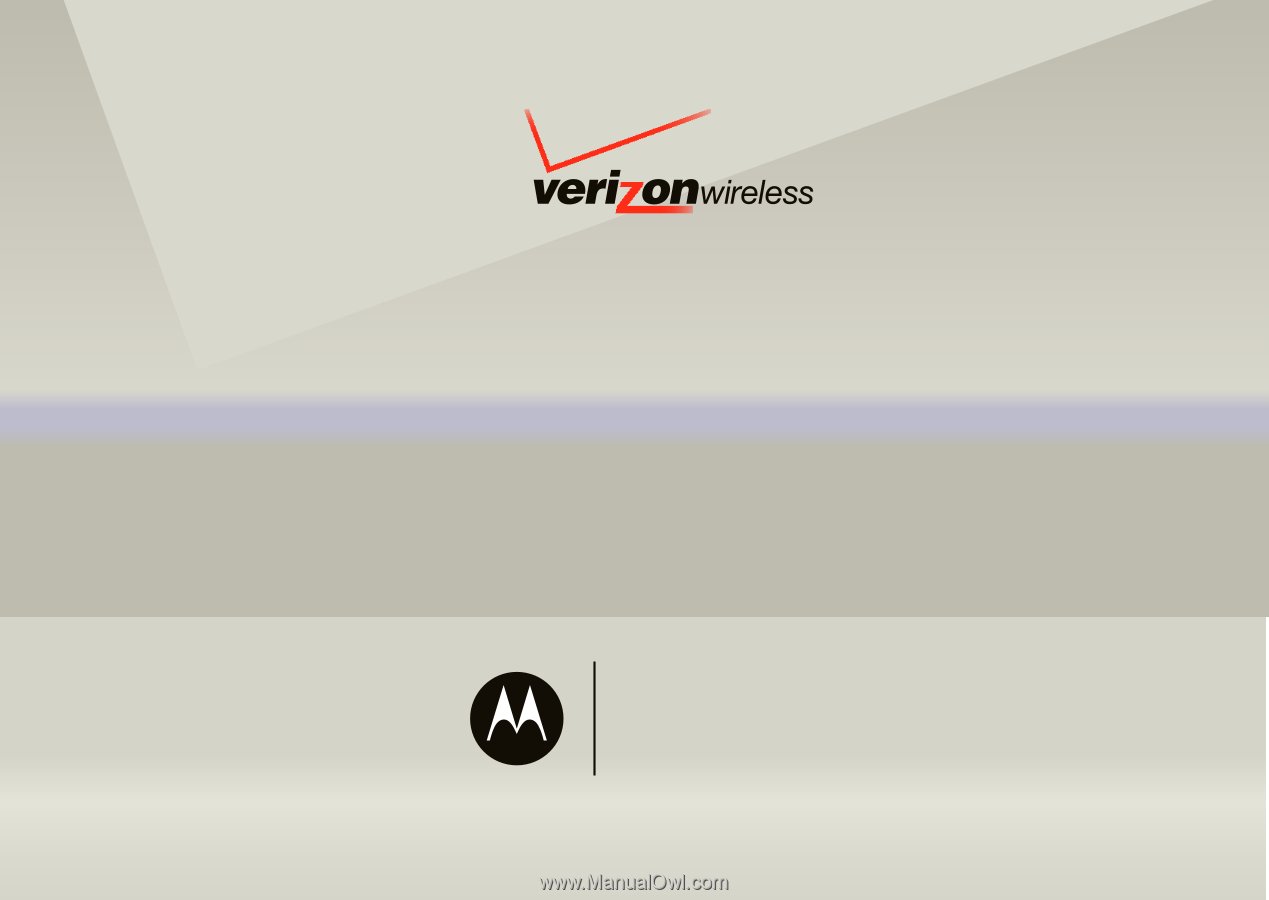
User Guide
V CAST PHONE
VU30
motorola
rapture
TM