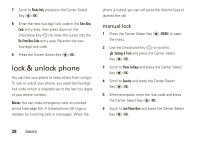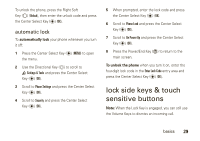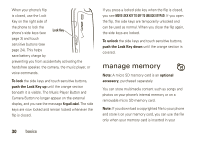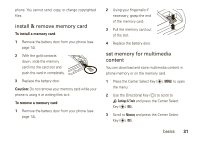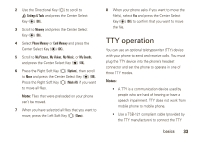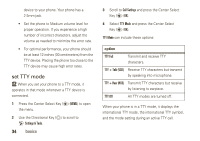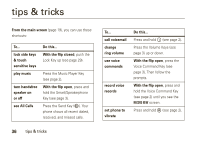Motorola Rapture VU30 Verizon User Guide - Page 34
view memory information, move files from phone to memory, Press the Center Select Key
 |
View all Motorola Rapture VU30 manuals
Add to My Manuals
Save this manual to your list of manuals |
Page 34 highlights
4 Scroll to Save Options and press the Center Select Key (P) (OK). 5 Scroll to Pictures, Videos, or Sounds, and press the Center Select Key (P) (OK). 6 Select Phone Memory or Card Memory and press the Center Select Key (P) (OK). view memory information 1 Press the Center Select Key (P) (MENU) to open the menu. 2 Use the Directional Key (N) to scroll to Î Settings & Tools and press the Center Select Key (P) (OK). 3 Scroll to Memory and press the Center Select Key (P) (OK). 4 Select Phone Memory or Card Memory and press the Center Select Key (P) (OK). 5 If you selected Phone Memory in step 4, select Phone Memory Usage, My Pictures, My Videos, My Music, or My Sounds, and press the Center Select Key (P) (OK). If you selected Card Memory in step 4, select Card Memory Usage, My Pictures, My Videos, My Music, My Sounds, or Format Card, and press the Center Select Key (P) (OK). move files from phone to memory card You can move files (such as photos, videos, sound, and music files) to the memory card to free up phone memory. Note: Moving a file to the memory card deletes it from phone memory. 1 Press the Center Select Key (P) (MENU) to open the menu. 32 basics