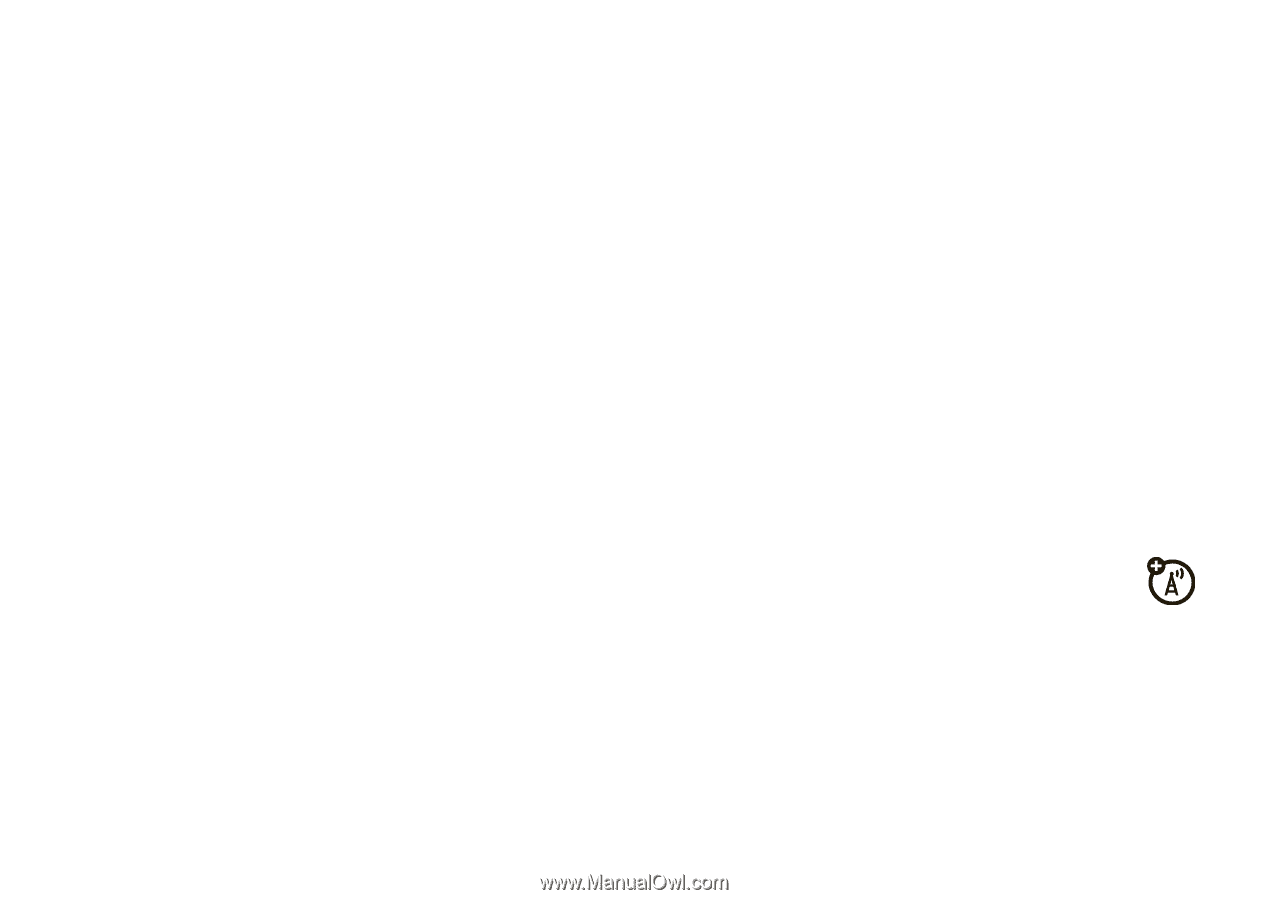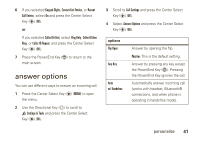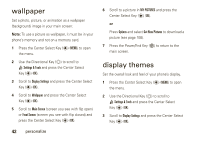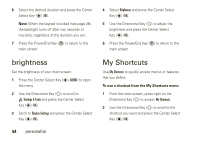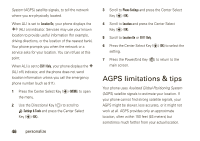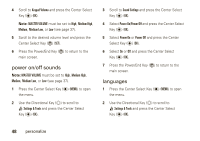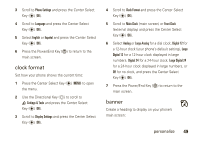Motorola Rapture VU30 Verizon User Guide - Page 47
AGPS & your location
 |
View all Motorola Rapture VU30 manuals
Add to My Manuals
Save this manual to your list of manuals |
Page 47 highlights
3 Press the Power/End Key (%) to return to the main screen. Tip: To change the position of a shortcut in My Shortcuts, press right on the Directional Key (N) to select My Shortcuts, scroll to the shortcut you want to move and press the Right Soft Key (O) (Move), press up or down on the Directional Key (N) to "drag" the shortcut to its new location, and press the Center Select Key (P) (SAVE). To set which shortcuts appear in My Shortcuts: 1 Press the Center Select Key (P) (MENU) to open the menu. 2 Use the Directional Key (N) to scroll to Î Settings & Tools and press the Center Select Key (P) (OK). 3 Scroll to Phone Settings and press the Center Select Key (P) (OK). 4 Scroll to Set Shortcut Keys and press the Center Select Key (P) (OK). 5 With Set My Shortcuts highlighted, press the Center Select Key (P) (OK). 6 Select Shortcut 1, Shortcut 2, Shortcut 3, or Shortcut 4, and press the Center Select Key (P) (SET). 7 Scroll to the menu you want to assign to that shortcut, and press the Center Select Key (P) (OK). 8 Press the Power/End Key (%) to return to the main screen. AGPS & your location Your phone can use the automatic location information (ALI) feature, along with Assisted Global Positioning personalize 45